How to Generate QR Code for Page URL in Microsoft Edge Chromium
Microsoft has adopted the Chromium open source project in the development of Microsoft Edge on the desktop to create better web compatibility. This new Microsoft Edge runs on the same Chromium web engine as the Google Chrome browser, offering you best in class web compatibility and performance.
The new Chromium based Microsoft Edge is supported on all versions of Windows 7, Windows 8.1, Windows 10, Windows Server (2016 and above), Windows Server (2008 R2 to 2012 R2), and macOS.
In Microsoft Edge, you can create a QR Code of an open page's URL to share.
This tutorial will show you how to create a QR code to share the URL of an open page in the Chromium based Microsoft Edge.
Contents
- Option One: Create QR Code for Page URL in Microsoft Edge from Address Bar
- Option Two: Create QR Code for Page URL in Microsoft Edge from Context Menu
1 Open Microsoft Edge.
2 Open the web page (ex: www.tenforums.com) you want to generate a QR code for its URL.
3 Click/tap in the address bar, and click/tap on the Create QR code for this page. button in the address bar. (see screenshot below)
4 You can now either download the QR code or scan the QR code with your smartphone to share the page's URL. (see screenshot below)
1 Open Microsoft Edge.
2 Open the webpage (ex: www.tenforums.com) you want to generate a QR code for its URL.
3 Right click or press and hold on an empty area of the page, and click/tap on Create QR code for this page in the context menu. (see screenshot below)
4 You can now either download the QR code or scan the QR code with your smartphone to share the page's URL. (see screenshot below)
That's it,
Shawn Brink
Related Tutorials
- How to Enable or Disable QR Code Generator in Microsoft Edge Chromium
- How to Create QR Code for Image in Microsoft Edge Chromium
How to Generate QR Code for Page URL in Microsoft Edge Chromium
-
New #1
This no longer seems to work with Edge 91? You can right click on a page then the icon appears in the address bar, but the icon it no longer stays there like before
-
-
New #3
If it doesn't work in Edge then you can always use Nir Sofer's SimpleCodeGenerator to do the same:

Hope this helps...

How to Generate QR Code for Page URL in Microsoft Edge Chromium
Published by Shawn BrinkCategory: Browsers & Email30 May 2021
Tutorial Categories


Related Discussions




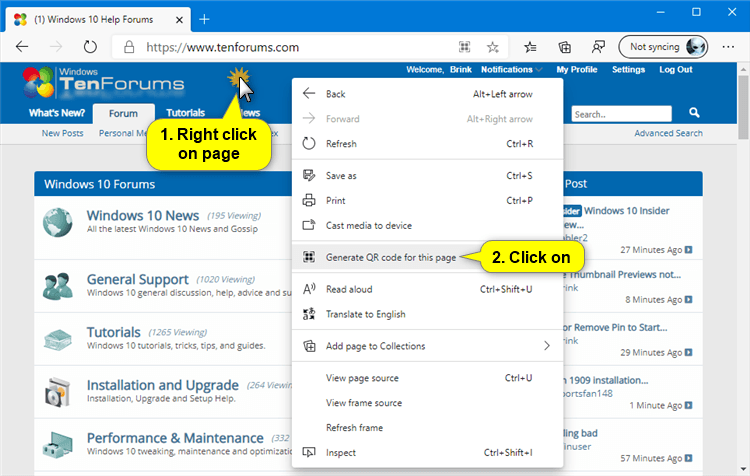

 Quote
Quote
