How to Use Bing Wallpaper app to Change Windows 10 Desktop Background
You can use the Bing Wallpaper app to automatically change your desktop background with a new background each day.
Bing Wallpaper includes a collection of beautiful images from around the world that have been featured on the Bing homepage. Not only will you see a new image on your desktop each day, but you can also browse images and learn where they are from.
When you (current user) install the Bing Wallpaper app:
- The Bing Wallpaper app will only install to the current user.
- The Bing Wallpaper app will run at startup for the current user by default
- A Bing Wallpaper notification icon will be on the taskbar by default when the Bing Wallpaper app is running.
- The Bing Wallpaper app installs to the "C:\Users\<username>\AppData\Local\Microsoft\BingWallpaperApp" folder for the current user.
- The Bing Wallpaper app adds a shortcut to the Start Menu in the "C:\Users\<username>\AppData\Roaming\Microsoft\Windows\Start Menu\Programs\Bing Wallpaper" folder for the current user.
- The Bing Wallpaper images displayed on the desktop will be stored in the "C:\Users\<username>\AppData\Local\Microsoft\BingWallpaperApp\WPImages" folder for the current user.
This tutorial will show you how to use the Bing Wallpaper app to automatically change your desktop background daily to images featured on the Bing homepage for your account in Windows 10.
Here's How:
1 Download the Bing Wallpaper app from Microsoft.
2 Run the downloaded BingWallpaper.exe installation file.
3 Check (default) or uncheck the Set Bing as my homepage and Set Bing as my default search provider options for what you want to do, and click/tap on the Install now button. (see screenshot below)
If you only want to have the daily Bing images as your desktop wallpaper, then uncheck both items.
If you check these items, you may be prompted from your default Internet Explorer, Microsoft Edge, Mozilla Firefox, or Google Chrome web browser to install an add-on or extension from the Bing Wallpaper app once the Bing Wallpaper as finished installing.
4 Click/tap on Finish when the Bing Wallpaper app has finished installing for the current account. Your desktop background will now automatically change to the current daily Bing image. (see screenshots below)
If you checked Set Bing as my homepage and/or Set Bing as my default search provider, you will see the Almost there. We will direct you to a new browser window. message.

5 You can now click/tap on the Bing Wallpaper notification icon on the taskbar to: (see screenshot below)
A) Click/tap on the top link to learn more about the current wallpaper image.
B) Click/tap on the left and right arrow for Change wallpaper to browse images recently featured on Bing.
C) Go to the Bing.com page.
D) Learn more About Bing Wallpaper app
E) Quit to close and stop running the Bing Wallpaper app.
That's it,
Shawn
Related Tutorials
- How to Change your Desktop Background in Windows 10
- How to Turn On or Off Desktop Background Image in Windows 10
- How to Change Lock Screen Background to Windows Spotlight Images Featured on Bing Homepage
- How to Uninstall Desktop Apps and Windows Apps in Windows 10
How to Use Bing Wallpaper app to Change Windows 10 Desktop Background
-
New #1
We just shipped an officially supported way to set the Bing homepage image as your desktop wallpaper on Windows - happy Friday! -Last edited by Brink; 21 May 2021 at 10:39.
-
-
-
-
-
New #6
It's disappointing that the wallpapers seem to be offered only in 1920x1200 (WUXGA) resolution. That's not a common resolution these days.Last edited by Ground Sloth; 26 May 2020 at 11:49.
-
New #7
I also use this BingSnap now too!
Like all things Microsoft, they screw it up eventually. The BING desktop app worked for images now the scrolling of previously downloaded and used images sucks and it just resets itself to a SINGLE default image if you just right-click and choose any selection in the BING Desktop app selection fly-out window. I have uninstalled and reinstalled completely over 10 times and just gave up.
In Windows 11 it worked for the first 5 months now it super buggy! Why can't Microsoft get their head out of their ass to make even simple apps work CONSISTENTLY! BingSnap cured all my download and preview woes and I am very satisfied. SHAMEFUL of Microsft to screw what used to be a great desktop app!
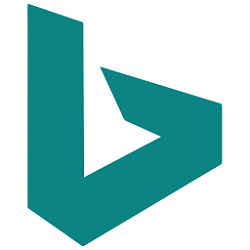
How to Use Bing Wallpaper app to Change Windows 10 Desktop Background
Published by Shawn BrinkCategory: Customization18 Apr 2020
Tutorial Categories


Related Discussions



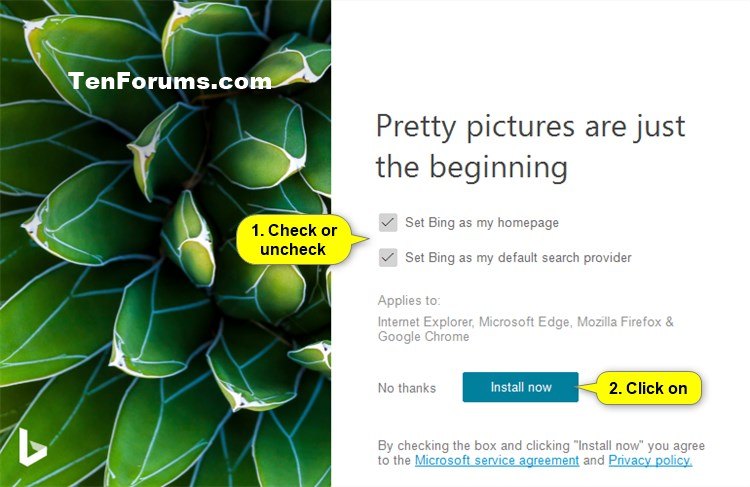


 Quote
Quote
