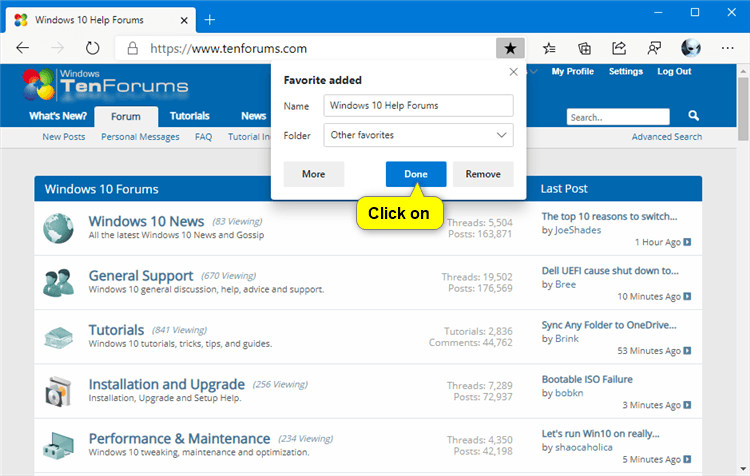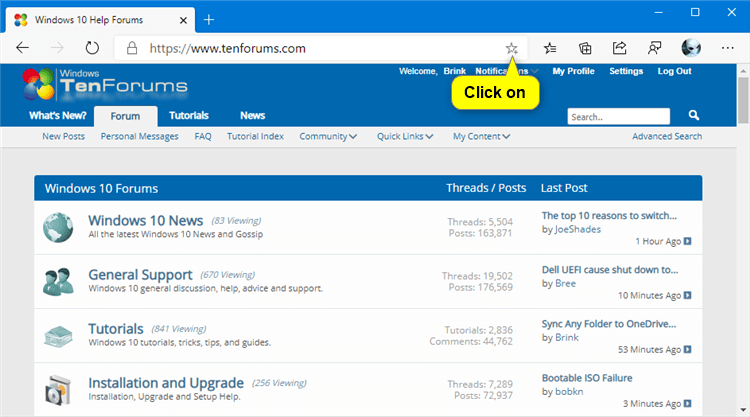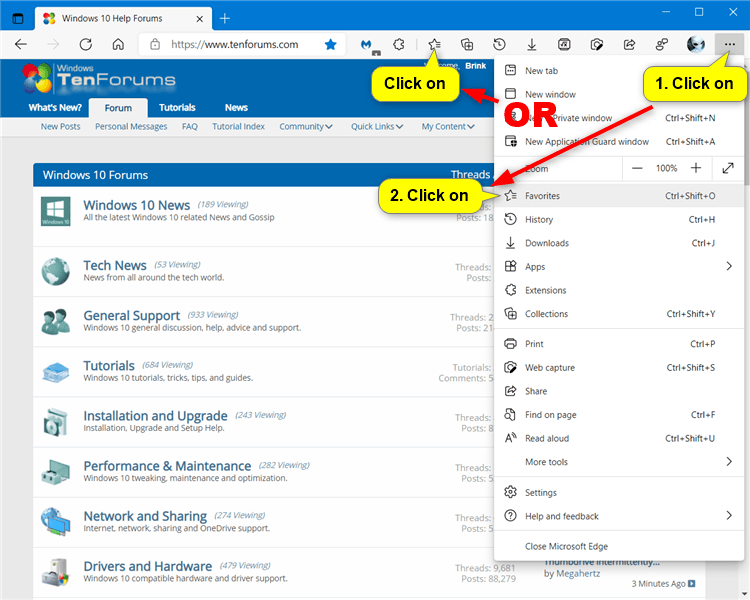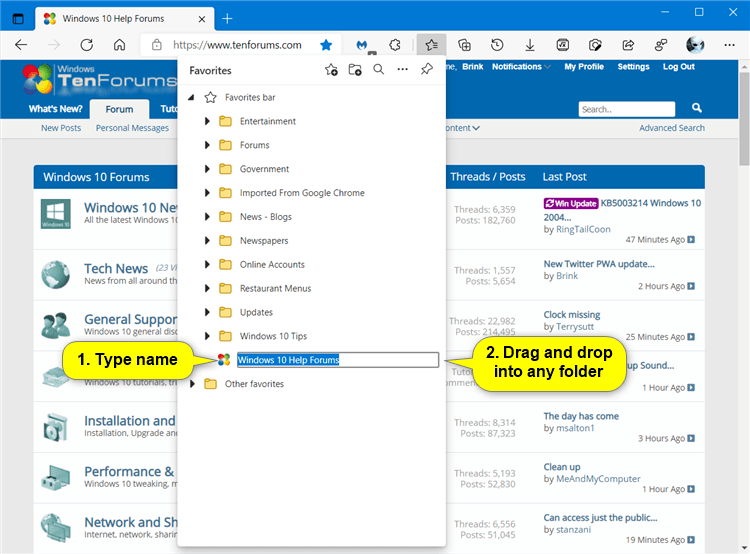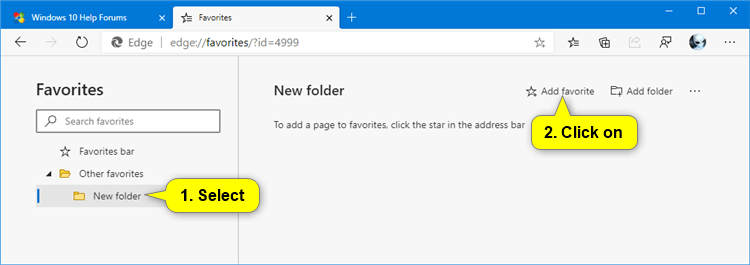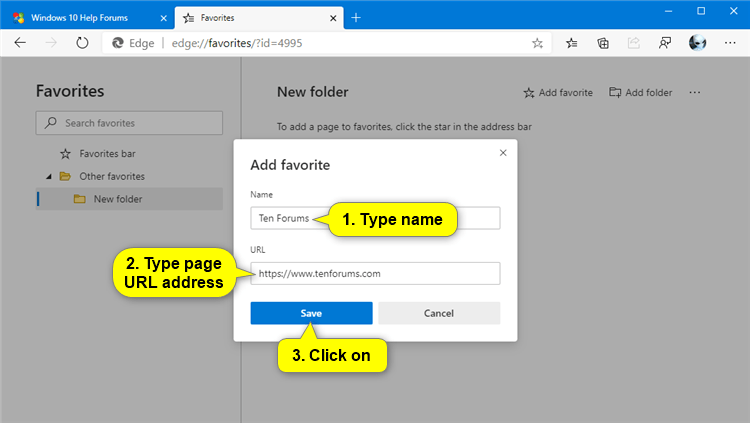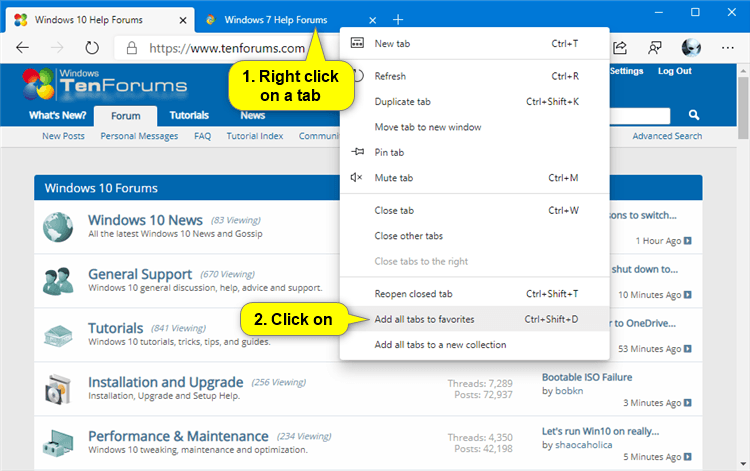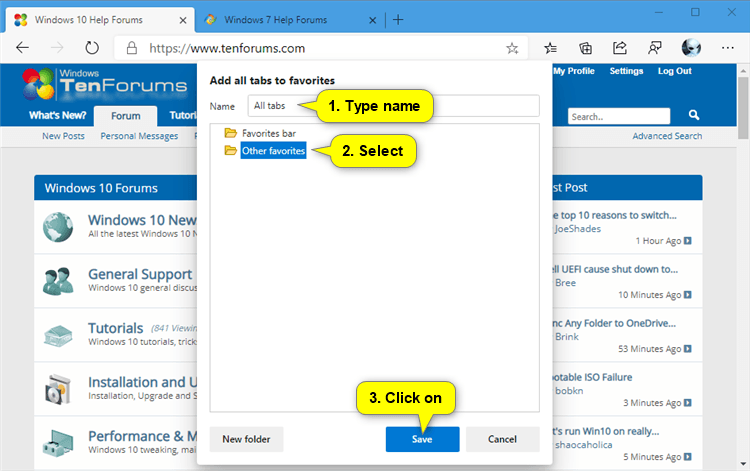How to Add a Site to Favorites in Microsoft Edge Chromium
Microsoft has adopted the Chromium open source project in the development of Microsoft Edge on the desktop to create better web compatibility. This new Microsoft Edge runs on the same Chromium web engine as the Google Chrome browser, offering you best in class web compatibility and performance.
The new Chromium based Microsoft Edge is supported on all versions of Windows 7, Windows 8.1, Windows 10, Windows Server (2016 and above), Windows Server (2008 R2 to 2012 R2), and macOS.
You can keep track of the websites you visit frequently by adding them as favorites in Microsoft Edge.
Each profile in Microsoft Edge will have their own separate favorites.
See also: Add a site to my favorites in Microsoft Edge | Microsoft Edge Support
This tutorial will show you different ways to add a site or all tabs to favorites in the Chromium based Microsoft Edge.
Contents
- Option One: Add a Site to Favorites using Keyboard Shortcut
- Option Two: Add a Site to Favorites from Address Bar
- Option Three: Add Current Site or All Sites to Favorites from Favorites Hub
- Option Four: Add a Site to Favorites from Favorites Page
- Option Five: Add Sites from All Open Tabs to Favorites
1 Open Microsoft Edge.
2 Go to the site (ex: "https://www.tenforums.com") you want to add to your favorites.
3 Press the Ctrl + D keys.
4 Rename the favorite if wanted, select a folder you want to save it to, and click/tap on Done. (see screenshots below)
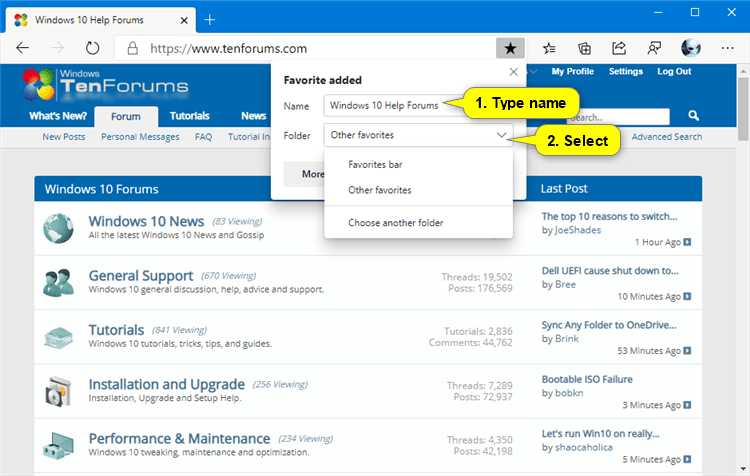
Select Choose another favorite if you want to choose a different folder not listed here OR create a new folder to save it to instead.
(To choose a different folder to save to)
In the Edit favorite dialog, select a folder you want to save it to, and click/tap on Save.
OR
(To create a new folder to save to)
In the Edit favorite dialog, select a folder (ex: "Other favorites") you want to create a new folder in, click/tap on the New folder button, type a name you want for the new folder to save it to, and click/tap on Save.
1 Open Microsoft Edge.
2 Go to the site (ex: "https://www.tenforums.com") you want to add to your favorites.
3 Click/tap on the Add this page to favorites (star) button in the address bar. (see screenshot below)
4 Rename the favorite if wanted, select a folder you want to save it to, and click/tap on Done. (see screenshots below)
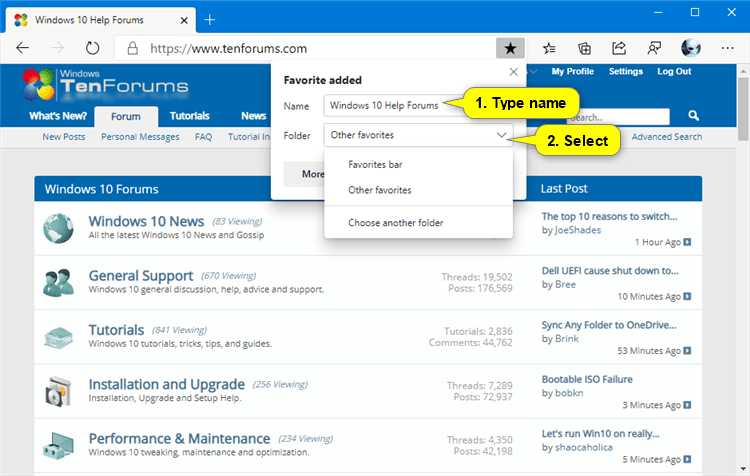
Select Choose another favorite if you want to choose a different folder not listed here OR create a new folder to save it to instead.
(To choose a different folder to save to)
In the Edit favorite dialog, select a folder you want to save it to, and click/tap on Save.
OR
(To create a new folder to save to)
In the Edit favorite dialog, select a folder (ex: "Other favorites") you want to create a new folder in, click/tap on the New folder button, type a name you want for the new folder to save it to, and click/tap on Save.
1 Open Microsoft Edge.
2 Go to the site(s) (ex: "https://www.tenforums.com") you want to add to your favorites.
3 Perform one of the following actions below to open the Favorites hub: (see screenshot below)
- Right click or press and hold on the Favorites button on the toolbar, click/tap on Open favorites page, and go to step 4 below.
- Press the Ctrl + Shift + O keys.
- Click/tap on the Favorites button on the toolbar.
- Click/tap on the Settings and more (Alt+F) button (3 dots), and click/tap on Favorites.
4 Click/tap on the More options (3 dots) button in the Favorites hub, and click/tap on Add current tab to favorites or Add all tabs to favorites for what you want. (see screenshot below)
5 Rename the favorite(s) if wanted, and drag and drop the favorite(s) into any folder if wanted. (see screenshot below)
1 Open Microsoft Edge.
2 Perform one of the following actions below to open the Favorites hub: (see screenshot below)
- Right click or press and hold on the Favorites button on the toolbar, click/tap on Open favorites page, and go to step 4 below.
- Press the Ctrl + Shift + O keys.
- Click/tap on the Favorites button on the toolbar.
- Click/tap on the Settings and more (Alt+F) button (3 dots), and click/tap on Favorites.
3 Perform one of the following actions below to open the Favorites page: (see screenshot below)
- Click/tap on the Favorites title in the Favorites hub.
- Click/tap on the More options (3 dots) button in the Favorites hub, and click/tap on Open favorites page.
4 Select a folder in the left pane you want to save it to. (see screenshot below)
If you do not see a left pane, then either click/tap on the 3 bars menu button towards the top left OR widen the horizontal borders of the Microsoft Edge window until you do.
If you want to create a new folder to save it to instead, then:
A) Select a folder (ex: "Other favorites") in the left pane you want to create a new folder in.
B) Click/tap on the Add folder button.
C) Type a name you want for the new folder.
D) Click/tap on Save.
5 Click/tap on the Add favorite button. (see screenshot below)
If you created a new folder, you will need to select the new folder before you click/tap on the Add favorite button.
6 Type a name you want for this favorite, type the URL address of the site (ex: "https://www.tenforums.com") you want to add, and click/tap on Save. (see screenshot below)
7 The site will now be added to your favorites. When finished adding sites, you can close the Favorites tab if you like. (see screenshot below)
1 Open Microsoft Edge.
2 Open tabs to the sites (ex: "https://www.tenforums.com") you want to add to your favorites.
3 Perform one of the following actions you want to use: (see screenshots below)
- Press the Ctrl + Shift + D keys.
- Right click or press and hold on any tab, and click/tap on Add all tabs to favorites.
4 In the Add all tabs to favorites dialog, type a name (ex: "All tabs") you want for a new folder to save the sites from all open tabs to as favorites, select a folder (ex: "Other favorites") you want to save this new folder (ex: "All tabs") in, and click/tap on Save. (see screenshot below)
If you want to create a new folder to save this new folder (ex: "All tabs") of all tabs favorites to instead, then:
A) In the Name field, type a name (ex: "All tabs") you want for a new folder to save the sites from all open tabs to as favorites.
B) Select a folder (ex: "Other favorites") you want to create a new folder in.
C) Click/tap on the New folder button.
D) Type a name (ex: "New folder") you want for the new folder.
E) Click/tap on Save.
That's it,
Shawn Brink
Related Tutorials
- How to Enable or Disable Import Favorites in Microsoft Edge
- How to Import Favorites and Browser Data into Microsoft Edge Chromium
- How to Export Favorites to HTML file from Microsoft Edge Chromium
- How to Remove Duplicate Favorites in Microsoft Edge Chromium
- How to Add or Remove Favorites Bar in Microsoft Edge Chromium
- How to Add or Remove Favorites Button in Microsoft Edge Chromium
- How to Install and Uninstall Site as App on Microsoft Edge in Windows 10
- How to Pin and Unpin Favorites in Microsoft Edge Chromium
- How to Enable or Disable Add, Remove, and Modify Favorites in Microsoft Edge
- How to Show Icon Only for Sites on Favorites Bar in Microsoft Edge
How to Add a Site to Favorites in Microsoft Edge Chromium

How to Add a Site to Favorites in Microsoft Edge Chromium
Published by Shawn BrinkCategory: Browsers & Email07 Dec 2021
Tutorial Categories


Related Discussions