How to Pin Recent Folders to Quick Access in Windows 10
The Quick access page is the shortest route to files you've been working on and folders you often use. These are your frequent folders and recent files.
- Frequent folders = Displays up to ten folders that you frequently opened on the system.
- Recent files = Displays up to twenty files that you most recently opened.
Recent Folders (aka: Recent Places) is a list of all folders that you have used or opened recently.
If you like, you can pin the Recent folders folder to Quick access in File Explorer for easier access to the Recent folders folder.
This tutorial will show you how to pin the Recent folders folder to Quick access in File Explorer for your account in Windows 10.
You are not able to save, copy, or move items into the Recent folders folder.
Contents
- Option One: Pin Recent Folders to Quick Access
- Option Two: Unpin Recent Folders from Quick Access
EXAMPLE: "Recent folders" pinned to Quick access
1 Open File Explorer (Win+E).
2 Copy and pasteshell:::{22877a6d-37a1-461a-91b0-dbda5aaebc99}into the address bar of File Explorer, and press Enter to open the Recent folders location. (see screenshot below)
3 Perform one of the following actions below to Pin to Quick access the Recent folders location:
A) Without anything selected in Recent folders, click/tap on the Pin to Quick access button in the Home tab of the ribbon. (see screenshot below)
OR
B) Right click or press and hold on Quick access in the navigation pane, and click/tap on Pin current folder to Quick access (see screenshot below)
1 Open Quick access in File Explorer (Win+E).
2 Perform one of the following actions below to unpin from Quick access the Recent folders location:
A) Right click or press and hold on Recent folders in Quick access, and click/tap on Unpin from Quick access. (see screenshot below)
OR
B) Right click or press and hold on Recent folders under Quick access in the navigation pane, and click/tap on Unpin from Quick access. (see screenshot below)
That's it,
Shawn
Related Tutorials
- How to Pin or Unpin Folder Locations for Quick access in Windows 10
- How to Backup and Restore Quick Access Pinned Folders in Windows 10
- How to Reset and Clear Quick Access Pinned Folders in Windows 10
- How to Pin Recent Items to Quick Access in Windows 10
- How to Add or Remove Frequent folders from Quick access in Windows 10
- How to Add or Remove Favorites from Quick Access in Windows 10
- How to Create a Recent Folders Shortcut in Windows 10
- How to Reset and Clear Recent Items and Frequent Places in Windows 10
- How to Turn On or Off 'Recent Items' and 'Frequent Places' in Jump Lists in Windows 10
How to Pin Recent Folders to Quick Access in Windows 10
-
New #1
Thank you so much for this tutorial Shawn! You have restored my sanity! My company's IT folks were totally uninterested in helping me find fixes for problems caused by recent Windows updates. Now I'm good.
-
-
New #3
Dear Shawn
Thank you very much! I signed up with the forums to say thank you.
Alas however, while the recent folders are back in the quick links
in File Explorer, they are not displayed in the insert dialogue nor
save dialogue of programs, such as MS Office programs for instance.
There is only the list of "often used folders" (back translated) and you
have to use a folder about 4 times for it to show up there.
In Windows 7 recent folders were always there, I think, and I used them
a lot.
Is there any way to get the recent folders back in dialogues as well?
Thanks again for the pin in Explorer.
Tim
-
New #4
Hello Tim, and welcome to Ten Forums.
If you mean the places bar in common open file dialog boxes, then you can use the method in the tutorial below to change them what you want instead.
Change Places Bar Items in Common Dialog Box in Windows
-
New #5
Thank you very much for your immediate response.
I don't have Windows 10 Home so I tried using the registry.
In
HKEY_CURRENT_USER\SOFTWARE\Microsoft\Windows\CurrentVersion\Policies
I created
\comdlg32\Placesbar
And added
Place0 shell:Recent
Place1 F:\DANGER
As a result, in the file dialogue for the registry (Regedit) Export
there is now an icon to click for a list of recent places, and a link
to my USB drive folder (which I call "DANGER" to discourage
its use by others!).
The same recent places icon and USB drive folder Icon
appears in the open file dialogue in Photoimpact
(my poor mans' Photoshop).
Thank you very much. That is useful.
However, in the software that I use most (MS Office) I do not
see a list of recent places in either of the Open or Insert file
dialogues.
Likewise here (in Firefox) if I click on the insert image icon
of this (the forum's) text editor then the "Browse" dialogue
again only has Often used places in the Quick Access and
not Recent Places.
My windows is in Japanese but here is an annotated
screenshot.

Should you should know how to get Recent places back
in those file dialogues, I would be very grateful.
TimLast edited by timtak; 20 Jan 2022 at 23:31.
-
-
New #7
-
New #8
Your recent folders should be listed under "Folders" in Quick Access.
If needed, you can pin folders to Quick Access to help make sure they are there.
How to Pin or Unpin Folder Locations for Quick access in Windows 10
You might also take a look at this below to see if it may help.
How to Pin Recent Folders to Quick Access in Windows 10
-
-
New #9
The latter link, to
How to Pin Recent Folders to Quick Access in Windows 10
is the thread that we are now posting on, and I have done that which you so kindly outline above but, as you can see from the screen shot, the recent folders icon is not there.
The recent folders icon is there in other file dialogues such as the regedit export and Photoimpact save file dialogue (window).
Here is my places bar with the Recent Folders icon and some places that I have added in the file dialogue of photoimpact.
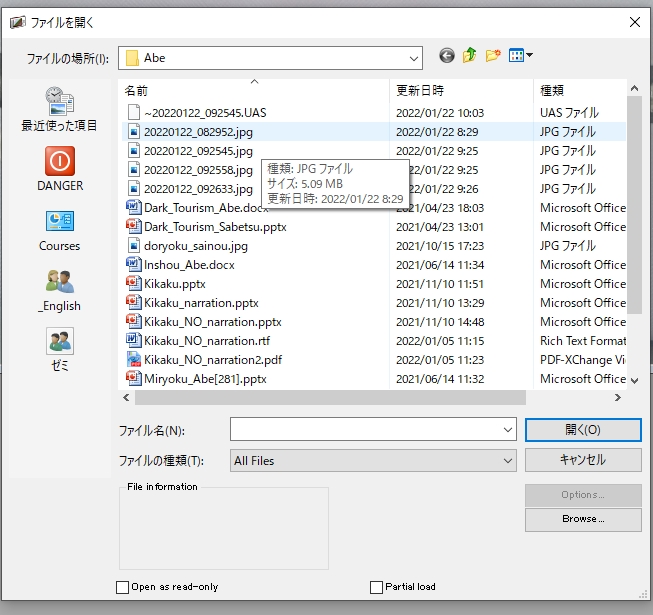
But here is the Browse dialogue from this Firefox browser to upload the above screenshot, as you can see there is no Recent Folder's icon (there is an often used folders area however)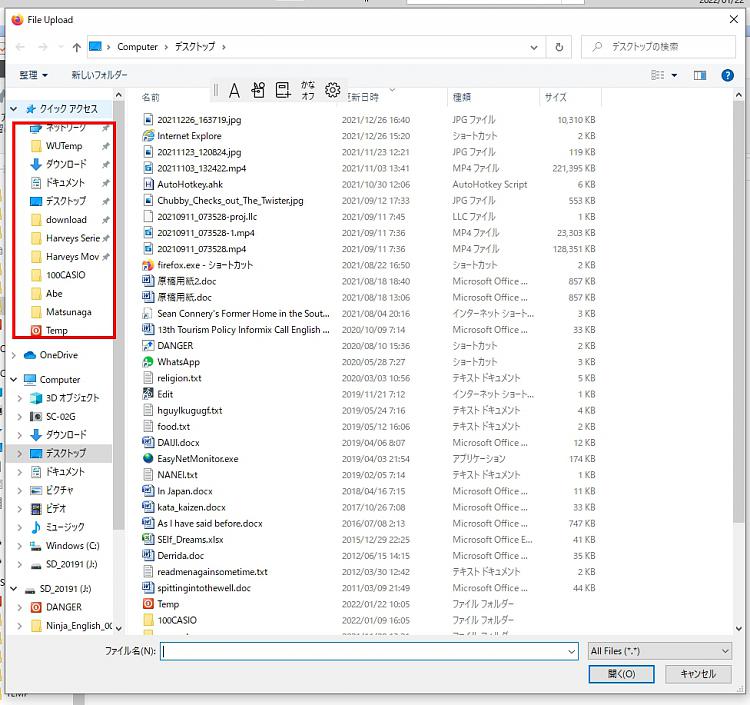
And here is my MS Word (2007 here, 2016 on my other computer) file browser which again lacks a Recent Folders icon in Quick Access, again only having often used folders. I am sorry it is Japanese but you can see that the Recent Folders icon is missing.

Here is the regedit file
Windows Registry Editor Version 5.00
[HKEY_CURRENT_USER\SOFTWARE\Microsoft\Windows\CurrentVersion\Policies]
[HKEY_CURRENT_USER\SOFTWARE\Microsoft\Windows\CurrentVersion\Policies\comdlg32]
[HKEY_CURRENT_USER\SOFTWARE\Microsoft\Windows\CurrentVersion\Policies\comdlg32\Placesbar]
"Place0"="shell:Recent"
"Place1"="F:\\DANGER"
"Place2"="F:\\DANGER\\Courses"
"Place3"="F:\\DANGER\\_English"
"Place4"="F:\\DANGER\\ゼミ"
If I could have recent in all file dialogues it would be great.
Tim

How to Pin Recent Folders to Quick Access in Windows 10
Published by Shawn BrinkCategory: General Tips14 Mar 2021
Tutorial Categories


Related Discussions





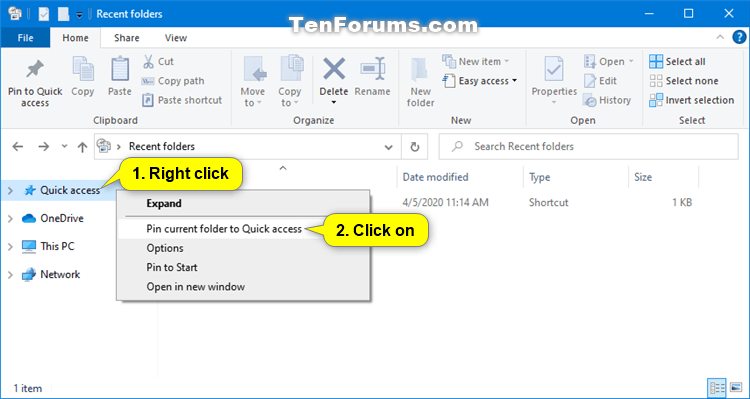
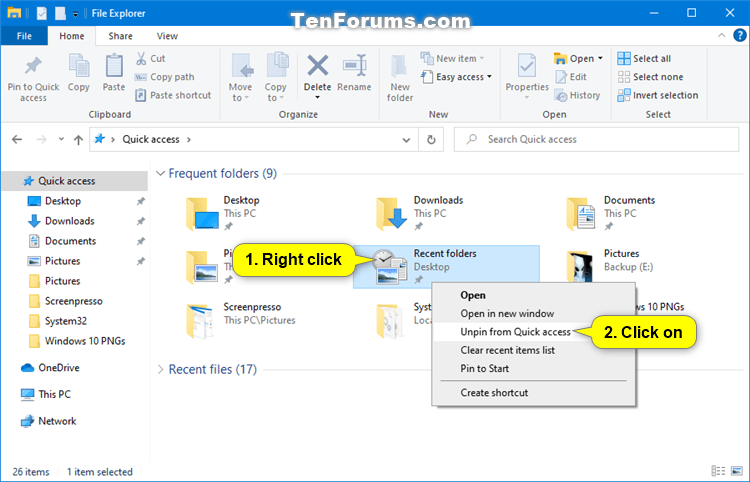
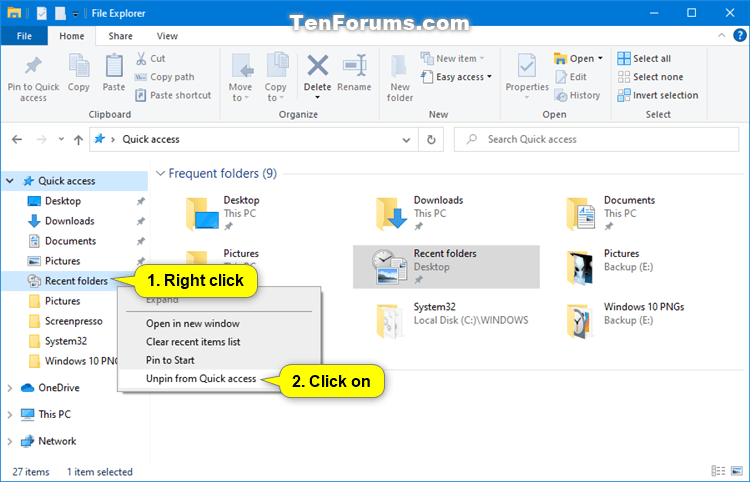

 Quote
Quote