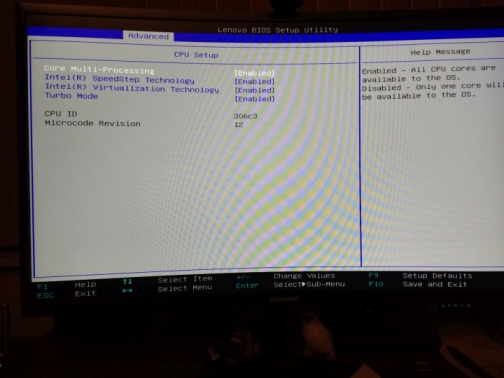How to Install Windows 10X Dual Screen Emulator in Windows 10
Dual-screen devices are portable multi-posture devices with two symmetric screens that work together in unique ways to provide productivity in a flexible form factor.
Microsoft has released a public preview of the Microsoft Emulator and Windows 10X Emulator Image to start developing and testing your apps for Windows 10X.
Use the Microsoft Emulator with the Windows 10X Emulator Image Preview to test your app without a physical device. The emulator is integrated into your development environment and simulates postures, gestures, hinge angle, mimicking the seam between the two screens, and more.
While the emulator is designed for developers, anyone can download and install the emulator to get a sneak peak of the Windows 10X dual screen device experience.
Microsoft Emulator system requirements
The Microsoft Emulator uses Hyper-V with GPU-PV for hardware accelerated graphics. To use the emulator, make sure your PC meets the following requirements:
Supported Operating Systems
- 64-bit Windows 10 Pro, Enterprise, or Education edition
- Windows Insider Preview build 10.0.19555 or higher.
Hardware requirements
- Intel CPU with at least 4 cores you can dedicate to emulator (or multiple CPUs with a total of 4 cores)
AMD processors are not supported at this time. Nested virtualization is required to run Windows 10X in the emulator and Windows does not yet support this on AMD processors.
- 8 GB of RAM or more for PC, 4 GB of RAM for emulator
- 15 GB of free disk space for vhdx + diff disk, SSD recommended
- Dedicated video card recommended
- DirectX 11.0 or later
- WDDM 2.4 graphics driver or later
In the BIOS, the following features must be supported and enabled:
- Hardware-assisted virtualization
- Second Level Address Translation (SLAT)
- Hardware-based Data Execution Prevention (DEP)
See also:
- Announcing dual-screen preview SDKs and Microsoft 365 Developer Day | Windows Blogs
- Introducing Windows 10X: enabling dual-screen PCs in 2020 | Windows Blogs
- Developing for the new category of dual-screen devices built for mobile productivity | Windows Blogs
- Watch Microsoft 365 Developer Day for Dual-screen Experiences
- Get the Windows 10X development tools | Microsoft Docs
This tutorial will show you how to download and install the Microsoft Emulator to preview the Windows 10X dual screen device experience on a Windows 10 PC.
You must be signed in as an administrator to install and use the Windows 10X dual screen emulator.
Here's How:
1 Turn on the Hyper-V feature in Windows Features. (see screenshot below)
If the Hyper-V feature is grayed out, then you will need to enable virtualization in your UEFI firmware settings, and try again.
2 Open the Microsoft Emulator app page in the Microsoft Store app, and click/tap on the Get or Install button to install this app on your Windows 10 PC. (see screenshot below)
3 Open the latest release of the Windows 10X Emulator Image (Preview) app in the Microsoft Store app, and click/tap on the Get or Install button to install this app on your Windows 10 PC. (see screenshot below)
4 Open the Microsoft Emulator app from the Start menu . (see screenshot below)
5 If you like, you can click/tap on the Edit button in the Microsoft Emulator Manager to make any changes you want for the emulator device, and click/tap on Save when finished. (see screenshots below)
6 Click/tap on the Start button in the Microsoft Emulator Manager when ready to run the Windows 10X emulator. (see screenshot below)
7 If prompted, click/tap on the Retry button to run the emulator in elevated mode (aka: Run as administrator). (see screenshot below)
8 If prompted by UAC, click/tap on Yes to approve elevation.
9 Click/tap on Accept for the EULA agreement. (see screenshot below)
You will only see this the first time you run the emulator.
10 You can use the emulator's tools on the toolbar on the right side to rotate, choose orientation, navigate, fit to screen, take screenshots, control volume, and turn off the emulator. (see screenshots below)
See also: Use the Microsoft Emulator | About the emulator | Microsoft Docs
The emulator has volume and power buttons that work. The volume buttons will control the audio output. The power button lets you re-cycle the OS without restarting the emulator.
The emulator toolbar lets you to choose the various input modes supported by the device – mouse, touch, multi-touch, and ink. You can use the toolbar to quickly change the orientation of the emulator.
Additional tools
The chevron at the bottom of the toolbar opens the Additional Tools window. This window contains tabs that provide support for various features of the emulator.
Diagnostics
The Diagnostics tab provides the IP address to use for the Windows Device Portal. You can click the IP address hyperlink to launch it. This tab also indicates whether or not the emulator detects a virtual GPU.
Network
The Network tab provides the networking configuration, which is useful when diagnosing connection problems.
Orientation
The Orientation tab provides a 3D model for you to see how your app and the OS behaves in many different orientations.
Screenshot
The Screenshot tab lets you easily take a screen shot and save it to the host machine.
11 Explore the emulator by opening the Start menu in it. (see screenshots below)
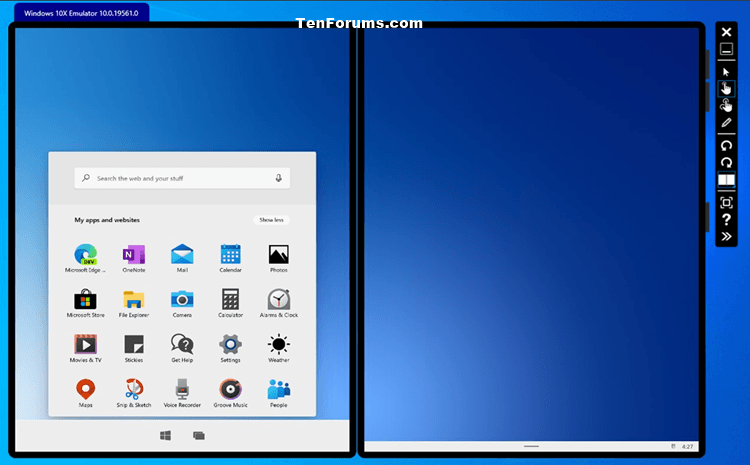
12 When finished exploring the emulator, close the Windows 10X Emulator and Microsoft Emulator Manager. (see screenshots below)
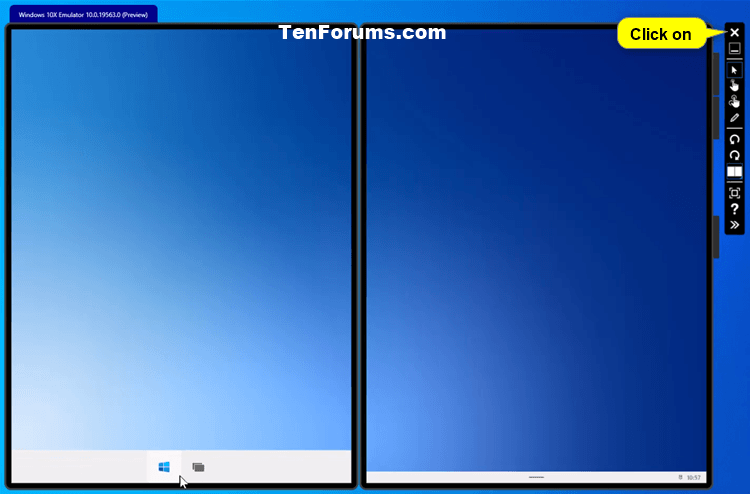
That's it,
Shawn
How to Install Windows 10X Dual Screen Emulator in Windows 10
-
New #1
Step 3 Open the latest release of the Windows 10X Emulator Image (Preview) app in the Microsoft Store app, and click/tap on the Get or Install button to install this app on your Windows 10 PC. (see screenshot below), I get this:
Attachment 268271
No idea what it's looking for.
Never mind, I see now it requires symmetrical dual screens which I don't have.Last edited by Ztruker; 03 Mar 2020 at 20:58.
-
New #2
Hello Rich @Ztrucker,
This is only an emulator. You don't need dual screens, but do need to meet the requirements mentioned at the top of the tutorial.
Your attachment looks like you need to sign in with a Microsoft account.
-
New #3
I use a Microsoft Account. I'll run through the steps again.
How do I verify these are available and active?
In the BIOS, the following features must be supported and enabled:
- Hardware-assisted virtualization
- Second Level Address Translation (SLAT)
- Hardware-based Data Execution Prevention (DEP)
-
-
-
-
-
New #8
If I click on the attachment # I can see it, but here it is again:

I think the real problem is I'm trying to do this on my 18363.693 system. Don't have a real PC running 19555 or later. Can I do this in a VM?
-
-
New #9
Yep, that would be why. You need build 19555 or higher installed.
I don't think it will run in a VM considering the system requirements.

How to Install Windows 10X Dual Screen Emulator in Windows 10
Published by Shawn BrinkCategory: Virtualization29 Apr 2020
Tutorial Categories


Related Discussions


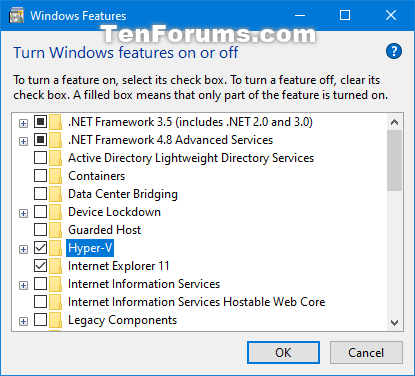

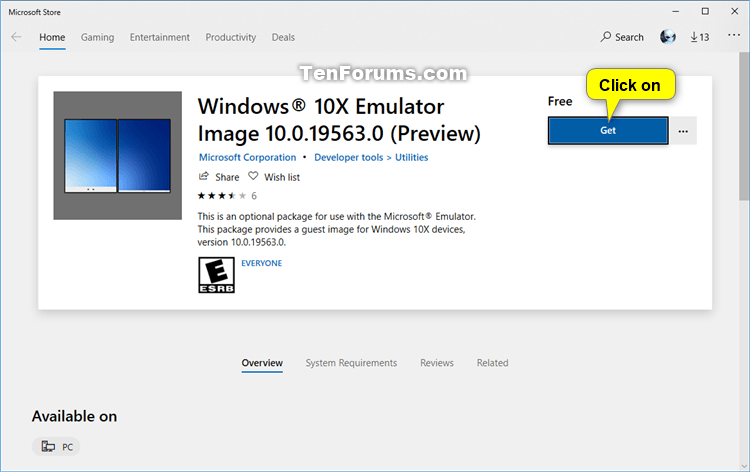
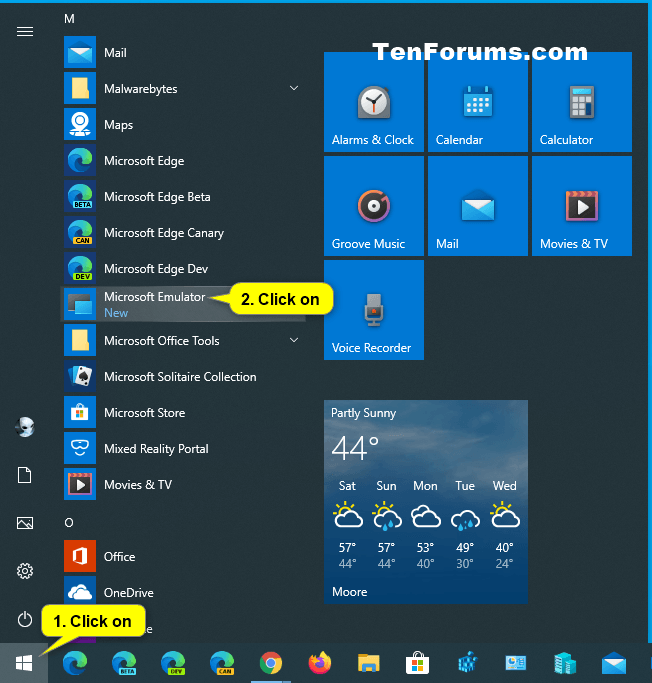

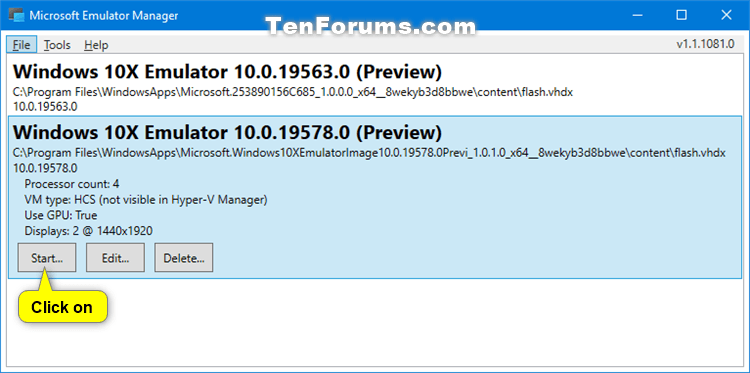
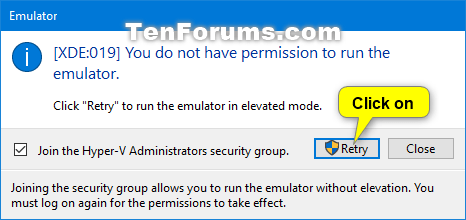



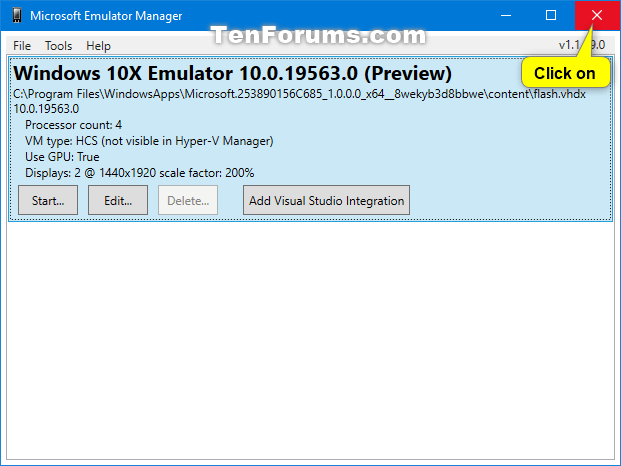

 Quote
Quote