How to Turn On or Off Potentially Unwanted App (PUA) Protection in Microsoft Edge Chromium
Microsoft has adopted the Chromium open source project in the development of Microsoft Edge on the desktop to create better web compatibility. This new Microsoft Edge runs on the same Chromium web engine as the Google Chrome browser, offering you best in class web compatibility and performance.
The new Chromium based Microsoft Edge is supported on all versions of Windows 7, Windows 8.1, Windows 10, Windows Server (2016 and above), Windows Server (2008 R2 to 2012 R2), and macOS.
When you download apps it's not always obvious what you're getting. Some apps might display unexpected advertising, use your PC for cryptomining, or do other things you'd prefer they not do. These are potentially unwanted apps (PUA) and Microsoft Edge can help spot them, block their download, and help you decide whether you really want that app or not.
Potentially unwanted applications aren't considered to be viruses or malware, but these apps might perform actions on endpoints that adversely affect endpoint performance or use. For example, Evasion software actively tries to evade detection by security products. This kind of software can increase the risk of your network being infected with actual malware. PUA can also refer to applications that are considered to have poor reputation.
For a description of the criteria used to classify software as a PUA, see Potentially unwanted application.
For example:
- Advertising software: Software that displays advertisements or promotions, including software that inserts advertisements to webpages.
- Bundling software: Software that offers to install other software that is not digitally signed by the same entity. Also, software that offers to install other software that qualify as PUA.
- Evasion software: Software that actively tries to evade detection by security products, including software that behaves differently in the presence of security products.
Starting with the Microsoft Edge 80 (Chromium-based) version, you can turn on to block potentially unwanted application downloads and associated resource URLs. This feature is provided via Windows Defender SmartScreen.
See also:
- Protect against potentially unwanted applications (PUAs) | Microsoft Docs
- Protecting users from potentially unwanted applications in Microsoft Edge | Windows Blogs
- Detect and block potentially unwanted applications | Microsoft Docs
- Potentially unwanted apps will be blocked by default | Microsoft Support
This tutorial will show you how to turn on or off potentially unwanted application (PUA) protection in the Chromium based Microsoft Edge.
Here's How:
1 Open Microsoft Edge.
2 Click/tap on the Settings and more (Alt+F) 3 dots menu icon, and click/tap on Settings. (see screenshot below)
3 Click/tap on Privacy, search, and services in the left pane, turn on (default) or off Block potentially unwanted apps on the right side under Security. (see screenshot below)
If you do not see a left pane, then either click/tap on the 3 bars menu button towards the top left OR widen the horizontal borders of the Microsoft Edge window until you do.
The Block potentially unwanted apps setting will be grayed out unless you turn on the Microsoft Defender SmartScreen setting above it.
4 You can now close the Settings tab in Microsoft Edge if you like.
That's it,
Shawn Brink
Related Tutorials
- How to Enable or Disable Microsoft Defender Antivirus Potential Unwanted App (PUA) Protection in Windows 10
- How to Turn On or Off Microsoft Defender SmartScreen for Microsoft Edge in Windows 10
Turn On or Off Potentially Unwanted App Protection in Microsoft Edge
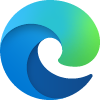
Turn On or Off Potentially Unwanted App Protection in Microsoft Edge
How to Turn On or Off Potentially Unwanted App (PUA) Protection in Microsoft Edge ChromiumPublished by Shawn BrinkCategory: Browsers & Email
03 Aug 2021
Tutorial Categories


Related Discussions





 Quote
Quote

