How to Add or Remove Office 2019 New Context Menu Items in Windows 10
The New context menu allows users to quickly create a new item in the current location.
If you have Microsoft Office 2019 installed, it will add the following items to the New context menu by default.
- Microsoft Access Database (1st) - Creates a New Microsoft Access Database.accdb file at current location.
- Microsoft Word Document - Creates a New Microsoft Word Document.docx file at current location.
- Microsoft Access Database (2nd) - Opens Access to a "File New Database" dialog to create a new Database1.accdb file.
- Microsoft PowerPoint Presentation - Creates a New Microsoft PowerPoint Presentation.pptx file at current location.
- Microsoft Publisher Document - Creates a New Microsoft Publisher Document.pub file at current location.
- Microsoft Excel Worksheet - Creates a New Microsoft Excel Worksheet.xlsx file at current location.
This tutorial will show you how to add or remove all or specific Microsoft Office 2019 New context menu items for all users in Windows 10.
You must be signed in as an administrator to add or remove Microsoft Office 2019 New context menu items.
Contents
- Option One: Add Office 2019 New Context Menu Items
- Option Two: Remove Office 2019 New Context Menu Items
EXAMPLE: Microsoft Office 2019 New context menu items
You must have Microsoft Office 2019 installed for these New context menu items to work.
1 Click/tap on the Download button below for what you want to add to the New context menu.
Add_all_New_Office_2019_context_menu_items.reg
Download
OR
Add_New_Microsoft_Access_Database_context_menu_items.reg
Download
Add_New_Microsoft_Word_Document_context_menu_item.reg
Download
Add_New_Microsoft_PowerPoint_Presentation_context_menu_item.reg
Download
Add_New_Microsoft_Publisher_Document_context_menu_item.reg
Download
Add_New_Microsoft_Excel_Worksheet_context_menu_item.reg
Download
2 Save the .reg file to your desktop.
3 Double click/tap on the downloaded .reg file to merge it.
4 When prompted, click/tap on Run, Yes (UAC), Yes, and OK to approve the merge.
5 You can now delete the downloaded .reg file if you like.
1 Click/tap on the Download button below for what you want to add to the New context menu.
Remove_all_New_Office_2019_context_menu_items.reg
Download
OR
Remove_New_Microsoft_Access_Database_context_menu_items.reg
Download
Remove_New_Microsoft_Word_Document_context_menu_item.reg
Download
Remove_New_Microsoft_PowerPoint_Presentation_context_menu_item.reg
Download
Remove_New_Microsoft_Publisher_Document_context_menu_item.reg
Download
Remove_New_Microsoft_Excel_Worksheet_context_menu_item.reg
Download
2 Save the .reg file to your desktop.
3 Double click/tap on the downloaded .reg file to merge it.
4 When prompted, click/tap on Run, Yes (UAC), Yes, and OK to approve the merge.
5 You can now delete the downloaded .reg file if you like.
That's it,
Shawn
Related Tutorials
- How to Add or Remove the New context menu in Windows 10
- How to Add or Remove Default New Context Menu Items in Windows 10
- How to Add Briefcase to New Context Menu in Windows 10
- How to Add or Remove New Folder Context Menu in Windows 10
- How to Add Registration Entries to New Context Menu in Windows 10
- How to Add VBScript Script File to New Context Menu in Windows 10
- How to Add Windows Batch File to New Context Menu in Windows 10
- How to Add Windows PowerShell Script to New Context Menu in Windows 10
How to Add or Remove Office 2019 New Context Menu Items in Windows 10
-
-
-
New #3
Hello I am having a problem related to this topic. My menu entry for the Word Document is missing from the context menu. The registry key is there, but the menu entry is not. I have tried repairing my Office installation and have also tried completely uninstalling and reinstalling Office. I am using the Office 365 x64 version.

-
-
-
-
-
New #8
The command is for re-registering Word to hopefully have the context menu show afterwards.
I have the 32-bit Office 2019 Pro Plus installed, so it may not use the same installation path as your 64-bit Office 365.
This is what I have below for the New key for Word.
You can double check it against what you have in your registry, but substitute your installation path instead of what's in red below.
[HKEY_CLASSES_ROOT\Word.Document.12\shell\New]
@="@C:\\Program Files (x86)\\Microsoft Office\\Root\\VFS\\ProgramFilesCommonX86\\Microsoft Shared\\Office16\\oregres.dll,-2"
[HKEY_CLASSES_ROOT\Word.Document.12\shell\New\command]
@="\"C:\\Program Files (x86)\\Microsoft Office\\Root\\Office16\\WINWORD.EXE\" /n /f \"%1\""
-
-
New #9
Mine is:
[HKEY_CLASSES_ROOT\Word.Document.12\shell\New]
@="@C:\\Program Files\\Microsoft Office\\Root\\VFS\\ProgramFilesCommonX64\\Microsoft Shared\\Office16\\oregres.dll,-2"
[HKEY_CLASSES_ROOT\Word.Document.12\shell\New\command]
@="\"C:\\Program Files\\Microsoft Office\\Root\\Office16\\WINWORD.EXE\" /n /f \"%1\""
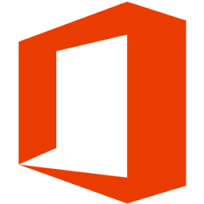
How to Add or Remove Office 2019 New Context Menu Items in Windows 10
Published by Shawn BrinkCategory: Apps & Features01 Feb 2020
Tutorial Categories


Related Discussions





 Quote
Quote


