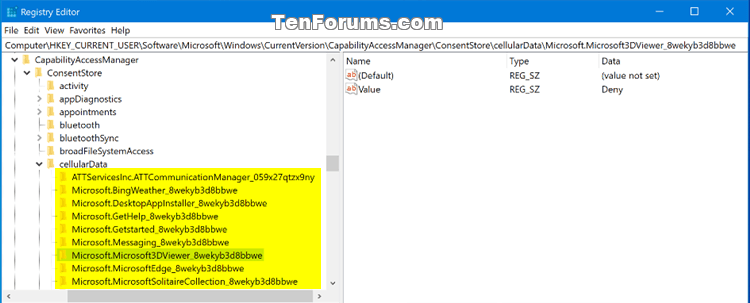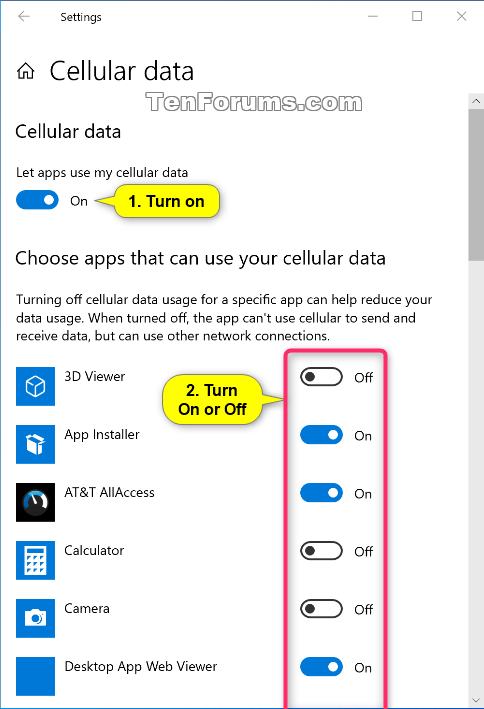How to Allow or Deny Let Apps Use Cellular Data in Windows 10
Some Windows 10 devices have a SIM card and/or eSIM in them that lets you connect to a cellular data network (aka: LTE or Broadband), so you can get online in more places by using a cellular signal.
If your Windows 10 device doesn’t have a SIM card or eSIM, you can still connect to a cellular network by plugging in an external cellular device (also called a cellular modem or mobile broadband device). However, these external cellular devices will often have their own settings instead of being able to use the built-in Settings > Network & Internet > Cellular settings in Windows 10.
To help control your data usage, you can choose which apps can or cannot use cellular data.
If you do not want any apps to be allowed to use cellular data, turn off Let apps use my cellular data. Apps won’t be allowed to use cellular data. They’ll only send and receive data when you’re connected to another kind of network.
If you do not want a specific app to use cellular data, find the app under Choose apps that can use your cellular data, and then turn off cellular data for that app.
See also:
- Add your Windows 10 PC to your mobile account to get online | Windows Support
- Cellular settings in Windows 10 | Windows Support
- Use an eSIM to get a cellular data connection on your Windows 10 PC | Windows Support
- Set up the LTE connection on your Surface | Surface Support
This tutorial will show you how to allow or deny apps access to use cellular data for all users or only your account in Windows 10.
Contents
- Option One: Turn On or Off Let Apps Use Cellular Data for Current User in Settings
- Option Two: Turn On or Off Let Apps Use Cellular Data for Current User using a REG file
- Option Three: Turn On or Off Specific Apps that Can Use Cellular Data for Current User in Settings
- Option Four: Enable or Disable Let Apps Use Cellular Data for All Users in Local Group Policy Editor
- Option Five: Enable or Disable Let Apps Use Cellular Data for All Users using a REG file
1 Open Settings, and click/tap on the Network & Internet icon.
2 Click/tap on Cellular on the left side, and click/tap on the Choose apps that can use your cellular data link on the right side. (see screenshot below)
If you more than one SIM or eSIM, select the SIM you want to allow or deny apps using cellular data for in the Use this SIM for cellular data drop menu before you click/tap on the Choose apps that can use your cellular data link.
3 Turn on (default) or off Let apps use my cellular data for what you want. (see screenshots below)

4 You can now close Settings if you like.
The downloadable .reg files below will modify the string value in the registry key below.
HKEY_CURRENT_USER\Software\Microsoft\Windows\CurrentVersion\CapabilityAccessManager\ConsentStore\cellularData
Value string value
Deny = Off
Allow = On
1 Do step 2 (on) or step 3 (off) below for what you would like to do.
This is the default setting
A) Click/tap on the Download button below to download the file below, and go to step 4 below.
Turn_ON_Let_apps_use_cellular_data_for_current_account.reg
Download
A) Click/tap on the Download button below to download the file below, and go to step 4 below.
Turn_OFF_Let_apps_use_cellular_data_for_current_account.reg
Download
4 Save the .reg file to your desktop.
5 Double click/tap on the downloaded .reg file to merge it.
6 When prompted, click/tap on Run, Yes (UAC), Yes, and OK to approve the merge.
7 You can now delete the downloaded .reg file if you like.
The settings in this option will be grayed out unless Let apps use my cellular data is turned on from Option One or Option Two above.
The settings for this option are stored in the subkeys in the registry key below. Each subkey represents a listed app.
HKEY_CURRENT_USER\Software\Microsoft\Windows\CurrentVersion\CapabilityAccessManager\ConsentStore\cellularData
Value string value
Deny = Off
Allow = On
1 Open Settings, and click/tap on the Network & Internet icon.
2 Click/tap on Cellular on the left side, and click/tap on the Choose apps that can use your cellular data link on the right side. (see screenshot below)
If you more than one SIM or eSIM, select the SIM you want to allow or deny apps using cellular data for in the Use this SIM for cellular data drop menu before you click/tap on the Choose apps that can use your cellular data link.
3 Turn on Let apps use my cellular data. (see screenshot below)
4 Turn On or Off apps you want under Choose apps that can access your cellular data. (see screenshot below)
Note that each legacy app will not appear individually in the list like Microsoft Store apps do, but they will respect the toggle starting with Windows 10 build 17063.
5 You can now close Settings if you like.
You must be signed in as an administrator to do this option.
If you force allow or deny using this option, it will gray out and override Option One, Option Two, and Option Three above.
The Local Group Policy Editor is only available in the Windows 10 Pro, Enterprise, and Education editions.
All editions can use Option Five below to configure this policy using a .reg file.
1 Open the Local Group Policy Editor.
2 Navigate to the location below in the left pane of Local Group Policy Editor. (see screenshot below)
Computer Configuration > Administrative Templates > Network > WWAN Service > Cellular Data Access
3 In the right pane of Cellular Data Access in Local Group Policy Editor, double click/tap on the Let Windows apps access cellular data policy to edit it. (see screenshot above)
4 Do step 5 (User is in control), step 6 (Force Allow), or step 7 (Force Deny) below for what you would like to do.
This is the default setting.
A) Select (dot) Not Configured, click/tap on OK, and go to step 8 below. (see screenshot below)
A) Select (dot) Enabled, select Force Allow in the "Default for all apps" drop menu under Options, click/tap on OK, and go to step 8 below. (see screenshot below)
A) Select (dot) Enabled, select Force Deny in the "Default for all apps" drop menu under Options, click/tap on OK, and go to step 8 below. (see screenshot below)
8 When finished, you can close the Local Group Policy Editor if you like.
You must be signed in as an administrator to do this option.
If you force allow or deny using this option, it will gray out and override Option One, Option Two, and Option Three above.
The downloadable .reg files below will add and modify the DWORD and hex values in the registry key below.
HKEY_LOCAL_MACHINE\SOFTWARE\Policies\Microsoft\Windows\WwanSvc\CellularDataAccess
LetAppsAccessCellularData DWORD value
(delete) = Enable
2 = Disable
LetAppsAccessCellularData_UserInControlOfTheseApps hex value
LetAppsAccessCellularData_ForceAllowTheseApps hex value
LetAppsAccessCellularData_ForceDenyTheseApps hex value
(delete) = Enable
hex(7):00,00 = Disable
1 Do step 2 (User is in control), step 3 (Force Allow), or step 4 (Force Deny) below for what you would like to do.
This is the default setting.
A) Click/tap on the Download button below to download the file below, and go to step 5 below.
Default_allow_user_choice_to_Let_apps_use_cellular_data.reg
Download
A) Click/tap on the Download button below to download the file below, and go to step 5 below.
Force_always_ON_Let_apps_use_cellular_data_for_all_users.reg
Download
A) Click/tap on the Download button below to download the file below, and go to step 5 below.
Force_always_OFF_Let_apps_use_cellular_data_for_all_users.reg
Download
5 Save the .reg file to your desktop.
6 Double click/tap on the downloaded .reg file to merge it.
7 When prompted, click/tap on Run, Yes (UAC), Yes, and OK to approve the merge.
8 You can now delete the downloaded .reg file if you like.
That's it,
Shawn
Related Tutorials
- How to Hide or Show 'Choose apps that can use your cellular data' link in Windows 10
- How to Connect to and Disconnect from a Cellular Data Network in Windows 10
- How to Turn On or Off Cellular Communication in Windows 10
- How to Enable or Disable Cellular Data Roaming in Windows 10
- How to Change When to Use Cellular Instead of Wi-Fi Network in Windows 10
- How to Set Data Limit for Cellular, Wi-Fi, and Ethernet Networks in Windows 10
- How to Set Wi-Fi and Cellular Wireless Network as Metered or Non-Metered Connection in Windows 10
- How to Set Up and Use SIM PIN for Cellular Data Network Connection in Windows 10
- How to Change SIM PIN for Cellular Data Network Connection in Windows 10
- How to Remove SIM PIN for Cellular Data Network Connection in Windows 10
- How to Unblock SIM PIN for Cellular Data Network Connection in Windows 10
How to Allow or Deny Let Apps Use Cellular Data in Windows 10

How to Allow or Deny Let Apps Use Cellular Data in Windows 10
Published by Shawn BrinkCategory: Network & Sharing31 Jan 2020
Tutorial Categories


Related Discussions