Also on step 4 of the tutorial linked to by Brink, is the option to open a command prompt. In the boot folder of the Windows 10 USB flash drive is the command bootsect. You can use that command to put ntldr into the active partition on your hard drive:
Code:
bootsect /help
bootsect {/help|/nt60|/nt52} {SYS|ALL|<DriveLetter>:} [/force] [/mbr]
Boot sector restoration tool
Bootsect.exe updates the master boot code for hard disk partitions in order to
switch between BOOTMGR and NTLDR. You can use this tool to restore the boot
sector on your computer.
/help Displays these usage instructions.
/nt52 Applies the master boot code that is compatible with NTLDR to SYS,
ALL, or <DriveLetter>. The operating system installed on SYS, ALL, or
<DriveLetter> must be older than Windows Vista.
/nt60 Applies the master boot code that is compatible with BOOTMGR to SYS,
ALL, or <DriveLetter>. The operating system installed on SYS, ALL, or
<DriveLetter> must be Windows Vista, Windows Server 2008 or later.
SYS Updates the master boot code on the system partition used to boot
Windows.
ALL Updates the master boot code on all partitions. ALL does not
necessarily update the boot code for each volume. Instead, this
option updates the boot code on volumes that could be used as Windows
boot volumes, which excludes any dynamic volumes that are not
connected with an underlying disk partition. This restriction is
present because boot code must be located at the beginning of a disk
partition.
<DriveLetter> Updates the master boot code on the volume associated with this
drive letter. Boot code will not be updated if either 1)
<DriveLetter> is not associated with a volume or 2) <DriveLetter> is
associated with a volume not connected to an underlying disk
partition.
/force Forcibly dismounts the volume(s) during the boot code update. You
should use this option with caution.
If Bootsect.exe cannot gain exclusive volume access then the file
system may overwrite the boot code before the next reboot.
Bootsect.exe always attempts to lock and dismount the volume before
each update. When /force is specified, a forced dismount is attempted
if the initial lock attempt fails. A lock can fail, for example, if
files on the target volume are currently opened by other programs.
When successful, a forced dismount allows exclusive volume access and
a reliable boot code update even though the initial lock failed. At
the same time, a forced dismount invalidates all open handles to files
on the target volume. This could result in unexpected behavior from
the programs that opened these files. Therefore, you should use this
option with caution.
/mbr Updates the Master Boot Record without changing the partition table on
sector 0 of the disk that contains the partition specified by SYS, ALL,
or drive letter. When used with /nt52 option, the master boot record
is compatible with operating systems older than Windows Vista. When
used with the /nt60 option, the master boot record is compatible with
Windows Vista, Windows Server 2008 or later.
Example:
To apply the master boot code that is compatible with NTLDR to the volume
labeled E:, use the following command:
bootsect /nt52 E:
Another alternative in command prompt would be to go back into diskpart and set the old Windows 7 partition as active again.
A third option would be to create a USB flash drive of Kyhi's Recovery Drive, boot into that and run Macrium Reflect. Under the restore menu of Macrium Reflect is a utility to fix Windows Boot Problems, you can run that utility and it will probably fix it.
Or a fourth option, which will wipe out your Windows 7 partition, though, would be to boot from Windows 10 USB flash drive and go through Windows 10 setup, after you select the custom install option, on the next screen pick the Windows 7 partition to install to. That will establish dual booting between two Windows 10 installs, but it should leave your original Windows 10 partition as the active system partition, then you can just remove the newly installed Windows 10 from the dual boot menu and reformat that same partition that used to be Windows 7.
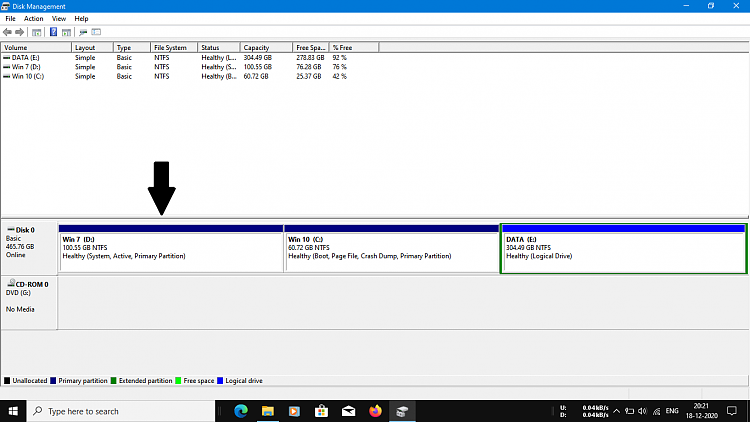




 Quote
Quote )
)
