How to Delete Boot Loader Entry on Boot Options Menu at Startup in Windows
If you have more than one operating system installed on your PC, you will see a Choose an operation system (Windows Boot Manager) screen at startup with the name (description) of each installed OS (boot loader entry) listed on the boot options menu.
See also: Removing and deleting a boot entry | Microsoft Hardware Dev Center
This tutorial will show you how to delete a boot loader entry of an installed operating system on the boot options menu at startup in Windows 7, Windows 8, and Windows 10.
You must be signed in as an administrator to delete boot loader entries on the boot options menu.
Deleting the boot loader entry of an installed operating system (ex: "Windows 7") will not uninstall the operating system. It will only remove the boot loader entry (ex: "Windows 7") from being displayed on the boot options menu.
How to Remove and Uninstall Windows 7, Windows 8, or Windows 10 from Dual Boot PC
Contents
- Option One: Delete Boot Loader Entry on Boot Options Menu in System Configuration (msconfig)
- Option Two: Delete Boot Loader Entry on Boot Options Menu in Command Prompt
EXAMPLE: Boot options menu at startup for Windows 10
1 Press the Win + R to open the Run dialog, type msconfig into Run, and click/tap on OK to open System Configuration.
2 Click/tap on the Boot tab, select the boot loader entry (ex: "Windows 7") you want to delete on the boot options menu, and click/tap on the Delete button. (see screenshot below)
Make sure the boot loader entry (ex: "Windows 7") you want to delete is not currently set as the Default OS.
If it is, then you will need to choose a different listed OS to be the Default OS first before deleting the boot loader entry (ex: "Windows 7") you want.
3 When finished, click/tap on OK. (see screenshot below)
4 Click/tap on Restart to restart the computer immediately and verify the boot loader entry (ex: "Windows 7") has been removed. (see screenshot below)
1 Open an elevated command prompt or a command prompt at boot.
2 Typebcdeditin the command prompt, and press Enter. (see screenshot below)
3 In the Windows Boot Manager section at the top, look to the right of default to see what the identifier value (ex: "{current}") is for the current default OS (ex: "Windows 10").
Make sure the boot loader entry (ex: "Windows 7") you want to delete is not currently set as the Default OS.
If it is, then you will need to choose a different listed OS to be the Default OS first before deleting the boot loader entry (ex: "Windows 7") you want.
4 Make note of the Identifier value (ex: "{{323e174d-c50d-11e9-a727-93f7b7756ebc}}") for the boot loader entry (ex: "Windows 7") you want to delete from the boot options menu. (see screenshot below)
5 Type the command below into the command prompt, and press Enter. (see screenshot below)
bcdedit /delete {identifier}
Substitute {identifier} in the command above with the identifier value (ex: "{323e174d-c50d-11e9-a727-93f7b7756ebc}") from step 4 for the boot loader entry (ex: "Windows 7") you want to delete from the boot options menu.
For example:bcdedit /delete {323e174d-c50d-11e9-a727-93f7b7756ebc}
6 When finished, close the command prompt.
7 Restart the computer to verify the boot loader entry (ex: "Windows 7") has been removed.
That's it,
Shawn
Related Tutorials
- How to Dual Boot Windows 10 with Windows 7 or Windows 8
- How to Remove and Uninstall Windows 7, Windows 8, or Windows 10 from Dual Boot PC
- How to Enable or Disable Legacy F8 Advanced Boot Options in Windows 10
- How to Change Operating System Name in Boot Options at Startup in Windows 10
- How to Change Time to Display List of Operating Systems in Boot Options at Startup in Windows 10
- How to Choose a Default Operating System to Load at Startup in Windows 10
- How to Change Display Order of Boot Loader Entries on Boot Options Menu at Startup in Windows
- How to Add Safe Mode to Boot Options in Windows 10
- How to Add System Configuration (msconfig) to Control Panel in Windows
How to Delete Boot Loader Entry on Boot Menu at Startup in Windows
-
New #1
Hi!
I have tried a few Linux distros. Once I tried Mint and it destroyed my UEFI. There are visible old entries, and Windows entry has named UOS. Previously I have deleted old entries with bcdedit, but now there are visible only Windows entries, not any signs of Linux. Can I somehow delete those old entries? Should maybe update the UEFI?

-
-
New #3
Hi there
@pirix
I know this is a Windows Forum but this is a case where the Linux method is so simple compared with convoluted Windows commands and messing around with BCDEDIT etc - and you obviously have some experience with Linux so :
1) Boot up up any Linux Live distro
2) ensure package efibootmgr is installed - use pacman / dnf or whatever the package manager is to install - often this package is installed by default anyway on UEFI systems..
3) simply then run (as root or sudo) the following to display the entries --- efibootmgr you should then see something like this

4) Then to delete the entry/entries you want run the command efibootmgr -b <bootnum> -B
<bootnum> is the boot number (in hex) e.g 0007
Cheers
jimbo
-
-
-
-
-
-
-
New #9
Last edited by thename; 22 Jun 2021 at 08:26.
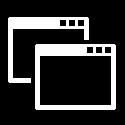
How to Delete Boot Loader Entry on Boot Menu at Startup in Windows
Published by Shawn Brink17 Apr 2020
Tutorial Categories


Related Discussions







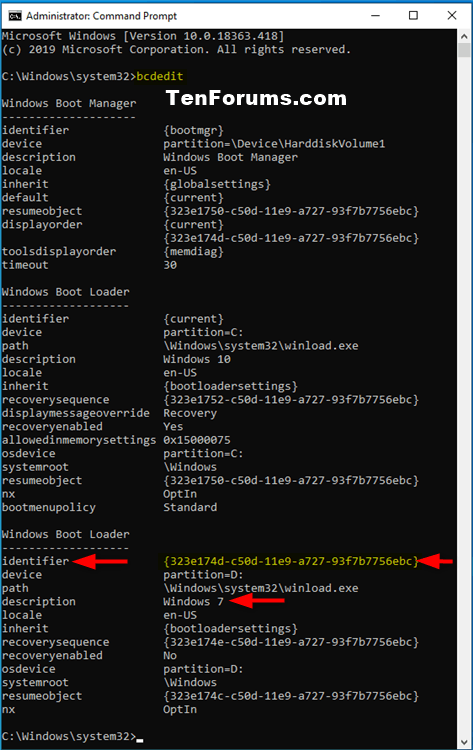


 Quote
Quote



