How to Minimize and Restore App Window in Windows 10
Minimize allows you to hide a window without closing it to the taskbar until you Restore it.
Restore will show the minimized window again.
This tutorial will show you different ways to minimize and restore an open app window for your account in Windows 10.
For a Windows 11 version of this tutorial, see:
Minimize Window in Windows 11
Contents
- Option One: Minimize and Restore App Window using Keyboard Shortcut
- Option Two: Minimize and Restore All App Windows using Keyboard Shortcut
- Option Three: Minimize and Restore All App Windows using Show Desktop Button on Taskbar
- Option Four: Minimize App Window from Caption Button on Title Bar
- Option Five: Minimize App Window from Title Bar Menu
- Option Six: Minimize App Window from Taskbar
- Option Seven: Restore Minimized App Window from Taskbar
1 Press the Win + Down arrow key to minimize a window.
2 Press the Win + Up arrow key to restore the minimized window.
If you click/tap on anything after minimizing a window, you will not be able to restore it using the Win + Up arrow method. You can use Option Seven to restore.
1 Press the Win + D keys to toggle between minimize or restore all open windows.
OR
2 Press the Win + M keys to minimize all open windows. You will have to use Option Seven to restore the minimized windows when wanted.
1 Click/tap on the Show Desktop button on the taskbar to toggle between minimize or restore all open windows. (see screenshot below)
If you have more than one display, the Show Desktop button will be on the taskbar on the main display by default.
1 Click/tap on the Minimize (line) caption button at the right side on the title bar of the window you want to minimize. (see screenshot below)
You can use Option Seven to restore the minimized window.
You can use Option Seven to restore a window minimized by this option.
1 To minimize an open window, perform one of the following actions:
A) Press the Alt + Space keys, and press the N key or click/tap on Minimize. (see screenshots below)
OR
B) Right click or press and hold on the title bar of the open app or window you want to minimize, and click/tap on Minimize or press the N key.
If you are in tablet mode, you may need to perform one of the following actions to see the title bar:
OR
A) Hover the pointer at the top of the window.
B) If you have a touchscreen, swipe down from the top border of the window.
C) Either click/tap on, right click on, or press and hold on the icon (if available) at the top left corner of the open app or window you want to minimize, and click/tap on Minimize or press the N key. (see screenshot below)
This option is not supported by Microsoft Store apps.
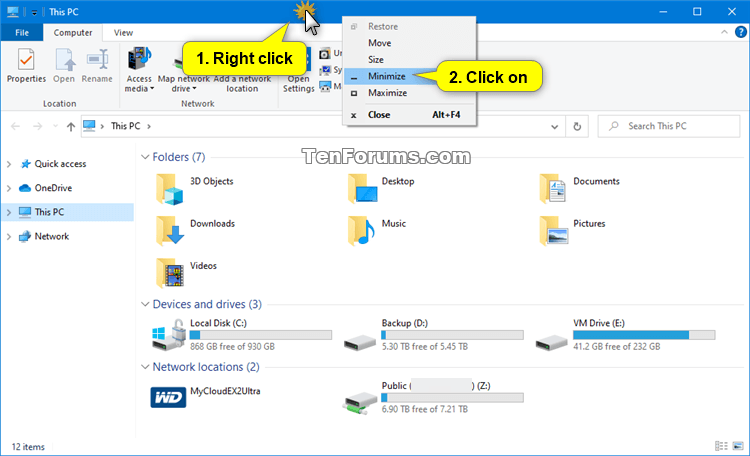
If you have an app or window opened in full screen (F11) mode, you will need to press the Win + B keys to see the taskbar.
If you are in tablet mode, app icons on the taskbar will not show by default unless set to show.
1 To minimize an open window, perform one of the following actions:
A) Hover over the app icon on the taskbar you want to minimize until you see its thumbnail preview, right click or press and hold on its thumbnail preview, and click/tap on Minimize or press N. (see screenshot below)
OR
B) Press and hold the Shift key, right click or press and hold on the app icon on the taskbar you want to minimize, release the Shift key, and click/tap on Minimize or press N. (see screenshot below)
If you have more than one instance of this app open, you will see Minimize all windows in the context menu instead, or can press M instead.
If you have an app or window opened in full screen (F11) mode, you will need to press the Win + B keys to see the taskbar.
If you are in tablet mode, app icons on the taskbar will not show by default unless set to show.
1 To restore a minimized window, perform one of the following actions:
A) Click/tap on the app's icon on the taskbar. (see screenshot below)
If you have more than one window of this app open, you will have to also click/tap on the thumbnail preview of the window you want to restore like in step B below.
OR
B) Hover over the app icon on the taskbar you want to restore until you see its thumbnail preview, and click/tap on the thumbnail preview of the window you want to restore. (see screenshot below)
OR
C) Hover over the app icon on the taskbar you want to restore until you see its thumbnail preview, right click or press and hold on its thumbnail preview, and click/tap on Restore or press R. (see screenshot below)
OR
D) Press and hold the Shift key, right click or press and hold on the app icon on the taskbar you want to restore, release the Shift key, and click/tap on Restore or press R. (see screenshot below)
If you have more than one window of this app open, you will see Restore all windows in the context menu instead.
That's it,
Shawn Brink
Related Tutorials
- How to Create a Show Desktop Shortcut in Windows
- How to Maximize and Restore App Window in Windows 10
- How to Close Open App or Window in Windows 10
- How to Turn On or Off Auto-Restore News Bar when Minimized in Windows 10
How to Minimize and Restore App Window in Windows 10
-
New #1
I found this out the hard way when I got the latest Skype update and it turned out to be changed from the Desktop version and is now the Win 10 version! Had to look up the trusty forum to find out how to minimise without totally closing down the programme.
-
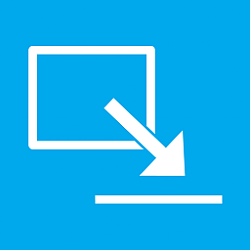
How to Minimize and Restore App Window in Windows 10
Published by Shawn BrinkCategory: General Tips22 Nov 2022
Tutorial Categories


Related Discussions



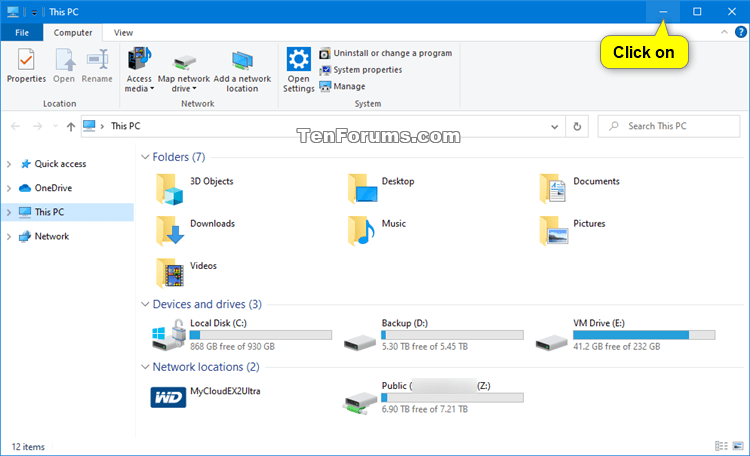

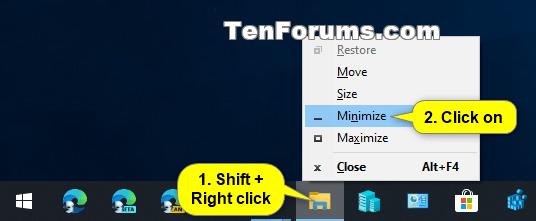
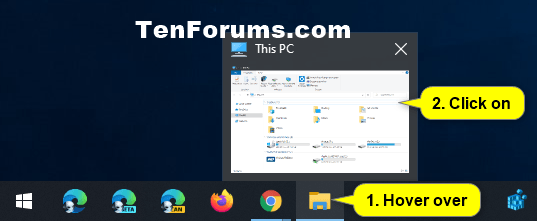
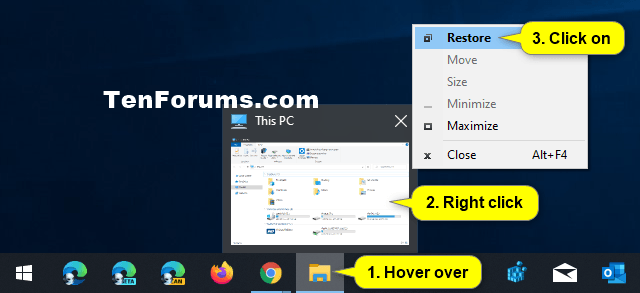


 Quote
Quote
