How to Enable or Disable Network Connectivity while in Modern Standby in Windows 10
In Windows 10, there are two power models for PCs: S3 and Modern Standby (S0 Low Power Idle). The S3 power model is an older standard and is not capable of the instant on that consumers expect from modern devices. Modern Standby is capable of leveraging all the capabilities of a modern chipset and can be integrated across the breadth of tablets and PCs today. The first iteration of Modern Standby was Connected Standby, which first shipped in Windows 8 and Windows 8.1. Modern Standby expands upon the Windows 8.x Connected Standby concept, allowing more flexibility in component selection.
You cannot switch between S3 and Modern Standby by changing a setting in the BIOS. Switching the power model is not supported in Windows 10 without a complete OS re-install.
Windows 10 Modern Standby (Modern Standby) expands the Windows 8.1 Connected Standby power model. Connected Standby, and consequently Modern Standby, enable an instant on / instant off user experience, similar to smartphone power models. Just like the phone, the S0 low power idle model enables the system to stay up-to-date whenever a suitable network is available.
Although Modern Standby enables an instant on/off user experience like Connected Standby, Modern Standby is more inclusive than the Windows 8.1 Connected Standby power model. Modern Standby allows for market segments previously limited to the S3 power model to take advantage of the low power idle model. Example systems include systems based on rotational media and hybrid media (for example, SSD + HDD or SSHD) and/or a NIC that doesn’t support all of the prior requirements for Connected Standby.
The above figure illustrates the relationships between all models, and how CS can be considered as a special case of Modern Standby in Windows 10, as a connected state.
Modern Standby systems can be connected or disconnected to Wi-Fi or a wireless local area network (WLAN) while in standby. This behavior is dictated by the hardware and/or by configuration.
On any Modern Standby system (whether connected or disconnected), the system remains in S0 while in standby, allowing the following scenarios to work:
- Background activity
- Faster resume from a low power state
On systems that are connected while in standby, wakes based on specific network patterns may also be set by the operating system to enable apps to receive the latest content such as incoming email, VoIP calls, or news articles.
See also:
- What is Modern Standby? | Microsoft Hardware Dev Center
- Modern Standby FAQs | Microsoft Hardware Dev Center
- Power models and the advantages of using Modern Standby | Microsoft Hardware Dev Center
- Behavior differences between S3 and Modern Standby | Microsoft Hardware Dev Center
- Modern Standby system behavior verification | Microsoft Hardware Dev Center
- Allow networking during standby | Microsoft Hardware Dev Center
Connected Modern Standby will allow you to stay connected to Wi-Fi while in standby to still receive and get notifications about email, VoIP calls, and such, but it will use more battery.
Disconnected Modern Standby will allow longer battery life, but you will no longer have the advantages of staying connected to Wi-Fi while in standby.
This tutorial will show you how to enable or disable Wi-Fi network connectivity while in Modern Standby in Windows 10.
Contents
- Option One: Enable or Disable Network Connectivity while in Modern Standby in Settings
- Option Two: Enable or Disable Network Connectivity while in Modern Standby in Power Options
- Option Three: Enable or Disable Network Connectivity while in Modern Standby in Command Prompt
- Option Four: Enable or Disable Network Connectivity while in Modern Standby in Local Group Policy Editor
- Option Five: Enable or Disable Network Connectivity while in Modern Standby using a REG file for Group Policy
This option has been reported as only being available on Surface devices. Please post what you see if different.
If you do not have this option available, then you can use Option Two below instead.
1 Open Settings, and click/tap on the System icon.
2 Click/tap on Power & sleep on the left side, and select Always, Never, or Managed by Windows (default) for what you want in the Network connection drop menu on the right side.
- Never - Never disconnect from the network when the device is asleep and on battery power.
- Always - Always disconnect from the network when the device is asleep and on battery power.
- Managed by Windows - Only important apps that have been recently used are permitted to maintain access to the network. Apps designated as important are:
- Any app that the user sets to Allow to run background tasks
- All VOIP apps
3 You can now close Settings if you like.
1 Open Power Options for your power plan.
2 Expand open the Network connectivity in Standby setting under the group with the same name as the currently selected power plan (ex: "Balanced"). (see screenshot below)
If you do not have a Network connectivity in Standby setting available, you can add Network connectivity in Standby to Power Options.
You must be signed in as an administrator to add this setting if it is not already available.
3 In both the On battery and Plugged in drop menus for the Network connectivity in Standby setting, select Enable (AC default), Disable, or Managed by Windows (battery default) for what you want, and click/tap on OK.
- Disable - The system will disconnect from the network when the device is asleep and on battery power (standby).
- Enable - The system will stay connected to the network when the device is asleep and on battery power (standby).
- Managed by Windows - Only important apps that have been recently used are permitted to maintain access to the network. Apps designated as important are:
- Any app that the user sets to Allow to run background tasks
- All VOIP apps
1 Open a command prompt.
2 Copy and paste the command below you want to use for when on battery and/or plugged in into the command prompt, and press Enter.
(Enable)
powercfg /setdcvalueindex scheme_current sub_none F15576E8-98B7-4186-B944-EAFA664402D9 1
(Disable)
powercfg /setdcvalueindex scheme_current sub_none F15576E8-98B7-4186-B944-EAFA664402D9 0
(Managed by Windows - Default)
powercfg /setdcvalueindex scheme_current sub_none F15576E8-98B7-4186-B944-EAFA664402D9 2
(Enable - Default)
powercfg /setacvalueindex scheme_current sub_none F15576E8-98B7-4186-B944-EAFA664402D9 1
(Disable)
powercfg /setacvalueindex scheme_current sub_none F15576E8-98B7-4186-B944-EAFA664402D9 0
(Managed by Windows)
powercfg /setacvalueindex scheme_current sub_none F15576E8-98B7-4186-B944-EAFA664402D9 2
3 You can now close the command prompt.
You must be signed in as an administrator to do this option.
The Local Group Policy Editor is only available in the Windows 10 Pro, Enterprise, and Education editions.
All editions can use Option Four below to set these same policies.
If the group policies in this option is enabled or disabled, it will gray out and override Option One, Option Two, and Option Three.
1 Open the Local Group Policy Editor.
2 Navigate to the location below in the left pane of Local Group Policy Editor. (see screenshot below)
Computer Configuration > Administrative Templates > System > Power Management > Sleep Settings
3 In the right pane of Sleep Settings in Local Group Policy Editor, double click/tap on the Allow network connectivity during connected-standby (plugged in) policy to edit it. (see screenshot above)
4 Do step 5 (always enable), step 6 (always disable), or step 7 (undo) below for what you would like to do.
This setting will allow users to change Option One, Option Two, and Option Three.
8 In the right pane of Sleep Settings in Local Group Policy Editor, double click/tap on the Allow network connectivity during connected-standby (on battery) policy to edit it. (see screenshot below step 2)
9 Do step 10 (always enable), step 11 (always disable), or step 12 (undo) below for what you would like to do.
This setting will allow users to change Option One, Option Two, and Option Three.
13 When finished, you can close the Local Group Policy Editor if you like.
You must be signed in as an administrator to do this option.
If the group policies in this option is enabled or disabled, it will gray out and override Option One, Option Two, and Option Three.
1 Do step 2 (plugged in) or step 3 (On Battery) below for what you would like to do.
The downloadable .reg files below will modify the DWORD value in the registry key below.
HKEY_LOCAL_MACHINE\SOFTWARE\Policies\Microsoft\Power\PowerSettings\f15576e8-98b7-4186-b944-eafa664402d9
ACSettingIndex DWORD
(delete) = Not Configured (default)
0 = Disabled
1 = EnabledA) Click/tap on the Download button below to download the file you want to use, and go to step 3 below.
Always_Disable_network_connectivity_in_Modern_Standby_when_Plugged_In.reg
Download
OR
Always_Enable_network_connectivity_in_Modern_Standby_when_Plugged_In.reg
Download
OR
Default_Not_Configured_network_connectivity_in_Modern_Standby_when_Plugged_In.reg
This setting will allow users to change Option One, Option Two, and Option Three.
Download
The downloadable .reg files below will modify the DWORD value in the registry key below.
HKEY_LOCAL_MACHINE\SOFTWARE\Policies\Microsoft\Power\PowerSettings\f15576e8-98b7-4186-b944-eafa664402d9
DCSettingIndex DWORD
(delete) = Not Configured (default)
0 = Disabled
1 = EnabledA) Click/tap on the Download button below to download the file you want to use, and go to step 4 below.
Always_Disable_network_connectivity_in_Modern_Standby_On_Battery.reg
Download
OR
Always_Enable_network_connectivity_in_Modern_Standby_On_Battery.reg
Download
OR
Default_Not_Configured_network_connectivity_in_Modern_On_Battery.reg
This setting will allow users to change Option One, Option Two, and Option Three.
Download
4 Save the .reg files to your desktop.
5 Double click/tap on the downloaded .reg files one at a time to merge them.
6 When prompted, click/tap on Run, Yes (UAC), Yes, and OK to approve the merge.
7 Restart the computer to apply.
8 If you like, you can now delete the downloaded .reg files.
That's it,
Shawn Brink
Related Tutorials
- How to Check if Modern Standby is Supported in Windows 10
- Disable Modern Standby in Windows 10 and Windows 11
- How to Check if Connected or Disconnected Modern Standby in Windows 10
- How to Generate a Sleep Study Report in Windows 10
- How to Add or Remove 'Networking connectivity in Standby' from Power Options in Windows 10
Enable or Disable Network Connectivity in Modern Standby in Windows 10
-
New #1
How would I do #2 (disable via powercfg) from the command line?
-
-
New #3
On my Dell xps15 laptop with modern standby, I get a strange result when disabling sleep using regedit.
Namely, on return from sleep, if using ethernet, internet is no longer accessible, but LAN still works. No trouble pinging the local router which is also the primary dns server.
If I disable the ethernet in the network UI, then disable wifi, then re-enable ethernet, the problem goes away.
But, on return from sleep, if using wifi, this problem does not occur, even though everything is going through the same router.
The wifi is native, the ethernet is via a late model up to date Dell dock.
The problem goes away if I remove the registry settings to turn off the network during sleep.
Also, another funny thing happens. If I try to ping the outside world when this problem is occurring, eventually I receive a response from the IP address of the laptop's wifi, which supposedly is "disconnected," telling me that the network I want to reach (outside) is "unavailable."
IPv6 is currently disabled on both adapters. I don't know why. Maybe because my router can't deal with it.
I'm not sure if this is somehow a feature of the router, or a feature of windows, or a feature of the ethernet firmware in the dock.
Any insights, anyone?
Thanks.
--peter
-
New #4
Modern Standby is just an afterthought, it tends to be a hit-or-miss type thing. My Medion S15450 laptop still randomly wakes up from Modern Standby, and the only fix that seemed to work on first impression was to completely uninstall Logitech G HUB software thereby sacrificing the ability to assign actions to my G402 mouse buttons, but uninstalling it didn't fix my other problem, which is that entering Modern Standby causes my RSHTECH 16-port USB 3.0 (powered) hub to turn itself into a discobar with the blue LEDs on it flashing like I'm back to the 1980s. I spent weeks trying to troubleshoot Modern Standby, literally going over every possible combination of factors, including doing driver resets, reboots and power cyclings both before and after playing with all the "Allow the computer to turn off this device to save power" checkboxes (and that I have lots), etc., all to no avail. So finally I gave up and disabled Modern Standby again, as that's what's been the only real workaround for me so far.
On Windows 10 version 20H2, to disable Modern Standby:
In an elevated command prompt, pastereg add HKLM\System\CurrentControlSet\Control\Power /v PlatformAoAcOverride /t REG_DWORD /d 0and hit Enter. Next, restart the computer. To verify that Modern Standby (S0 Low Power Idle) is disabled, you can typepowercfg ain a command prompt and hit Enter. To re-enable Modern Standby, you can pastereg delete HKLM\System\CurrentControlSet\Control\Power /v PlatformAoAcOverride /fin an elevated command prompt, hit Enter, and restart the computer. Please note, on Windows 10 version 2004 this won't work, as there is no method to disable Modern Standby. On version 1909 or older versions of Windows 10, there does exist a method, but the method is different─it uses the CsEnabled flag for that.
-
New #5
Peter,
If you have S0 Modern standby then you do not have S3 Sleep. So there is no Sleep to disable.
- S0 Modern standby is not Sleep.
- S0 Modern standby is just a grandiose idle condition.
You can check this yourself using the command
Code:PowerCfg -a
If you try disabling S0 Modern standby then you may or may not find that S3 Sleep gets enabled in its place - people's experiences differ. Again,
will tell you what the state of play is.Code:PowerCfg -a
Denis
-
New #6
Yuppers. But not all hope may still be lost:
https://www.reddit.com/r/Dell/commen...abling_modern/
-
New #7
Yes, I have seen that article before. Its author used to be in TenForums as well but got himself banned. He was one of the most arrogant & argumentative individuals I have ever tried to discuss things with. He refused to elaborate on anything in his procedure and I wouldn't trust any procedure or script he has written. I'd have more faith in an app written by the ship's cat.
All the best,
Denis
-
New #8
I'd doubt that the rEFInd tool was/is developed by him, but anyway. Personally, I, would rather use what I like to call McGuyver style Windows tactics in order to be able to kill Modern Standby than face the potential risk of getting inadvertent wakeups and whatnot─a laptop that never sleeps only belongs in New York City.
-
-
New #9
Thanks, but I'm aware that modern standby is not the same as sleep used to be. But, MS calls it sleep.
- - - Updated - - -
Folks, sorry, but I see that I made a typo in my original post. I said "I get a strange result when disabling sleep using regedit". What I meant to say is "I get a strange result when disabling network during sleep using regedit." (I don't know how my brain managed to leave out an entire phrase.) Note I am referring to Modern Standby as "sleep" because that's what MS calls it on machines with modern standby. I was not actually trying to disable either modern standby or true sleep. However, the solution might be to disable modern standby altogether, since I prefer true sleep anyway.
Meanwhile, I'm still confused as to why the internet should be disconnected, while the LAN still works fine. If it was the ethernet driver, you'd think that the network wouldn't work at all, and the fact that the same thing does not happen with wifi makes me believe that this is some kind of crazy win 10 security thing, where the network security apparatus in win 10 sees those networks as having different security settings or needs. But even then, you'd think it would be more picky about wifi than about ethernet.
--peter

Enable or Disable Network Connectivity in Modern Standby in Windows 10
How to Enable or Disable Network Connectivity while in Modern Standby in Windows 10Published by Shawn BrinkCategory: Network & Sharing
05 Dec 2022
Tutorial Categories


Related Discussions


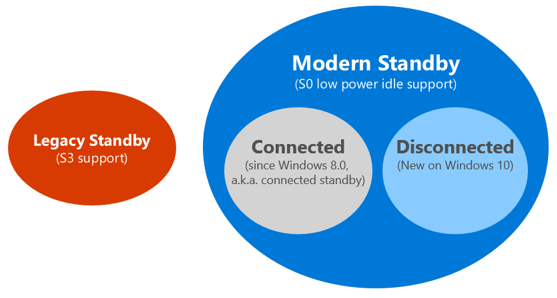
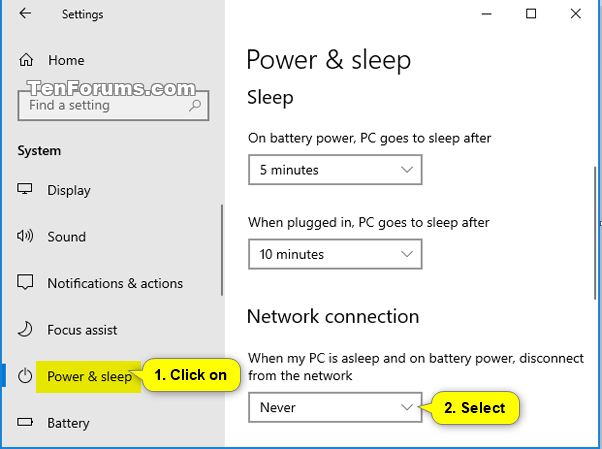





 Quote
Quote
