How to Check if Modern Standby is Supported in Windows 10
In Windows 10, there are two power models for PCs: S3 and Modern Standby (S0 Low Power Idle). The S3 power model is an older standard and is not capable of the instant on that consumers expect from modern devices. Modern Standby is capable of leveraging all the capabilities of a modern chipset and can be integrated across the breadth of tablets and PCs today. The first iteration of Modern Standby was Connected Standby, which first shipped in Windows 8 and Windows 8.1. Modern Standby expands upon the Windows 8.x Connected Standby concept, allowing more flexibility in component selection.
You cannot switch between S3 and Modern Standby by changing a setting in the BIOS. Switching the power model is not supported in Windows 10 without a complete OS re-install.
Windows 10 Modern Standby (Modern Standby) expands the Windows 8.1 Connected Standby power model. Connected Standby, and consequently Modern Standby, enable an instant on / instant off user experience, similar to smartphone power models. Just like the phone, the S0 low power idle model enables the system to stay up-to-date whenever a suitable network is available.
Although Modern Standby enables an instant on/off user experience like Connected Standby, Modern Standby is more inclusive than the Windows 8.1 Connected Standby power model. Modern Standby allows for market segments previously limited to the S3 power model to take advantage of the low power idle model. Example systems include systems based on rotational media and hybrid media (for example, SSD + HDD or SSHD) and/or a NIC that doesn’t support all of the prior requirements for Connected Standby.
Modern Standby systems can be connected or disconnected to Wi-Fi or a wireless local area network (WLAN) while in standby. This behavior is dictated by the hardware and/or by configuration.
On any Modern Standby system (whether connected or disconnected), the system remains in S0 while in standby, allowing the following scenarios to work:
- Background activity
- Faster resume from a low power state
On systems that are connected while in standby, wakes based on specific network patterns may also be set by the operating system to enable apps to receive the latest content such as incoming email, VoIP calls, or news articles.
See also:
- Modern Standby Overview - Events
- What is Modern Standby? | Microsoft Hardware Dev Center
- Modern Standby FAQs | Microsoft Hardware Dev Center
- Modern Standby vs S3 | Microsoft Docs | Windows Hardware Dev
- Windows 10 ARM-based PCs FAQ | Microsoft Support
This tutorial will show you how to check if the Modern Standby (S0 Low Power Idle) sleep state is supported by your Windows 10 PC.
Here's How:
1 Open a command prompt.
2 Type thepowercfg -acommand into the command prompt, and press Enter. (see screenshots below)
3 Check the results to see if Standby (S0 Low Power Idle) Network Connected or Standby (S0 Low Power Idle) Network Disconnected is listed as an available sleep state on this system (supported), or if Standby (S0 Low Power Idle) is listed with "The system firmware does not support this standby state.".
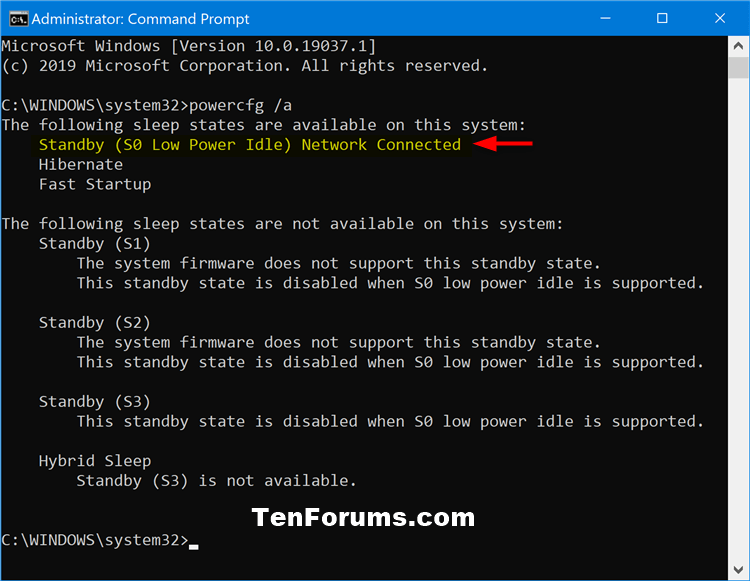
That's it,
Shawn
Related Tutorials
- Disable Modern Standby in Windows 10 and Windows 11
- How to Check if Connected or Disconnected Modern Standby in Windows 10
- How to Enable or Disable Network Connectivity while in Modern Standby in Windows 10
- How to See Sleep States Available on your Windows 10 PC
- How to Generate a Sleep Study Report in Windows 10
How to Check if Modern Standby is Supported in Windows 10
-
New #1
Is there an easy way to test this in a batch file (or anything that can be called from a batch file, such as powershell or vbscript) and set a flag (env. variable) that can be tested later in the batch file?
-
New #2
I am going to have to refute this. See:Switching the power model is not supported in Windows 10 without a complete OS re-install.
Window keeps waking up laptop from Modern Standby
-
New #3
Hello,
Yeah, that was a direct quote from Microsoft.
This below may also help for your other post.
Enable or Disable Network Connectivity in Modern Standby in Windows 10
-
New #4
Why on Earth would anyone want their CPU, hard drive and memory to stay on, and (in some cases) their PCs to remain online, when they thought they'd put them in normal Standby (aka Sleep) mode? Running down your laptop's battery, keeping the system hot (the lid's closed, right?), shortening its life... Just because Microsoft thinks PCs should behave like smartphones? What was Microsoft thinking? And the crazy thing is, they didn't even tell people they'd implemented the change. How wonderful there's finally a way to return to normal Standby, so we're not fooled into thinking our PCs are off just because their displays aren't on.
-
New #5
Brink,
The PowerCfg -a results do not mean what they appear to mean.
If S0 is available on a computer but then disabled, the PowerCfg -a result states that S0 is not supported but that is not true as was demonstrated by its prior use on that computer.
For example, my S0 computer reportedThe following sleep states are available on this system:until an hour ago when I disabled S0 [using the Disable Modern Standby in Windows 10 and Windows 11 tutorial]. Now it reports
Standby (S0 Low Power Idle) Network Connected
Hibernate
Fast Startup
The following sleep states are not available on this system:
Standby (S1)
The system firmware does not support this standby state.
This standby state is disabled when S0 low power idle is supported.
Standby (S2)
The system firmware does not support this standby state.
This standby state is disabled when S0 low power idle is supported.
Standby (S3)
The system firmware does not support this standby state.
This standby state is disabled when S0 low power idle is supported.
Hybrid Sleep
Standby (S3) is not available.The following sleep states are available on this system:
Hibernate
The following sleep states are not available on this system:
Standby (S1)
The system firmware does not support this standby state.
Standby (S2)
The system firmware does not support this standby state.
Standby (S3)
The system firmware does not support this standby state.
Standby (S0 Low Power Idle)
The system firmware does not support this standby state.
Hybrid Sleep
Standby (S3) is not available.
Fast Startup
This action is disabled in the current system policy.
It seems to me that the introduction to this tutorial ought to make it clear thatStandby (S0 Low Power Idle)merely means
The system firmware does not support this standby state.Either 'S0 is a capability that has merely been disabled'because people will otherwise assume the PowerCfg -a result means what it says.
or 'S0 cannot be made available' on this computer.
You might also like to note somewhere that Task scheduler does not run during S0. This is 'by design'.
- In my case, Task scheduler cannot wake the computer from Hibernation even with S0 disabled; I don't know how widespread this limitation is.
There are, in effect, four Power/Computer states for an S0 Modern standby [aka S0 Low power idle] computer
- Computer on, Monitor on {Work can be done on the computer}
- Computer on, Monitor off = S0 {The monitor turning off initiates S0 Modern standby i.e. idle}. No user-desired activities take place, only MS-desired ones such as WU & their built-in email app. Task scheduler, for example, does not run.
- Hibernate
- Off
All the best,
Denis
-
New #6
Hello Denis @Try3,
Yeah, it would be nice if the command results were better worded for not supported OR not supported unless Modern Standby is disabled.
Check if Modern Standby is Supported in Windows 11 Tutorial | Windows 11 Forum

How to Check if Modern Standby is Supported in Windows 10
Published by Shawn BrinkCategory: Performance & Maintenance19 Mar 2022
Tutorial Categories


Related Discussions




 Quote
Quote