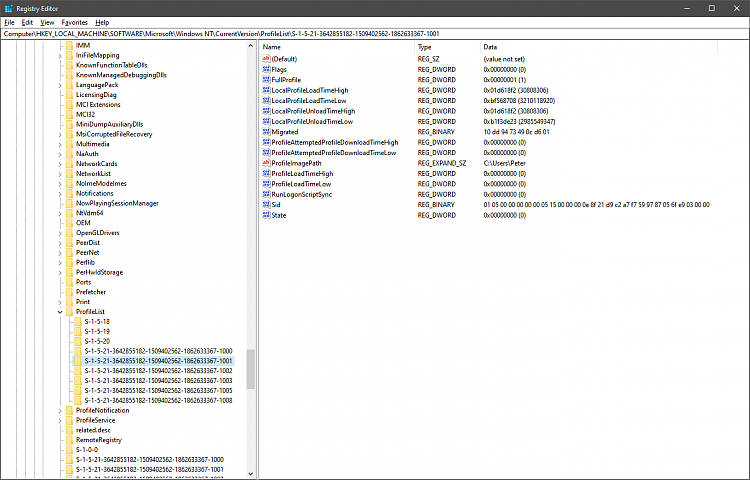How to Fix "The User Profile Service service failed the sign-in. User Profile cannot be loaded." Error in Windows 10
A user profile is a collection of settings that make the computer look and work the way you want it to for a user account. It is stored in the user's C:\Users\<user name> profile folder, and contains the account's settings for desktop backgrounds, screen savers, pointer preferences, sound settings, and other features. User profiles ensure that your personal preferences are used whenever you sign in to Windows.
A user's profile folder also contains their personal folders such as the 3D Objects, Contacts, Desktop, Documents, Downloads, Favorites, Links, Music, OneDrive, Pictures, Saved Games, Searches, and Videos folders.
If a user gets the The User Profile Service service failed the sign-in. User Profile cannot be loaded. error message when trying to sign in to the account, the profile may be corrupted or the profile path is not correct in the registry for the account.
This tutorial will show you how to fix the "The User Profile Service service failed the sign-in. User Profile cannot be loaded." error message for an account's corrupted profile in Windows 10 and Windows 11.
You must be signed in as an administrator to be fix the corrupted profile of an account on the computer.
Contents
- Option One: Attempt to Repair Profile for Account with "The User Profile Service service failed the sign-in. User Profile cannot be loaded."
- Option Two: Create New Profile for Account with "The User Profile Service service failed the sign-in. User Profile cannot be loaded."
EXAMPLE: "The User Profile Service service failed the sign-in. User Profile cannot be loaded." error at sign-in
1 Sign in to an administrator account not affected by this corrupted profile issue.
If you do not have an administrator account available to sign in to, then you could boot into safe mode, enable the built-in Administrator system account, sign out, and sign in to the Administrator account to use.
It is recommended to create a system image or create a restore point before continuing the steps below. This way you can do a quick system restore using this restore point if needed to undo any mistakes made in the steps.
2 Open a command prompt.
3 Copy and paste thewmic useraccount get domain,name,sidcommand into the command prompt, and press Enter. Make note of the SID (ex: S-1-5-21-....-1003) for the account name (ex: "Brink-test") with the corrupted profile. (see screenshot below)
4 Press the Win + R keys to open Run, type regedit into Run, and click/tap on OK to open Registry Editor.
5 If prompted by UAC, click/tap on Yes. (see screenshot below)
6 Navigate to the ProfileList key location below in the left pane of Registry Editor. (see screenshot below)
HKEY_LOCAL_MACHINE\SOFTWARE\Microsoft\Windows NT\CurrentVersion\ProfileList
7 Do step 8 (SID without .bak), step 9 (SID with .bak), or step 10 (SID with and without .bak) below depending on if the SID key (ex: S-1-5-21-....-1003) from step 3 has instances (ex: "S-1-5-21-....-1003" and/or "S-1-5-21-....-1003.bak") with or without .bak at the end.
A) In the left pane under the expanded ProfileList key, look for and select the SID key (ex: S-1-5-21-....-1003) from step 3, and go to step 11 below. (see screenshot below)
A) In the left pane under the expanded ProfileList key, look for and select the SID key (ex: S-1-5-21-....-1003.bak) from step 3. (see screenshot below)
B) Right click on the SID key (ex: S-1-5-21-....-1003.bak), click/tap on Rename, and rename the SID key to only remove ".bak" (ex: S-1-5-21-....-1003) at the end of the key's name, and go to step 11 below. (see screenshots below)
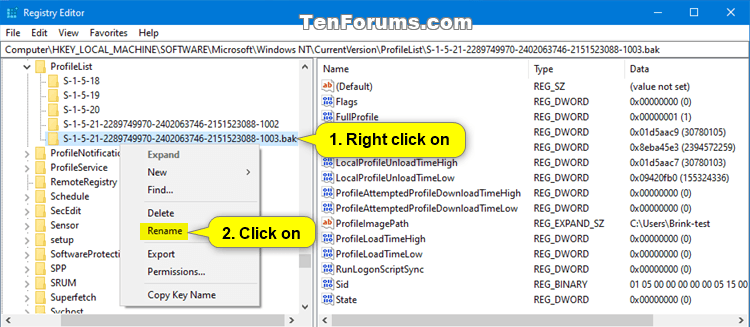
A) In the left pane under the expanded ProfileList key, look for the SID keys (ex: "S-1-5-21-....-1003" and "S-1-5-21-....-1003.bak") from step 3. (see screenshot below)
B) Right click on the SID key (ex: S-1-5-21-....-1003) without .bak at the end, and click/tap on Delete. (see screenshot below)
C) Click/tap on Yes to confirm. (see screenshot below)
D) Right click on the SID key (ex: S-1-5-21-....-1003.bak) with .bak at the end, click/tap on Rename, and rename the SID key to only remove ".bak" (ex: S-1-5-21-....-1003) at the end of the key's name, and go to step 11 below. (see screenshots below)
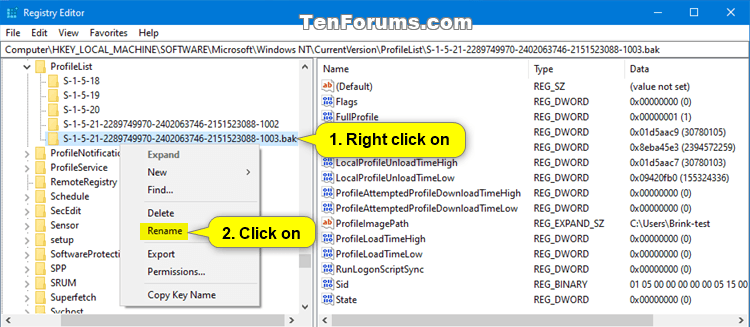
11 In the right pane of the SID key (ex: S-1-5-21-....-1003), check to make sure the ProfileImagePath value has the correct full path of the profile folder (ex: "C:\Users\Brink-test") for the account name (ex: "Brink-test") with the corrupted profile. (see screenshot below)
You can see the name of user profile folders in the C:\Users folder. Usually the user profile folder will have the same name as the account name.
If the full path of the profile folder (ex: "C:\Users\Brink-test") is not correct, then:
1) Double click/tap on the ProfileImagePath value to modify it.
2) Enter the correct full path, and click/tap on OK.
12 In the right pane of the SID key (ex: S-1-5-21-....-1003), check to make sure the State DWORD value is set with a value data of 0 (number zero). (see screenshot below)
If the State DWORD is not set to 0, then:
1) Double click/tap on the State DWORD value to modify it.
2) Change the value data to 0 (number zero), and click/tap on OK.
13 In the right pane of the SID key (ex: S-1-5-21-....-1003), check to make sure the RefCount DWORD value is set with a value data of 0 (number zero). (see screenshot below)
If you do not have a RefCount DWORD, then right click on an empty area in the right pane of the SID key (ex: S-1-5-21-....-1003), click/tap on New, click/tap on DWORD (32-bit) Value, type RefCount for the name of the value, and press Enter.
If the RefCount DWORD is not set to 0, then:
1) Double click/tap on the RefCount DWORD value to modify it.
2) Change the value data to 0 (number zero), and click/tap on OK.
14 Close the command prompt and Registry Editor.
15 Restart the computer.
16 See if you are now able to successfully Sign in to the account (ex: "Brink-test") with the corrupted profile. (see screenshot below)
If you are still get the "User Profile Service service failed the sign-in. User Profile cannot be loaded." error, then you can try:
A) Do a system restore at boot using a restore point dated before you got this error.
OR
B) Restore a system image you previously created before you got this error.
OR
C) Do Option Two below to create a new default profile for this account to use instead.
This option is to be used when Option One did not help to fix the corrupted profile to allow you to sign in to the account again.
This option will replace the profile of the account with a new default profile to use instead. This will not delete the user account.
1 Sign in to an administrator account not affected by this corrupted profile issue.
If you do not have an administrator account available to sign in to, then you could boot into safe mode, enable the built-in Administrator system account, sign out, and sign in to the Administrator account to use.
It is recommended to create a system image or create a restore point before continuing the steps below. This way you can do a quick system restore using this restore point if needed to undo any mistakes made in the steps.
2 Open a command prompt.
3 Copy and paste thewmic useraccount get domain,name,sidcommand into the command prompt, and press Enter. Make note of the SID (ex: S-1-5-21-....-1003) for the account name (ex: "Brink-test") with the corrupted profile. (see screenshot below)
4 Press the Win + R keys to open Run, type regedit into Run, and click/tap on OK to open Registry Editor.
5 If prompted by UAC, click/tap on Yes. (see screenshot below)
6 Navigate to the SID key (ex: S-1-5-21-....-1003) from step 3 in the ProfileList key location below in the left pane of Registry Editor. (see screenshots below step 7)
HKEY_LOCAL_MACHINE\SOFTWARE\Microsoft\Windows NT\CurrentVersion\ProfileList\<SID>
7 Delete any instance (ex: "S-1-5-21-....-1003" and/or "S-1-5-21-....-1003.bak") of this SID key (ex: "S-1-5-21-....-1003") from step 3 with and/or without .bak one at a time. (see screenshots below)
Do not delete any SID key (ex: "S-1-5-21-....-1002") other than instances of the SID key (ex: "S-1-5-21-....-1003") from step 3.

8 Click/tap on Yes to confirm to delete the SID key. (see screenshot below)
9 When finished, you can close the command prompt and Registry Editor.
10 Sign in to the account (ex: "Brink-test") with the corrupted profile to create a new default profile for this account (ex: "Brink-test"). (see screenshot below)
11 Turn on or off the privacy settings you want, and click/tap on Accept when finished. (see screenshots below)
The privacy screen settings are available starting in Windows 10 build 17115 and higher.
You will be able to change all of these privacy settings at anytime in Windows 10.
* How to Turn On or Off Online Speech Recognition in Windows 10
* How to Turn On or Off Location Service in Windows 10
* How to Turn On or Off Improve Inking & Typing Recognition in Windows 10
* How to Turn On or Off Tailored experiences with diagnostic data in Windows 10
* How to Enable or Disable Let Apps use Advertising ID for Relevant Ads in Windows 10]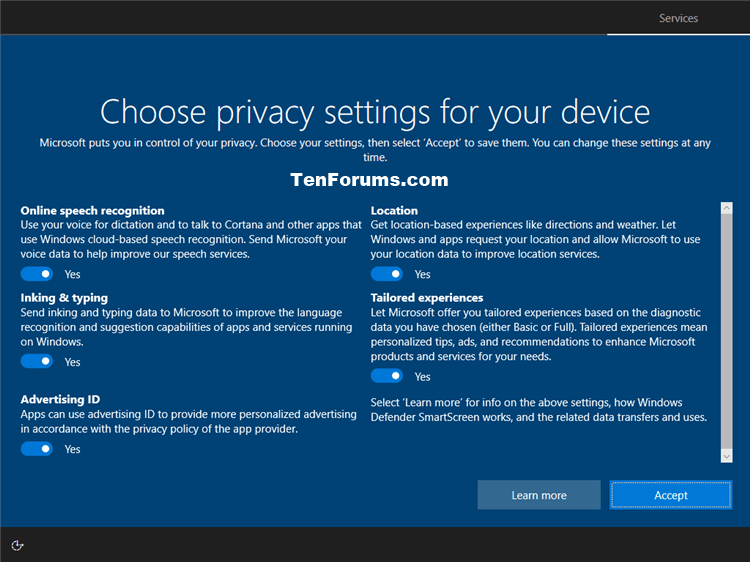
12 You can now copy and paste any files (ex: pictures, documents, etc...) you wanted to keep from your old profile folder (ex: "C:\Users\Brink-test") to your new current profile folder (ex: "C:\Users\Brink-test_DESKTOP-28KSHRI") for this account (ex: "Brink-test"). (see screenshot below)
That's it,
Shawn Brink
Related Tutorials
- How to Fix "We can't sign into your account" and 'You've been signed in with a temporary profile' Error in Windows 10
- How to Delete User Profile of an Account in Windows 10
- How to Enable or Disable Log On Users with Temporary Profiles in Windows
Fix User Profile Service Failed the Sign-in Error in Windows 10
-
-
-
New #3
-
-
New #5
OK, thanks. Unfortunately, that did not help my situation. Do you think the fact that on this system the major user doc folders (Documents, Downloads, Music, Pictures & Videos) being on a 2nd disk drive can cause profile issues? This was done when the system was running Windows 7 and the first SSD I installed was rather small. I used the Windows trick to point all this user data to a secondary HDD.
-
-
New #7
Hi Shawn, had a moment's panic this morning when this happened to me for the first time ever.
Fortunately I schedule a system restore point to be created daily, and fortunately it completed successfully. Problem solved. Worth adding using System restore with caveats- naturally depends if user enabled SR and has a restore point and if it completes successfully.
Regback was disabled by MS- might be worth referring to enabling that as a further protective measure and if enabled, make use of it
Enable Automatic Backup of System Registry when Restart in Windows 10
or any other recent registry backup the user might have. E.g. Tweaking.com offers scheduled registry backup.
This appears to offer another approach (first option 3 - backup and copy C:\Users\Default)
How to fix a Windows (10, 8 or 7) corrupt user profile: The User Profile Service failed the logon | Expert Reviews
Must admit I don't understand that one.
-
New #8
I'm not sure about that "C:\Users\Default" method either since it's only the default profile used to create a new profile with. For example, when creating a new account in Windows 10.
It doesn't replace the profile of existing accounts though unless you delete the profile using something like Option 2 here to have a new profile created for the account.
-
-
New #9
Uh . . . okay, this describes the problem I'm having right now with a rebuilt system . . . but, so far as I can see, the solution doesn't work for me because there is only one log-in account shown and it won't load. I can't get into windows 10 pro at all, it just loops around the error message and redisplaying my account login page. What did I miss in the explanation above?
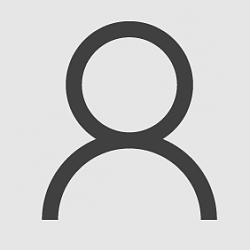
Fix User Profile Service Failed the Sign-in Error in Windows 10
How to Fix 'The User Profile Service service failed the sign-in. User Profile cannot be loaded.' Error in Windows 10Published by Shawn Brink
26 Apr 2022
Tutorial Categories


Related Discussions







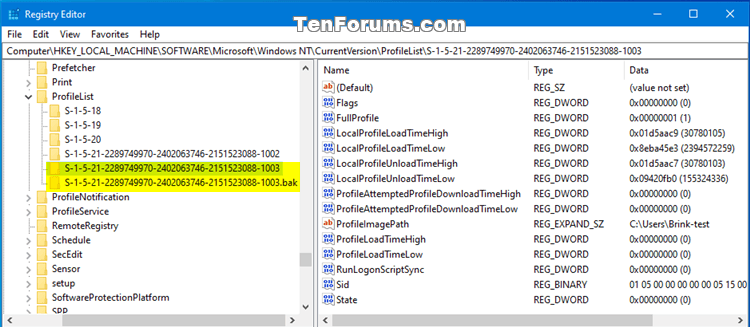
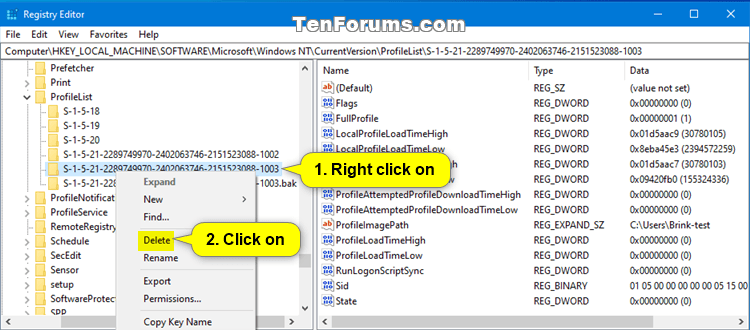



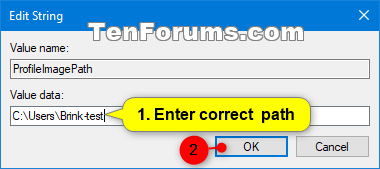


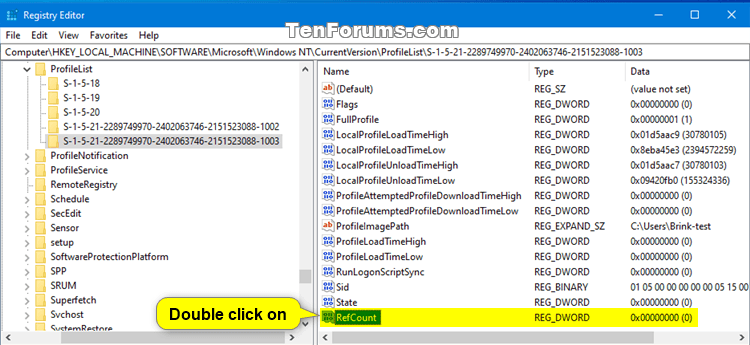

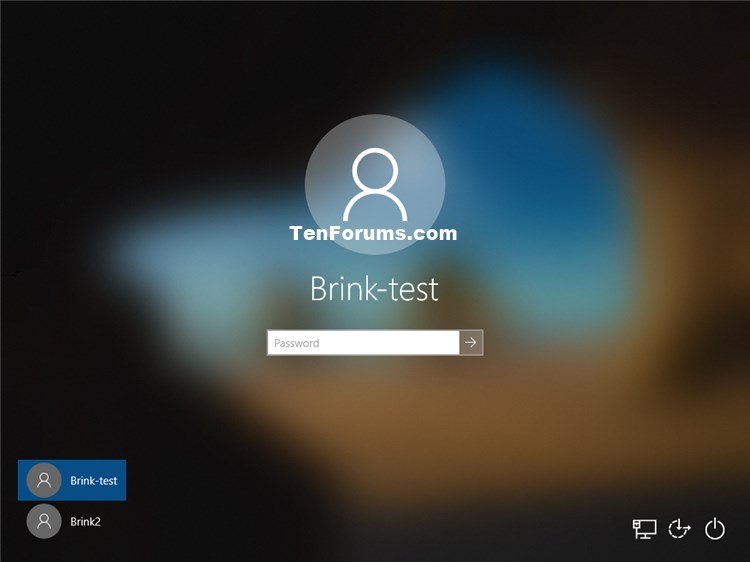

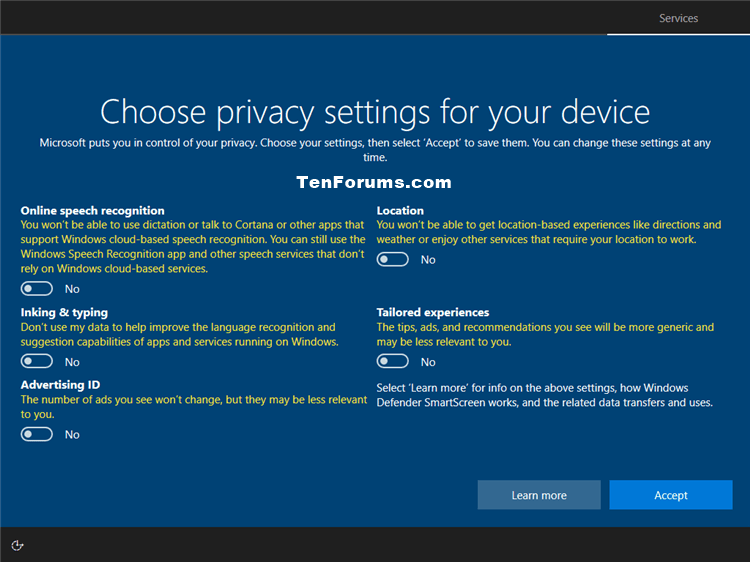
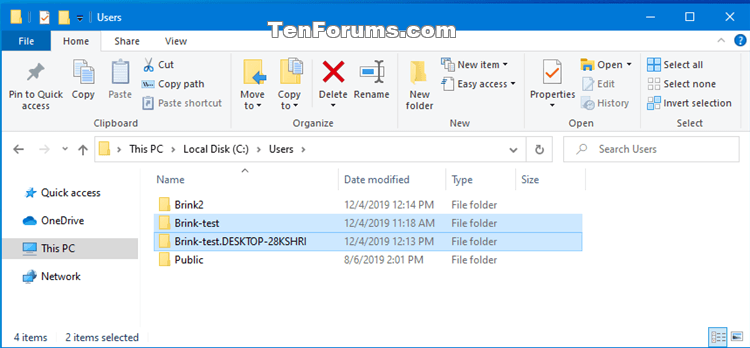

 Quote
Quote