Turn On or Off Always Use Strict Tracking Prevention when Browsing InPrivate in Microsoft Edge Chromium
Microsoft has adopted the Chromium open source project in the development of Microsoft Edge on the desktop to create better web compatibility. This new Microsoft Edge runs on the same Chromium web engine as the Google Chrome browser, offering you best in class web compatibility and performance.
Microsoft has also introduced a new Microsoft Edge logo that is designed to capture the waves of innovation that they plan to bring to you.
The new Chromium based Microsoft Edge is supported on all versions of Windows 7, Windows 8.1, Windows 10, Windows Server (2016 and above), Windows Server (2008 R2 to 2012 R2), and macOS.
See also:
- New Chromium based Microsoft Edge now generally available
- Improving Tracking Prevention in Microsoft Edge - Microsoft Edge Blog
- Browse InPrivate in Microsoft Edge | Microsoft Edge Insider Support
- Learn about tracking prevention | Microsoft Edge Insider Support
- Introducing the new Microsoft Edge and Bing | Windows Experience Blog
- Straight from the cutting edge
When you browse InPrivate, Microsoft Edge will delete your browsing history, cookies, and site data, as well as passwords, addresses, and form data when you close all InPrivate windows.
Trackers are used on websites to collect data about your browsing behavior. Trackers collect data about how you interact with a site, content you click on and other interesting info about your browsing. They also provide functionality to websites like enabling comments sections, sharing articles to social media, and personalizing ads.
Some of these trackers collect data about you across multiple sites. For example, ExampleTracker could track you while you navigate to your favorite shopping site and news site. This why sometimes it feels like an ad is following you around the web.
Microsoft Edge is designed to detect and block trackers. Microsoft puts you in control to decide what trackers to block. You can choose from three levels of tracking prevention – Basic, Balanced, and Strict. Balanced is selected as the default. Each option blocks potentially harmful trackers – trackers detected as cryptomining or fingerprinting.
Basic: Blocks potentially harmful trackers but allows most other trackers and those that personalize content and ads.
Balanced (Recommended): Blocks potentially harmful trackers and trackers from sites you haven’t visited. Content and ads will likely be less personalized.
Strict: Blocks potentially harmful trackers and majority of all trackers across sites. Content and ads will likely have minimal personalization. This option blocks the most trackers but could cause some websites to not behave as expected. For example, a video might not play or login might not work.
Starting with at least Microsoft Edge version 80.0.334.3 at higher, you can turn on to always use Strict tracking prevention when browsing InPrivate no matter your current tracking prevention level.
This tutorial will show you how to turn on or off always use Strict tracking prevention when browsing InPrivate in the Chromium based Microsoft Edge.
Here's How:
1 Open Microsoft Edge.
2 Click/tap on the Settings and more (Alt+F) 3 dots menu icon, and click/tap on Settings. (see screenshot below)
3 Click/tap on Privacy and services on the left side, and turn on or off (default) Always use “Strict” tracking prevention when browsing InPrivate for what you want under Tracking prevention on the right side. (see screenshot below)
You will need to have tracking prevention turned on to be able to turn on the Always use “Strict” tracking prevention when browsing InPrivate setting.
If you do not see a left pane, then either click/tap on the 3 bars menu button towards the top left OR widen the horizontal borders of the Microsoft Edge window until you do.
4 You can now close the Settings tab if you like.
That's it,
Shawn
Related Tutorials
- How to Open New InPrivate Browsing Window in Microsoft Edge Chromium
- How to Turn On or Off Tracking Prevention in Microsoft Edge Chromium
- How to Add and Remove Tracking Prevention Exceptions for Sites in Microsoft Edge Chromium
Always Strict Tracking Prevention in Microsoft Edge Chromium InPrivate
-
-
New #2
Thank you! Your contributions are always appreciated. I'm not sure, can I move the cache file location of the new Edge-Chromium to RAMDisk (as it applies to Opera, for example)?
-
New #3
Hello Carlos,
I'm not sure which folder is the cache for Microsoft Edge Chromium, but maybe this below for the cache of Microsoft Edge (non Chromium) may help point you in the right direction.
Microsoft Edge: Possible to move browsing cache to secondary drive?
Create Soft and Hard Symbolic Links in Windows
The package name will depend on which release of Microsoft Edge Chromium you have installed.
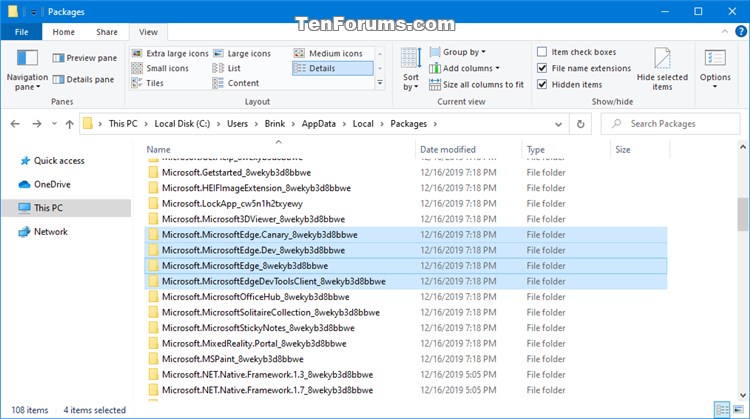
-
New #4
You should be able to modify the shortcut.
C:\Users\Chris\AppData\Local\Vivaldi\Application\vivaldi.exe --disk-cache-dir="Z:\Temp"
Just modify the part in red to show the executable and directory where Z is Ramdisk.
EDIT:
@flino89
I got your message about it not working. That's because you need to delete the default Chromium Edge desktop shortcut then create a new one which you can modify.
Plus you need a Temp directory on the Ramdisk.
Last edited by Callender; 31 Dec 2019 at 15:08.
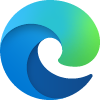
Always Strict Tracking Prevention in Microsoft Edge Chromium InPrivate
Turn On or Off Always Use Strict Tracking Prevention when Browsing InPrivate in Microsoft Edge ChromiumPublished by Shawn BrinkCategory: Browsers & Email
05 Feb 2020
Tutorial Categories


Related Discussions



 Quote
Quote