How to Fix .NET Framework with Microsoft .NET Framework Repair Tool in Windows
The .NET Framework is a managed execution environment for Windows that provides a variety of services to its running apps. It consists of two major components: the common language runtime (CLR), which is the execution engine that handles running apps, and the .NET Framework Class Library, which provides a library of tested, reusable code that developers can call from their own apps.
The Microsoft .NET Framework Repair Tool detects frequently occurring issues that affect Microsoft .NET Framework setup or updates. The tool tries to resolve those issues by applying known fixes or by repairing corrupted installations of the supported .NET Framework versions. The tool has an easy-to-use, wizard-based user interface (UI). It also supports command line usage together with more advanced options.
Supported command line options for this tool
Standard option Description Usage /? OR /help Displays help information. NetFxRepairTool.exe /? /q OR /quiet Quiet mode. No user interaction is required and the tool tries all fixes/repairs and saves the log file.
Options "/q" and "/p" are mutually exclusive.NetFxRepairTool.exe /q /p OR /passive Unattended mode. Only the progress bar is displayed.
Options "/q" and "/p" are mutually exclusive.NetFxRepairTool.exe /p /a OR /addsource Offline repair mode. Setup redistributable files that are required for repair are copied from a network share or folder path that is specified by the "/addsource" flag. This should generally be used when the tool is functioning in a disconnected or locked down environment. NetFxRepairTool.exe /a <folder path>
Example:
NetFxRepairTool.exe /a "\\SharePc\ShareFolder"/r OR /repair Repair operation can be optionally scoped to target a set of specified product baselines. If this option is not specified, the tool will try to repair all supported .NET Framework versions installed.
The "/repair" option can also be used together with "None" value to just apply fixes and skip running repair for any product baseline. When this option is used together with "None" value, then the "/addsource" option should not be specified.
This option is applicable only in Quiet and Passive modes.NetFxRepairTool.exe /r <version1>; <version2>
Supported version values: .net35, .net4, .net45, .net451, .net452, .net46, .net461, .net462, .net471, .net472, .net48, none
Examples:
NetFxRepairTool.exe /q /r .net4
NetFxRepairTool.exe /q /r .net35;.net45/l OR /logs Optionally, sets the desired folder path for the logs file cabinet (FixDotNet*.cab) generated by the tool. Default (that is not specifying this option) location of the CAB file is current user's desktop folder. NetFxRepairTool.exe /l <folder path>
Example:
NetFxRepairTool.exe /l "%temp%"/c OR /collectonly Log Collection Only mode. This mode will allow for collection of logs relevant to .NET Framework setup, which is useful for troubleshooting. Repair or any fix operations are not performed when this option is specified.
This option is only applicable in Quiet and Passive modes and will suppress all other operations.NetFxRepairTool.exe /q /c
OR
NetFxRepairTool.exe /p /c/n OR /noceipconsent Opt out of sending feedback information to Microsoft. Default (not specifying the flag) assumes that the user has opted in to send usage data to Microsoft.
This option is applicable only in Quiet and Passive modes.NetFxRepairTool.exe /q /n
OR
NetFxRepairTool.exe /p /n
This tutorial will show you how to use the Microsoft .NET Framework Repair Tool to fix and repair .NET Framework in Windows 7, Windows 8, and Windows 10.
You must be signed in as an administrator to run the Microsoft .NET Framework Repair Tool.
The .NET Framework Repair Tool is available in English only.
The supported platforms and .NET Framework versions are listed under "Affected configurations."
Here's How:
1 Click/tap on the Download button below to download the latest version of the Microsoft .NET Framework Repair Tool netfxrepairtool.exe file from Microsoft.
2 Run the downloaded netfxrepairtool.exe file.
The netfxrepairtool.exe file is a standalone application that doesn't install itself on your computer.
3 Check the I have read and accept the license terms box, and click/tap on Next. (see screenshot below)
4 Click/tap on Next to apply any recommended changes. (see screenshot below)
The .NET Framework Repair Tool follows a four-step process:
1. Tries to troubleshoot setup issues
2. Applies the fixes (requires user consent)
3. Tries to repair all installed versions of .NET Framework
4. Collects logs (requires user consent)
The tool may make one or more changes to the installed version of .NET Framework. For example, it may correct the state of Windows Installer on the computer, reset the discretionary access control lists (DACLs) on certain folders, or resolve issues that are related to an invalid or corrupted update registration.
5 Continue to follow any requests or recommendations by the tool until Finished. (see screenshots below)
The .NET Framework Repair Tool collects information about tool usage in addition to collecting diagnostic installation data. The usage information is used to improve the quality of the .NET Framework Repair Tool, and the installation data is used to improve .NET Framework setup. This information is not used for marketing or sold to third parties. For more information, read the Microsoft .NET Framework Repair Tool Privacy Statement.
The data collection feature creates a compressed cab file of the .NET Framework installation logs. After the tool processes the logs, a .cab file that is named FixDotNet20191121172248313.cab or something similar is created and saved to the current userís desktop (if it is running in UI mode) or to a specified location. When you click Finish in the wizard, the tool sends the .cab file that contains the logs to Microsoft.
The FixDotNet*.cab file stays on your desktop (or specified location) regardless of whether you decide to send the data to Microsoft.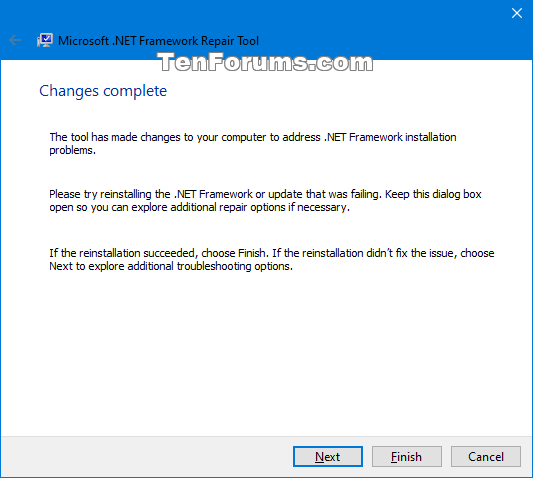
That's it,
Shawn
Fix .NET Framework with Microsoft .NET Framework Repair Tool

Fix .NET Framework with Microsoft .NET Framework Repair Tool
How to Fix .NET Framework with Microsoft .NET Framework Repair Tool in WindowsPublished by Shawn BrinkCategory: Performance & Maintenance
21 Nov 2019
Tutorial Categories


Related Discussions





