How to Enable or Disable Fullscreen Dropdown in Microsoft Edge Chromium
Microsoft has adopted the Chromium open source project in the development of Microsoft Edge on the desktop to create better web compatibility. This new Microsoft Edge runs on the same Chromium web engine as the Google Chrome browser, offering you best in class web compatibility and performance.
The new Chromium based Microsoft Edge is supported on all versions of Windows 7, Windows 8.1, Windows 10, Windows Server (2016 and above), Windows Server (2008 R2 to 2012 R2), and macOS.
If wanted, you can enable or disable the Enable Fullscreen Dropdown flag for an experimental feature that drops down browser frame during browser fullscreen.
Starting with Microsoft Edge build 84.0.488.1, Microsoft has added a dropdown UI by default when browsing in fullscreen mode to be able to access tabs and the address bar without exiting fullscreen (unofficially referred to as Shy UI).
This tutorial will show you how to enable or disable to drop down the window frame when in F11 full screen mode in the Chromium based Microsoft Edge.
EXAMPLE: Microsoft Edge Fullscreen Dropdown enabled and disabled
Click/tap on GIF image below to play.

Here's How:
1 Open Microsoft Edge.
2 Copy and paste edge://flags/#edge-enable-shy-ui into the address bar, and press Enter. (see screenshot below)
3 Select Default (same as enabled), Enabled, or Disabled in the Enable Fullscreen Dropdown drop menu for what you want, and click/tap on Restart to apply.
4 When finished, you can close the Experiments tab if you like.
That's it,
Shawn
Enable or Disable Fullscreen Dropdown in Microsoft Edge Chromium
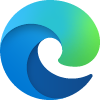
Enable or Disable Fullscreen Dropdown in Microsoft Edge Chromium
Published by Shawn BrinkCategory: Browsers & Email08 Aug 2020
Tutorial Categories


Related Discussions




