How to Enable or Disable Tab Hover Cards and Tab Hover Card Images in Google Chrome
Starting in Google Chrome 78, tooltips for tabs has been replaced by Tab Hover Cards. Tab Hover Cards enables a popup containing tab information to be visible when hovering over a tab.
If you enable Tab Hover Card Images, a preview image of the page opened in the tab shows in Tab Hover Cards, if tab hover cards are enabled. The current tab will not show a preview image in Tab Hover Cards since it is already showing in the browser window.
If you disable Tab Hover Cards, you will see the classic tooltips for tabs instead, and Tab Hover Card Images will no longer show even if enabled.
This tutorial will show you how to enable or disable Tab Hover Cards and Tab Hover Card Images in Google Chrome for your account in Windows 7, Windows 8, or Windows 10.
Contents
- Option One: Enable or Disable Tab Hover Cards in Google Chrome
- Option Two: Enable or Disable Tab Hover Card Images in Google Chrome
EXAMPLE: "Tab Hover Cards" enabled and disabled, and "Tab Hover Card Images" enabled

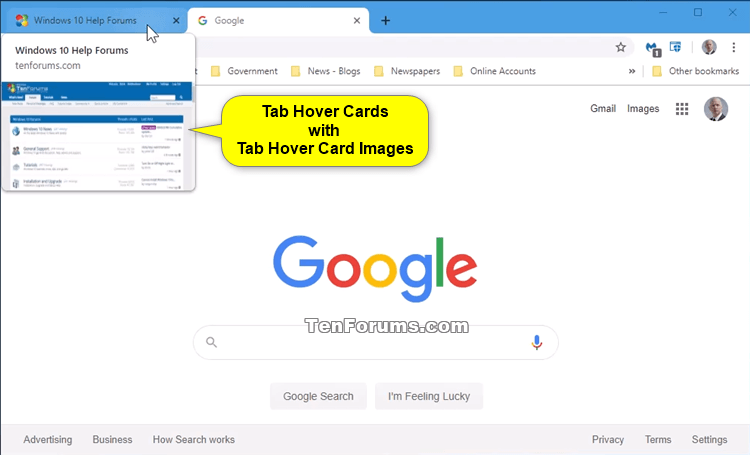
1 Open Google Chrome.
2 Copy and paste the link below into the address bar of Chrome, and press Enter.
chrome://flags/#tab-hover-cards
3 Select Default (same as enabled), Enabled, Enabled B, Enabled C, or Disabled for the Tab Hover Cards setting you want. (see screenshot below)
Comparing the time it takes for the card to appear after hovering the pointer over the tab with Enabled, Enabled B, or Enabled C set. Tab Hover Card Images is also enabled in this example.
4 Click/tap on the Relaunch Now button at the bottom to apply.
Tab Hover Card Images requires Tab Hover Cards to be enabled in Option One.
1 Open Google Chrome.
2 Copy and paste the link below into the address bar of Chrome, and press Enter.
chrome://flags/#tab-hover-card-images
3 Select Default (same as disabled), Enabled, or Disabled for the Tab Hover Card Images setting you want. (see screenshot below)
4 Click/tap on the Relaunch Now button at the bottom to apply.
That's it,
Shawn
Enable or Disable Tab Hover Cards and Card Images in Google Chrome
-
New #1
I found the cards quite annoying and came here to see where to switch them off, however, they are much better now I've turned the card images on - I just might keep them that way
-
New #2
-
-
New #4
Mmmmh, just tried this on Edge (Chromium) 79.0.309.15 (Build ufficiale) (64 bit) without success (text only and no image preview).
Hope MS will enable them soon...
-

Enable or Disable Tab Hover Cards and Card Images in Google Chrome
How to Enable or Disable Tab Hover Cards and Tab Hover Card Images in Google ChromePublished by Shawn BrinkCategory: Browsers & Email
05 Feb 2020
Tutorial Categories


Related Discussions



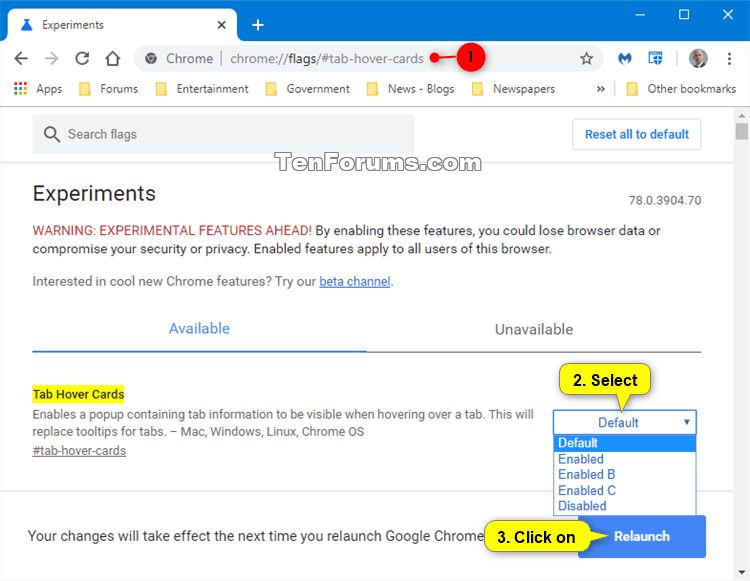


 Quote
Quote

