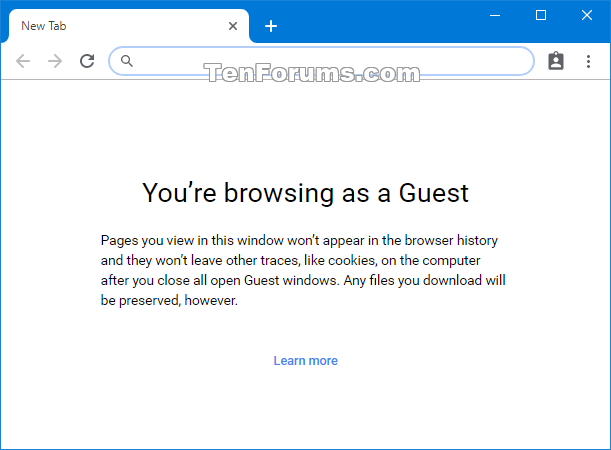How to Enable or Disable Always Force Guest Mode in Google Chrome
While browsing in Guest mode in Google Chrome, you won't see or change any other Chrome profile's info. When you exit Guest mode, your browsing activity is deleted from the computer.
Guest mode is ideal for:
- Letting others borrow your computer, or borrowing someone elseís computer.
- Using a public computer, like one at a library or cafe.
Guest mode stops Chrome from saving your browsing activity.
Your activity might still be visible to:
- Websites you visit, including the ads and resources used on those sites
- Your employer, school, or whoever runs the network youíre using
- Your internet service provider
If you sign in to an account to use a web service (like Gmail) while in Guest mode, your browsing activity might be saved on sites that recognize that account.
If there's a supervised user on your computer, Guest mode isn't available when all non-supervised profiles are locked.
If you want to browse privately on your own computer, use Incognito mode. You'll see your info and settings without saving any browsing history.
Starting with Google Chrome 77, a new BrowserGuestModeEnforced policy has been added to Google Chrome. If this policy is set to enabled, Google Chrome will enforce guest sessions and prevents profile logins. Guest logins are Google Chrome profiles where all windows are in incognito mode.
This tutorial will show you how to enable or disable Google Chrome to always open in and enforce Guest mode for your account or all users in Windows 7, Windows 8, and Windows 10.
- Option One: Enable or Disable Always Force Guest Mode in Google Chrome for Current User Only
- Option Two: Enable or Disable Always Force Guest Mode in Google Chrome for All Users
EXAMPLE: Guest mode window in Google Chrome
You will know you are in Guest mode when the profile icon at the top right shows the Guest icon
.
The downloadable .reg files below will add and modify the DWORD value in the registry key below.
HKEY_CURRENT_USER\SOFTWARE\Policies\Google\Chrome
BrowserGuestModeEnforced DWORD
<delete> = Disable (undo)
1 = Enable
1 Do step 2 (enable) or step 3 (disable) below for what you want to do.
A) Click/tap on the Download button below to download the file below, and go to step 4 below.
Always_Enable_Guest_Mode_in_Google_Chrome_for_current_user.reg
Download
This is the default setting.
A) Click/tap on the Download button below to download the file below, and go to step 4 below.
Undo_Always_Enable_Guest_Mode_in_Google_Chrome_for_current_user.reg
Download
4 Save the .reg file to your desktop.
5 Double click/tap on the downloaded .reg file to merge it.
6 When prompted, click/tap on Run, Yes (UAC), Yes, and OK to approve the merge.
7 If Google Chrome is currently open, then close and reopen the browser to apply.
8 If you like, you can now delete the downloaded .reg file.
You must be signed in as an administrator to do this option.
The downloadable .reg files below will add and modify the DWORD value in the registry key below.
HKEY_LOCAL_MACHINE\SOFTWARE\Policies\Google\Chrome
BrowserGuestModeEnforced DWORD
<delete> = Disable (undo)
1 = Enable
1 Do step 2 (enable) or step 3 (undo) below for what you want to do.
This will override Option One for all users on the computer.
A) Click/tap on the Download button below to download the file below, and go to step 4 below.
Always_Enable_Guest_Mode_in_Google_Chrome_for_all_users.reg
Download
This is the default setting.
This will not affect users that enabled always force Guest mode using Option One.
A) Click/tap on the Download button below to download the file below, and go to step 4 below.
Undo_Always_Enable_Guest_Mode_in_Google_Chrome_for_all_users.reg
Download
4 Save the .reg file to your desktop.
5 Double click/tap on the downloaded .reg file to merge it.
6 When prompted, click/tap on Run, Yes (UAC), Yes, and OK to approve the merge.
7 If Google Chrome is currently open, then close and reopen the browser to apply.
8 If you like, you can now delete the downloaded .reg file.
That's it,
Shawn
Related Tutorials
- How to Open and Close Guest Mode window in Google Chrome
- How to Enable or Disable Incognito Mode in Google Chrome in Windows
- How to Create Google Chrome Guest Mode Shortcut in Windows
Enable or Disable Always Force Guest Mode in Google Chrome

Enable or Disable Always Force Guest Mode in Google Chrome
How to Enable or Disable Always Force Guest Mode in Google ChromePublished by Shawn BrinkCategory: Browsers & Email
13 Sep 2019
Tutorial Categories


Related Discussions