How to Open and Close Guest Mode window in Google Chrome
While browsing in Guest mode in Google Chrome, you won't see or change any other Chrome profile's info. When you exit Guest mode, your browsing activity is deleted from the computer.
Guest mode is ideal for:
- Letting others borrow your computer, or borrowing someone else’s computer.
- Using a public computer, like one at a library or cafe.
Guest mode stops Chrome from saving your browsing activity.
Your activity might still be visible to:
- Websites you visit, including the ads and resources used on those sites
- Your employer, school, or whoever runs the network you’re using
- Your internet service provider
If you sign in to an account to use a web service (like Gmail) while in Guest mode, your browsing activity might be saved on sites that recognize that account.
If there's a supervised user on your computer, Guest mode isn't available when all non-supervised profiles are locked.
If you want to browse privately on your own computer, use Incognito mode. You'll see your info and settings without saving any browsing history.
This tutorial will show you how to browse as a guest in Google Chrome by opening a Guest mode window.
- Option One: Open Guest Mode window in Google Chrome
- Option Two: Close or Exit Guest Mode window in Google Chrome
EXAMPLE: Guest mode window in Google Chrome
You will know you are in Guest mode when the profile icon at the top right shows the Guest icon
.
1 While you have Google Chrome open, click/tap on the profile icon at the top right, and click/tap on Open Guest window.
1 While in Guest mode, perform one of the following actions below to close the Guest window:
A) Click/tap on the Close (X) icon. (see screenshot below)
OR
B) Click/tap on the Guest iconat the top right, click/tap on Exit Guest, and either click/tap on the Close (X) icon or on an account (ex: "Shawn") you want to open a window as. (see screenshots below)
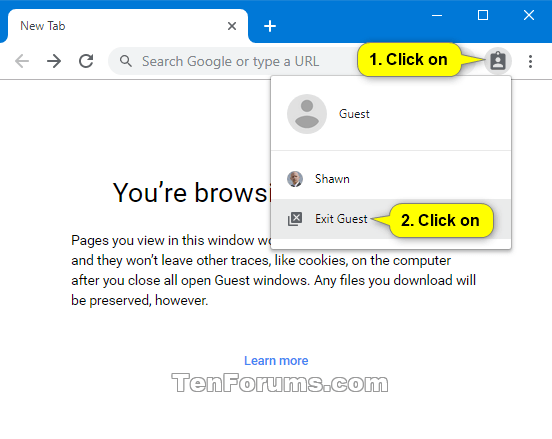
That's it,
Shawn
Related Tutorials
- How to Enable or Disable Always Force Guest Mode in Google Chrome
- How to Create Google Chrome Guest Mode Shortcut in Windows
Open and Close Guest Mode window in Google Chrome

Open and Close Guest Mode window in Google Chrome
How to Open and Close Guest Mode window in Google ChromePublished by Shawn BrinkCategory: Browsers & Email
13 Sep 2019
Tutorial Categories


Related Discussions






