How to Add or Remove Feedback Button on Toolbar in Microsoft Edge Chromium
Microsoft has adopted the Chromium open source project in the development of Microsoft Edge on the desktop to create better web compatibility. This new Microsoft Edge runs on the same Chromium web engine as the Google Chrome browser, offering you best in class web compatibility and performance.
The new Chromium based Microsoft Edge is supported on all versions of Windows 7, Windows 8.1, Windows 10, Windows Server (2016 and above), Windows Server (2008 R2 to 2012 R2), and macOS.
Microsoft Edge includes a feedback button on the toolbar used to quickly send feedback to Microsoft about your experience or issues with the Microsoft Edge build.
If you prefer not to have the feedback button on the toolbar in Microsoft Edge, you can remove it.
This tutorial will show you how to add or remove the feedback button on the toolbar in the Chromium based Microsoft Edge.
Contents
- Option One: Remove Feedback Button in Microsoft Edge from Feedback Button
- Option Two: Add or Remove Feedback Button in Microsoft Edge Settings menu
- Option Three: Add or Remove Feedback Button in Microsoft Edge Settings
- Option Four: Force Always Add or Remove Feedback Button in Microsoft Edge Stable for All Users
EXAMPLE: Feedback button on toolbar in Microsoft Edge
1 Open Microsoft Edge.
2 Right click or press and hold on the Feedback button in the toolbar, and click/tap on Hide from toolbar. (see screenshot below)
1 Open Microsoft Edge.
2 Click/tap on the Settings and more (Alt+F) button (3 dots). (see screenshots below)
3 Click/tap on Help and Feedback, right click on Send feedback, and click/tap on Hide from toolbar or Show in toolbar depending on the current status of the feedback button.

1 Open Microsoft Edge.
2 Click/tap on the Settings and more (Alt+F) button (3 dots), and click/tap on Settings. (see screenshot below)
3 Click/tap on Appearance on the left side, and turn on (default) or off Show feedback button on the right side for what you want.
If you do not see a left pane, then either click/tap on the 3 bars menu button towards the top left OR widen the horizontal borders of the Microsoft Edge window until you do.
4 You can now close the Settings tab if you like.
You must be signed in as an administrator to use this option.
This option will not affect the Beta, Dev, or Canary channels of Microsoft Edge. It will only affect the Microsoft Edge Stable channel.
The downloadable .reg files below will add and modify the DWORD value in the registry key below.
HKEY_LOCAL_MACHINE\SOFTWARE\Policies\Microsoft\Edge
UserFeedbackAllowed DWORD
<delete> = Default user choice
0 = Always remove
1 = Always add
1 Do step 2 (add), step 3 (remove), step 4 (default) below for what you would like to do.
This setting will gray out and prevent users from using Option One, Option Two, and Option Three.
A) Click/tap on the Download button below to download the file below, and go to step 5 below.
Force_always_add_feedback_button_in_Microsoft_Edge.reg
Download
This setting will gray out and prevent users from using Option One, Option Two, and Option Three.
A) Click/tap on the Download button below to download the file below, and go to step 5 below.
Force_always_remove_feedback_button_in_Microsoft_Edge.reg
Download
A) Click/tap on the Download button below to download the file below, and go to step 5 below.
Default_user_choice_to_add_remove_feedback_button_in_Microsoft_Edge.reg
Download
5 Save the .reg file to your desktop.
6 Double click/tap on the downloaded .reg file to merge it.
7 When prompted, click/tap on Run, Yes (UAC), Yes, and OK to approve the merge.
8 If Microsoft Edge is currently open, then close and reopen Microsoft Edge to apply.
9 If you like, you can now delete the downloaded .reg file.
That's it,
Shawn
Related Tutorials
- How to Send Feedback to Microsoft in Windows 10
- How to Add or Remove Favorites Bar in Microsoft Edge Chromium
- How to Add or Remove Favorites Button on Toolbar in Microsoft Edge Chromium
- How to Add or Remove Home Button on Toolbar in Microsoft Edge Chromium
- How to Add or Remove Collections Button on Toolbar in Microsoft Edge Chromium
- How to Add or Remove Share Button on Toolbar in Microsoft Edge Chromium
How to Add or Remove Feedback Button in Microsoft Edge Chromium
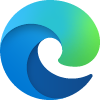
How to Add or Remove Feedback Button in Microsoft Edge Chromium
Published by Shawn BrinkCategory: Browsers & Email07 Jul 2020
Tutorial Categories


Related Discussions



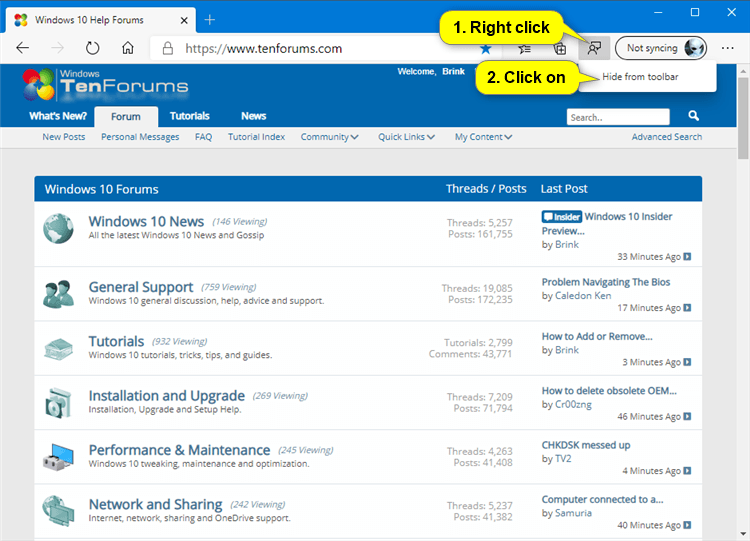
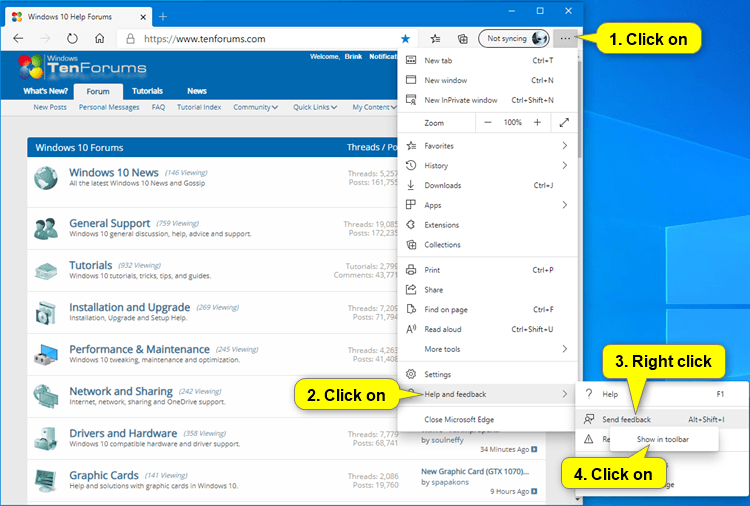

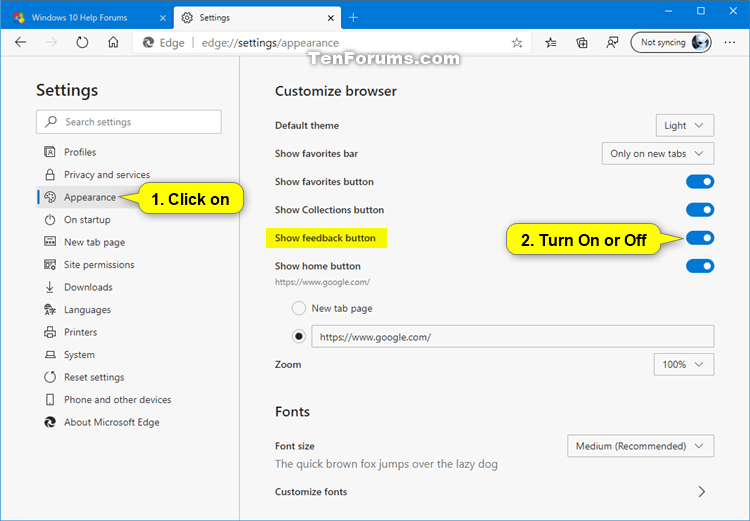


 Quote
Quote