Enable or Disable Open Xbox Game Bar using Xbox button on Game Controller in Windows 10
The Xbox Game Bar makes it simple to take control of all your favorite gaming activities while playing.
When you open Xbox Game Bar (Win+G), you’ve got a variety of gaming activities at your fingertips. Select one and it’ll pop up as an overlay—many of these can be moved, resized, or pinned to your screen.
When the Xbox Game Bar is turned on, you can also open Xbox Game Bar using the Xbox button on a connected game controller by default.
See also:
- How to connect an Xbox One Controller to a Windows PC
- Get to know your Xbox One Wireless Controller
- How to update your Xbox One Controller on Windows 10
This tutorial will show you how to enable or disable the ability to open Xbox Game Bar using the Xbox button on a Xbox One controller for your account in Windows 10.
Contents
- Option One: Enable or Disable Open Xbox Game Bar using Xbox button on Game Controller in Settings
- Option Two: Enable or Disable Open Xbox Game Bar using Xbox button on Game Controller using a REG file
EXAMPLE: Xbox button on Xbox One Controller
1 Open Settings, and click/tap on the Gaming icon.
2 Click/tap on Game bar on the left side, and check (enable - default) or uncheck Open Xbox Game Bar using this button on a controller on the right side for what you want. (see screenshot below)
Starting with Windows 10 (20H1) builds, you will need to click/tap on Xbox Game bar on the left side instead.
It is required to turn on the Xbox Game Bar to be able to open it.
The downloadable .reg files below will modify the DWORD in the registry key below.
HKEY_CURRENT_USER\SOFTWARE\Microsoft\GameBar
UseNexusForGameBarEnabled DWORD
0 = Disable
1 = Enable
1 Do step 2 (enable) or step 3 (disable) below for what you would like to do.
This is the default setting. It is required to turn on the Xbox Game Bar to be able to open it.
A) Click/tap on the Download button below to download the file below, and go to step 4 below.
Enable_open_Xbox_Game_Bar_using_Xbox_button_on_game_controller.reg
Download
A) Click/tap on the Download button below to download the file below, and go to step 4 below.
Disable_open_Xbox_Game_Bar_using_Xbox_button_on_game_controller.reg
Download
4 Save the .reg file to your desktop.
5 Double click/tap on the downloaded .reg file to merge it.
6 When prompted, click/tap on Run, Yes (UAC), Yes, and OK to approve the merge.
7 You can now delete the downloaded .reg file if you like.
That's it,
Shawn
Related Tutorials
Enable or Disable Open Xbox Game Bar using Controller in Windows 10
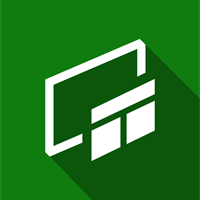
Enable or Disable Open Xbox Game Bar using Controller in Windows 10
Enable or Disable Open Xbox Game Bar using Xbox button on Game Controller in Windows 10Published by Shawn BrinkCategory: Gaming
27 Feb 2020
Tutorial Categories


Related Discussions




