Information
Quite a number of Windows 7 private and even business users are postponing the Windows 10 upgrade simply because they still have some legacy software installed on Windows XP Mode virtual machine running in Windows 7. Getting the important software working on a Windows 10 XP virtual machine would require an XP license, which can be quite difficult to acquire today, in addition to requiring all software being reinstalled.
Importing the existing XP Mode VM from Windows 7 to Hyper-V in Windows 10 is a viable option for these users. However, you cannot simply copy the XP Mode VHD and use it in Hyper-V. Moving XP Mode from Windows 7 as a virtual machine to Windows 10 as such is relatively difficult because it uses differencing disks and consists of multiple files:
(Click to enlarge.)
Screenshot is from a tutorial on our sister site Seven Forums: Virtual XP Machine - Copy - Windows 7 Help Forums
This tutorial will show an easy workaround, whole process taking less than 10 minutes.
1.1) In Windows 7, start XP Mode virtual machine. On XP Mode virtual machine, download and run Disk2VHD (tutorial).
1.2) Be sure to select Prepare for use in Virtual PC, and unselect Use VHDX:
1.3) When Disk2VHD has created the new virtual hard disk (VHD) file, copy it to your Windows 7 host.
2.1) Upgrade to Windows 10, alternatively copy the new Disk2VHD virtual hard disk to another Windows 10 computer
2.2) Setup Hyper-V (tutorial).
2.3) Setup a Hyper-V Windows XP Mode virtual machine as told in Part Five in Hyper-V tutorial.
2.4) When creating the XP Mode VM, remember that it must be Generation 1:
2.5) Instead of creating a new VHD, select Use existing virtual hard disk, browse to and select your XP Mode VHD made with Disk2VHD:

2.6) Start Windows XP Mode VM
2.7) Boot menu will be presented. Select Disk2VHD Microsoft Windows XP Professional:
2.8) If you get a notification about Windows needing to be activated, click Yes and select option to activate by phone. You will receive a code to activate your XP Mode VM.
2.9) XP Mode VM will be started. You can sign in with your old, familiar credentials.
That's it. Your Windows XP Mode is now transferred from Windows 7 to Windows 10, its settings, user data and activation status intact.
Kari
Import Windows XP Mode from Windows 7 to Windows 10
-
New #1
And I just dug out Windows 7 to troubleshoot an extremely old Core2DUo-based system that I got from my mother after the BIOS-based Intel (software) RAID died on it a few years back that I just dug out of the closet.
Time to play - and see if I can get a working Win7 install with XP-Mode that I can then transfer to WinX following this absolutely brilliant tutorial.
Thanks, @Kari, as always - amazing stuff.
-
New #2
Thanks, John.
I must admit I was somewhat surprised to see it works. It was just an idea I wanted to test, fully prepared to start troubleshooting afterwards to find out why it does not work.
But, first test went without issues. No troubleshooting required. repeated a few times to check that success was not an accident :)
Kari
-
-
New #4
I'm afraid this didn't work for me.
Everything works until I try to boot the vhd copied from the XP Mode vhd on my old Windows 7 (vhd name VIRTUALXP-70496). At that point, it says "this copy of Windows must be activated with Microsoft before you can log on". See below.

Since the whole point of XP Mode was that it was licensed as part of Windows 7, I don't have a separate activation code.
One part of your instructions I didn't understand. At the end, you say
"XP Mode VM will be started. You can sign in with your old, familiar credentials."
But I don't have any specific credentials. I've been using XP Mode for 8 years as the default "XPM User", without a password. Again, the whole point of XP Mode was that it was licensed as part of Windows 7, and didn't require any separate credentials / activation codes.
-
-
New #6
Yes, like this (I'm running it again now):

Before running it again I noticed that Start/run/ control userpasswords2 purported to show that an XP Mode box was ticked to require passwords from users, as shown below (although in practice I could always boot and use it without entering any password....??).
So before running Disk2vhd again, I unchecked that passwords required option.
But given that the "complaint" when booting in HyperV was that Windows XP required activation, and not a password issue, I'm not very hopeful about this.

- - - Updated - - -
I just realised the VHD file name in my image above saves the VHD to the desktop of the XP Mode virtual machine. This is probably not good, logically I need to save it somewhere else. In other words, I missed this part of the earlier instructions (post dated 23 Jan 2019)
"Do not save VHD to any of the drives included in VHD being created!"
Running Disk2vhd again now with the VHD created being saved to a separate drive.
Not sure if this has any relevance to a Windows activation issue. But seems worth a try.
- - - Updated - - -
Still no good.
Unchecking "password required" back in the old XP Mode machine stopped the new virtual machine from asking for a username and password.
But it still asks to activate Windows XP, and refuses to complete the boot without activation. See below.

-
-
New #8
Well I seem to have now activated Windows XP.
But I don't understand this at all. I telephoned the number given on the activation screen (in the UK), keyed the number shown on the screen into my telephone keypad, and then entered a number read back to me into Windows XP. At no point did I need an activation code (eg from a disk or the back of a PC).
The Windows XP desktop is a small box on the screen. I can enlarge the surroundings (black below), but not the Windows XP desktop (blue below). Is there any way to enlarge it?
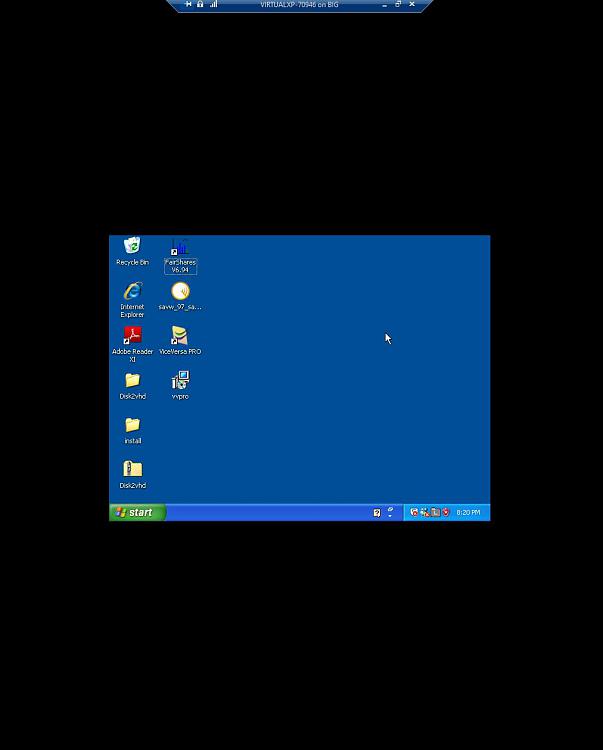
-
-
New #9
You didn't need an activation code from a disk or piece of paper because they provided you with the activation code over the phone. For more on this, see 4 Ways to Activate Windows XP - wikiHow and scroll to step 8. That is how the phone activation works.
Thanks for the confirmation that XP Mode activation still works over the phone even after official support for XP has been gone for a while

Import Windows XP Mode from Windows 7 to Windows 10
How to Import Existing Windows XP Mode Virtual Machine from Windows 7 to Windows 10Published by Kari "Kalsarikänni" FinnCategory: Virtualization
20 Aug 2019
Tutorial Categories


Related Discussions




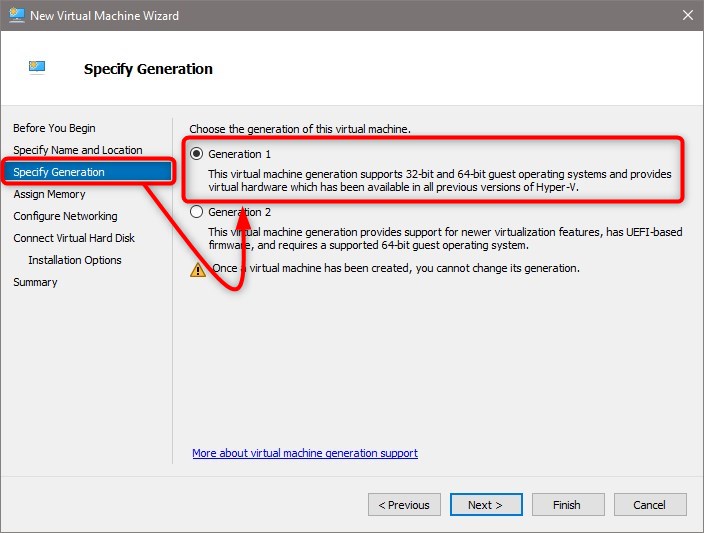
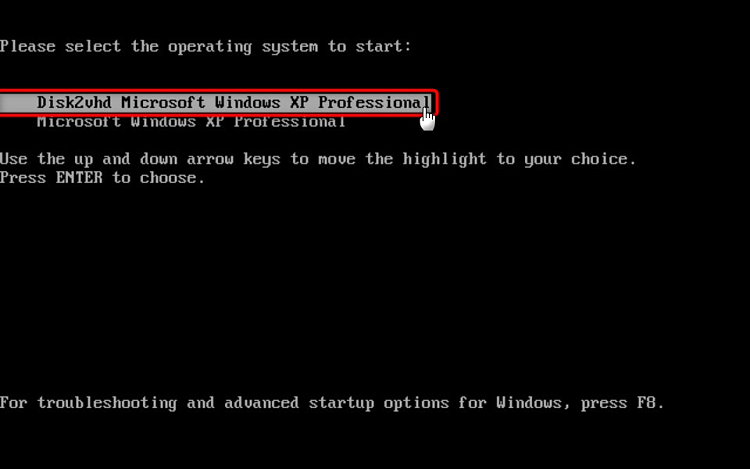
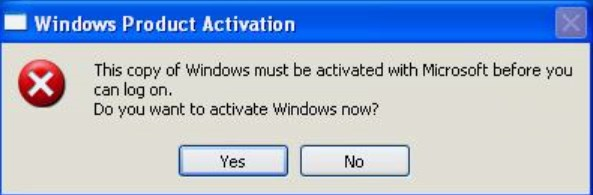
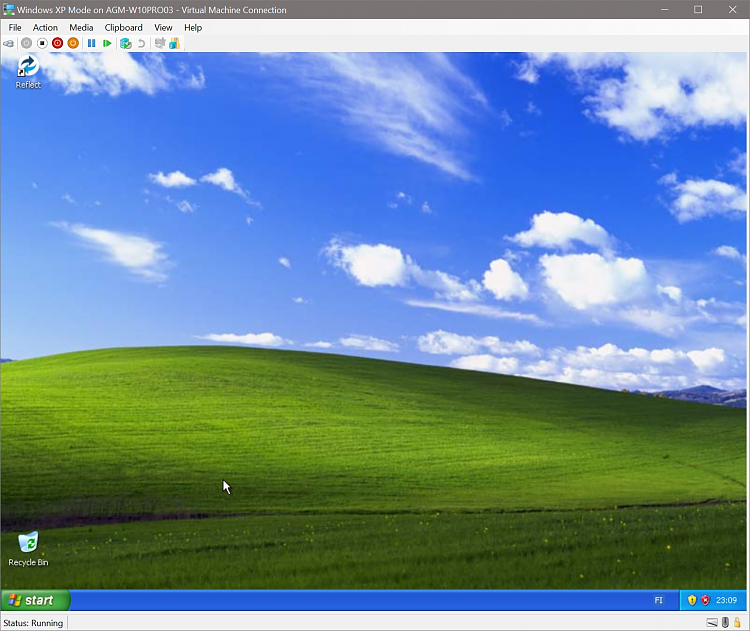

 Quote
Quote