How to Turn On or Off Get even more out of Windows Suggestions in Windows 10
Occasionally when you restart the computer or sign out and sign in to Windows 10, you may see a Get even more out of Windows notification screen to suggest ways you can finish setting up your device.
These suggestions include setting up services powered by your Microsoft account:
- Sign in quickly with Windows Hello
- Link your phone and PC
- Pick up where you left off from any device
- Achieve more with a Office 365 subscription
- Protect precious files in the cloud with OneDrive
Starting with at least Windows 10 build 18945, a new "Suggest ways I can finish setting up my device to get the most out of Windows" on/off setting was added to the Notifications & actions page in Settings for this.
This tutorial will show you how to turn on or off the Let's finish setting up your device, Get even more out of Windows or Let's make Windows even better screen at startup with suggestions to finish setting up your device for your account in Windows 10.
This will only work with Windows 10 build 18945 and higher.
Contents
- Option One: Turn On or Off "Get even more out of Windows" or "Let's make Windows even better" Suggestions in Settings
- Option Two: Turn On or Off "Get even more out of Windows" or "Let's make Windows even better" Suggestions using a REG file
EXAMPLE: "Let's finish setting up your device", "Get even more out of Windows", or "Let's make Windows even better" suggestions screen
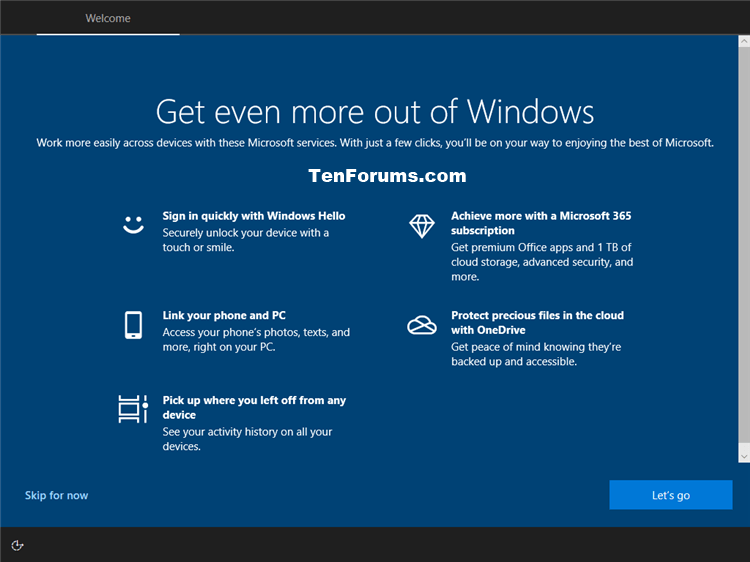
1 Open Settings, and click/tap on the System icon.
2 Click/tap on Notifications & actions on the left side. (see screenshot below)
3 Check (on - default) or uncheck (off) Suggest ways I can finish setting up my device to get the most out of Windows for what you want under Notifications on the right side.
4 When finished, you can close Settings if you like.
The downloadable .reg files below will modify the DWORD value in the registry key below.
HKEY_CURRENT_USER\SOFTWARE\Microsoft\Windows\CurrentVersion\UserProfileEngagement
ScoobeSystemSettingEnabled DWORD
0 = Off
1 = On
1 Do step 2 (on) or step 3 (off) below for what you would like to do.
This is the default setting.
A) Click/tap on the Download button below to download the file below, and go to step 4 below.
Turn_ON_Get_even_more_out_of_Windows_suggestions_at_startup.reg
Download
A) Click/tap on the Download button below to download the file below, and go to step 4 below.
Turn_OFF_Get_even_more_out_of_Windows_suggestions_at_startup.reg
Download
4 Save the .reg file to your desktop.
5 Double click/tap on the downloaded .reg file to merge it.
6 When prompted, click/tap on Run, Yes (UAC), Yes, and OK to approve the merge.
7 If you like, you can now delete the downloaded .reg file.
That's it,
Shawn
Related Tutorials
- How to Turn On or Off the Windows Welcome Experience in Windows 10
- How to Turn On or Off Tips, Tricks, and Suggestions Notifications about Windows 10
Turn On or Off Get even more out of Windows Suggestions in Windows 10
-
-
-
New #3
Unfortunately, neither of those options to turn off this notification is available in the latest build (18362.388).
-
-
-
-
New #7
Good morning
When I start my computer, not always, I get this screen:

Is there a tweak to eliminate it?
Thank you
-
New #8
Good morning
Unfortunately I do not have the registry key "UserProfileEngagement" in version 18363.720.

Thank you
-
-

Turn On or Off Get even more out of Windows Suggestions in Windows 10
How to Turn On or Off Get even more out of Windows Suggestions in Windows 10Published by Shawn BrinkCategory: General Tips
18 Dec 2020
Tutorial Categories


Related Discussions






 Quote
Quote

