How to Create New Event in Calendar app in Windows 10
The Mail and Calendar apps included with Windows 10 help you stay up to date on your email, manage your schedule and stay in touch with people you care about the most. Designed for both work and home, these apps help you communicate quickly and focus on what’s important across all your accounts. Supports Office 365, Exchange, Outlook.com, Gmail, Yahoo! and other popular accounts.
In the Calendar app, you can set up events on any of your available calendars or invite others to your events to create meetings. Events can have a specific start and end time or be marked as all day events.
Starting with Windows 10 build 18936, you can now create new events and reminders for Calendar directly from taskbar in the clock and calendar flyout.
See also:
- Mail and Calendar for Windows 10 FAQ | Microsoft Office Support
- Set up an event, a recurring event, or a meeting in Calendar for Windows 10 | Microsoft Office Support
This tutorial will show you to create a new event in Calendar for your account in Windows 10.
Contents
- Option One: Create New Quick Event in Calendar from Taskbar in Clock and Calendar flyout
- Option Two: Create New Quick Event in Calendar
- Option Three: Create New Event with More Details in Calendar
This option is only available starting with Windows 10 build 18936.
1 Click/tap on the Clock system icon in the taskbar notification area to open the clock and calendar flyout.
2 In the clock and calendar flyout, select the date and day on which you want your event to occur. (see screenshot below)
3 Enter the event name. (see screenshot below)
4 If you have multiple calendars, select the calendar to which you want to add the event in the drop menu to the right of the event name. (see screenshots below)

5 Select the start and end times for the event, and click/tap on the check mark to apply. (see screenshots below)
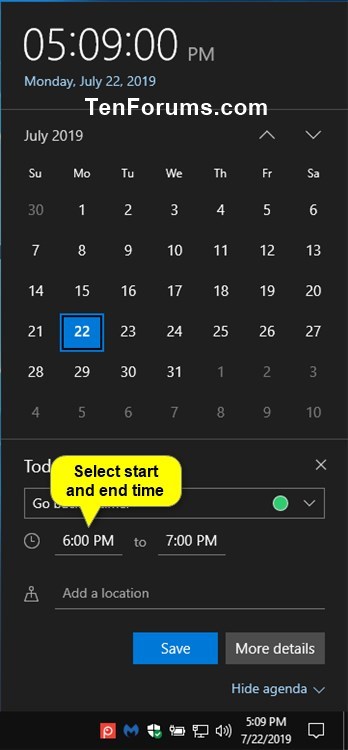
6 If wanted, enter a location for the event. (see screenshot below)
7 When finished, click/tap on the Save button to add the event to Calendar. (see screenshot below)
If you wanted to add more details to this event, you can click/tap on the More details button instead of the Save button, and go to step 3 in Option Three below.
8 This new event has now been created and added to Calendar. (see screenshot below)
1 Open the Calendar app.
2 Click/tap on the date and day on which you want your event to occur. (see screenshot below)
3 If you have multiple calendars, click/tap on the drop-down above the event name, and select the calendar to which you want to add the event. (see screenshot below)
4 In the drop menu to the left of the event name, select the emoji you want for this event. (see screenshot below)
5 Enter the event name. (see screenshot below)
6 Select the start and end times for the event, or check the All day box if wanted. (see screenshots below)

7 If wanted, enter a location for the event. (see screenshot below)
8 In the Repeat drop menu, select Never, Daily, Every weekday, Weekly, Monthly, or Yearly for if you want this to be a recurring event or not. (see screenshot below)
9 In the Remind me drop menu, select a time you want to get a reminder notification for this event. (see screenshot below)
10 When finished, click/tap on the Save button to add the event to Calendar. (see screenshot below)
If you wanted to add more details to this event, you can click/tap on the More details button instead of the Save button, and go to step 3 in Option Three below.
11 This new event has now been created and added to Calendar. (see screenshot below)
1 Open the Calendar app.
2 Click/tap on New event at the top of the left pane in Calendar. (see screenshot below)
3 In the drop menu to the left of the event name, select the emoji you want for this event. (see screenshot below)
4 Enter the event name. (see screenshot below)
5 If you have multiple calendars, click/tap on the drop-down above the event name, and select the calendar to which you want to add the event. (see screenshot below)
6 If wanted, enter a location for the event. (see screenshot below)
7 Select the start and end times for the event, or check the All day box if wanted. (see screenshots below)


8 If you want the event to be private, click/tap the padlock icon to highlight it (on). The event details will not be visible to anyone sharing your calendar. (see screenshot below)
9 If you want this to be a recurring event, click/tap on Repeat icon in the Home toolbar, and select when and how you want it to Repeat. (see screenshot below)
10 Click/tap on the Reminder icon in the Home toolbar, and select a time in the drop menu you want to get a reminder notification for this event. (see screenshot below)
11 Click/tap on the Show as icon in the Home toolbar, and select Free, Working elsewhere, Tentative, Busy, or Out of office for how you want the event displayed in your calendar. (see screenshot below)
12 Click/tap in the empty box at the bottom, and click/tap on the Format tab at the top. You can use the tools in the Format toolbar at the top to type and add any other event details (ex: text, table, picture, link) you want in this box. (see screenshot below)
13 When finished, click/tap on the Home tab at the top, and click/tap on the Save button to add the event to Calendar. (see screenshot below)
14 This new event has now been created and added to Calendar. (see screenshot below)
That's it,
Shawn
Related Tutorials
- How to Allow or Deny OS and Apps Access to Calendar in Windows 10
- How to Change First Day of Week in Calendar app in Windows 10
- How to Turn On or Off Week Numbers for Calendar app in Windows 10
- How to Hide or Show Calendar Agenda in Clock on Taskbar in Windows 10
- How to Change Background Picture of Mail and Calendar app in Windows 10
- How to Change to a Light or Dark Theme for Mail and Calendar app in Windows 10
- How to Change Accent Color of Mail and Calendar app in Windows 10
- How to Enable or Disable Alternate Calendars for Calendar app in Windows 10
- How to Change View in Calendar for Windows 10
- How to Specify Days in Work Week for Calendar in Windows 10
Create New Event in Calendar app in Windows 10
-
New #1
hi
i have an issue.
With option #1 (Clock system icon ) i can create an event, but i dont receive the notification.
With the option #2 (Calendar app) i can create event, i receive the notify.
Can you help me to fix the option#1 please ?
-
New #2
Hello @blueskyler,
Just to verify, if you create an event using option 1, does it appear in the Calendar app like in option 2?
-
New #3
-
-
New #5
Hi Shawn, setting/viewing events for > 6 months ahead simply doesn't work for me. This is a type of bug/problem that is reported elsewhere.

available via your account provider (rest of text).
That's simply after flicking forward thru the months.
I do have an event set for July 7th- the text as heard by Cortana is wrong, but I can't modify it.

https://answers.microsoft.com/en-us/msoffice/forum/all/microsoft-calendar-missing-events/c763c7d1-3a92-4e0d-870d-6d4c5f4dc6a0
The Calendar app for Windows 10 usually requires a Microsoft account to be used on your computer. If this is how you have set it up, you canMy live id is a personal (non-MS) email address.sign in to Outlook on the web to view all the events you have. Since the events are created on the account, you will have a copy on the web and in the Calendar app if sync is enabled.
I'm guessing this limitation somehow relates to the email address and live id account used.
This seems like a rather complex mess created by MS which seems likely to make what should be a simple tool utterly useless.
If there is a correct way of making this work, this will need documenting.. or has it been resolved in 2004?
A couple of other instances:
https://answers.microsoft.com/en-us/...0-bf3dfca4662c
Windows 10 - "available via your account provider" | The PC Zone
-
-
-
-
-
New #9
Sorry, one question- were you using an email address linked to a MS email system when you tried this? My MS live id is xxxxx@tiscali.co.uk, and one MS thread covering this message suggests there is a link:
This seems to be a hint:
https://answers.microsoft.com/en-us/msoffice/forum/all/microsoft-calendar-missing-events/c763c7d1-3a92-4e0d-870d-6d4c5f4dc6a0
I use a non-MS email address as my live id login.The Calendar app for Windows 10 usually requires a Microsoft account to be used on your computer. If this is how you have set it up, you can sign in to Outlook on the web to view all the events you have. Since the events are created on the account, you will have a copy on the web and in the Calendar app if sync is enabled.

Create New Event in Calendar app in Windows 10
How to Create New Event in Calendar app in Windows 10Published by Shawn BrinkCategory: Apps & Features
09 Oct 2020
Tutorial Categories


Related Discussions



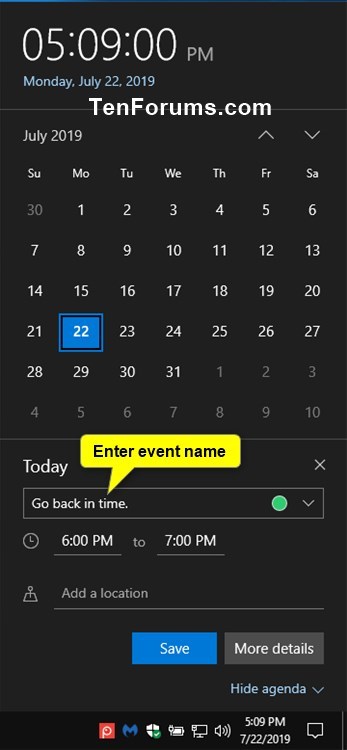


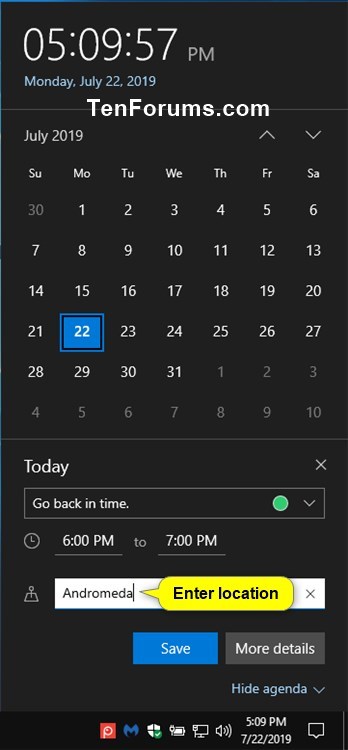
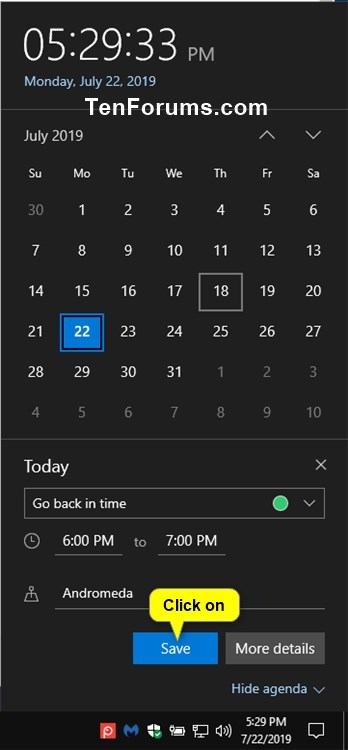

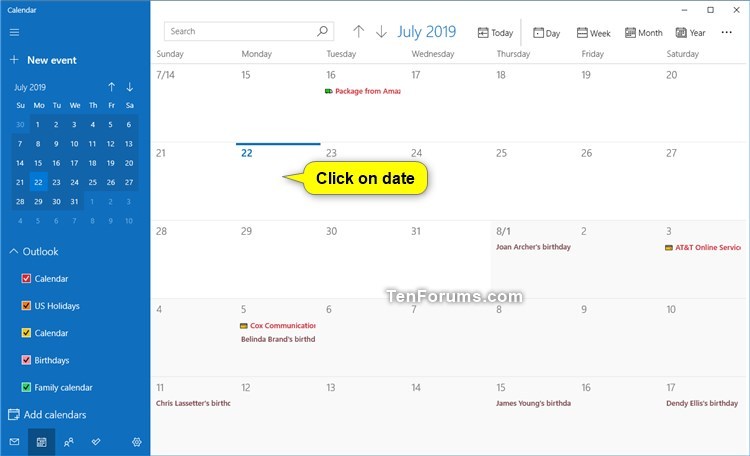




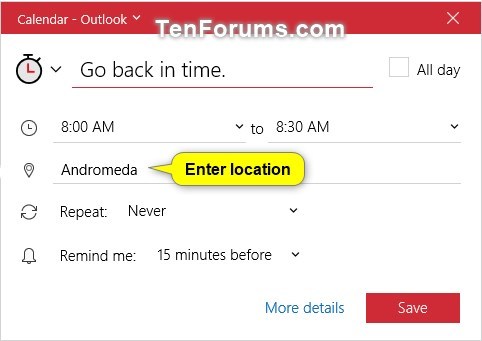



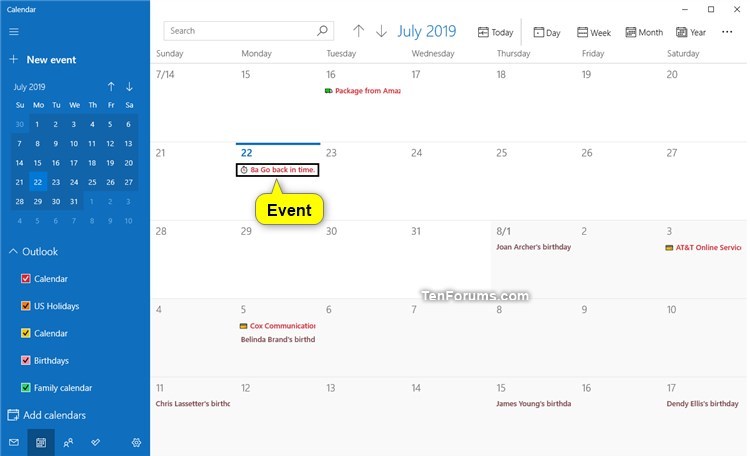
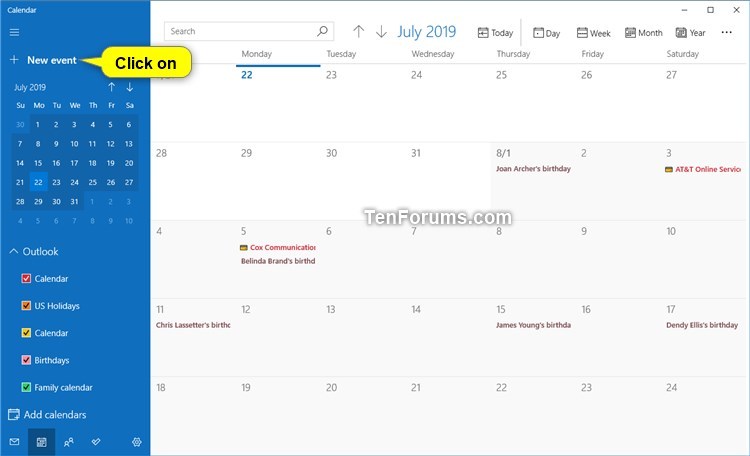


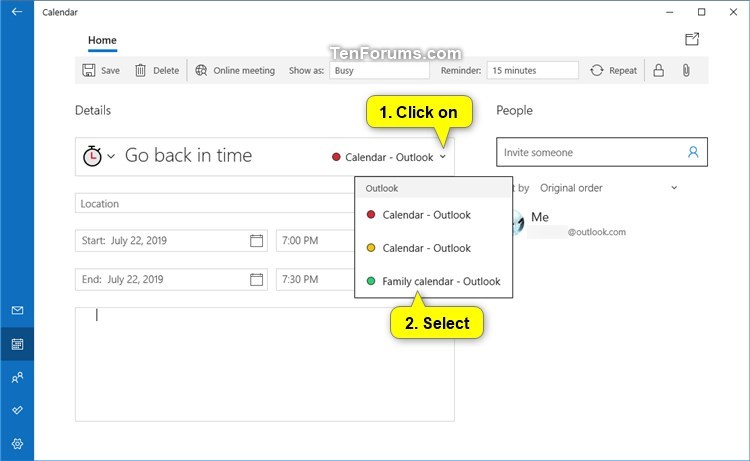

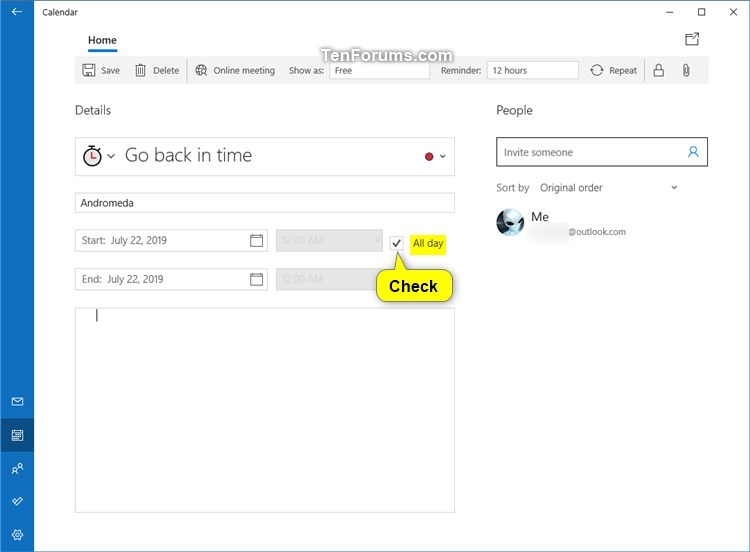
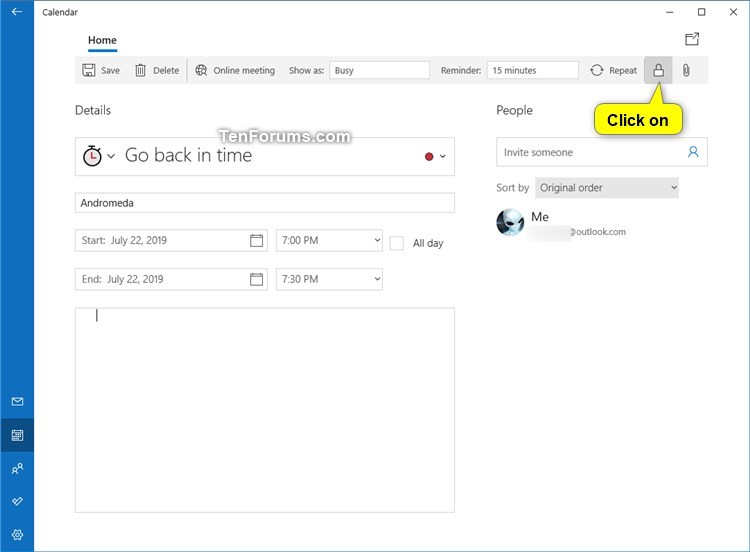
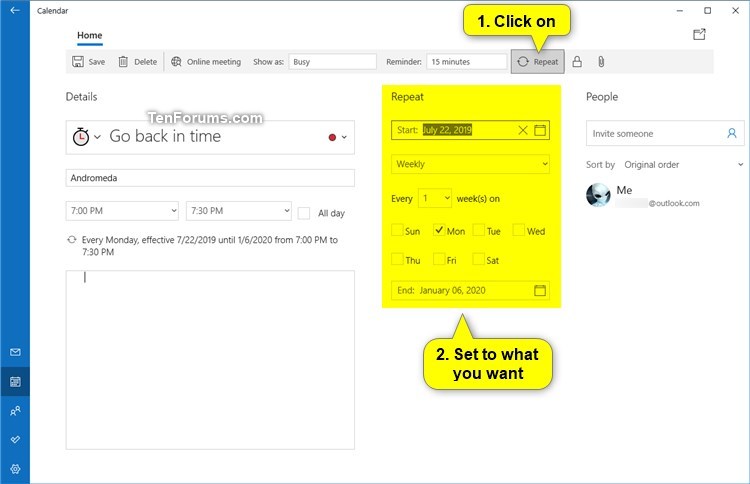

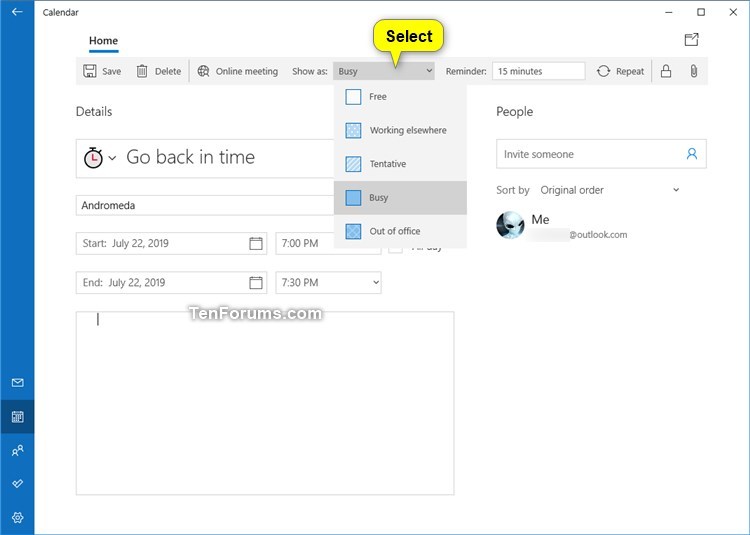



 Quote
Quote

