How to Turn On or Off Your Phone app Notification Banners in Windows 10 for Android Phone Notifications
Starting with Windows 10 build 18885 on April 26, 2019, Microsoft added a new preview feature to the Your Phone app in Windows 10 to see your Android phone's notifications on your PC.
Stop reaching for your phone to check your notifications. Boost your focus and productivity by seeing your phone’s notifications on your PC. You are in control and manage which apps you want to receive notifications from. Dismiss a notification on one device and it goes away on the other.
See also: Your Phone app help | Microsoft Support
With this, you can:
- See incoming phone notifications in real-time
- View all of your phone notifications in one place
- Customize which notifications you want to receive
- Clear notifications individually or all at once
Notifications Requirements
- Android devices version 7.0 and greater with at least 1GB of RAM.
- Windows 10 PC running Windows builds 1803 (RS4) or newer.
- Not supported on devices that have Notification Access disabled by work or other policy.
Known issues
- Some notifications may not appear automatically. Please press refresh to see an updated list of notifications.
- Notification responses are not supported.
To get notifications from your Android phone in the Your Phone app on your Windows 10 PC, you will need to have the Your Phone Companion app installed on your Android phone, and link your Android phone to your Windows 10 PC.
Windows 10 build 18932 marks the launch of Notifications integration with Phone screen for Insiders with the May 2019 update or newer. If Phone screen is set up, your notifications will open in Phone screen allowing you to interact with your keyboard and mouse. If Phone screen is not supported or set up, clicking on notifications will take you to your notifications feed instead.
When you turn on display notifications in the Your Phone app from your Android phone, the Your Phone app will also show a notification banner in Windows 10 for this notification from your Android phone.
This tutorial will show you how to turn on or off the Your Phone app showing notification banners in Windows 10 for your Android phone notifications.
EXAMPLE: Your Phone app notification banner
Here's How:
1 Open the Your Phone app.
2 Click/tap on the Settings (gear) icon at the bottom of the left pane. (see screenshot below)
3 Click/tap on Features in the middle Settings pane.
4 Under Notifications in the right Features pane, turn on (default) or off Show notification banners for what you want.
5 You can now close the Your Phone app if you like.
That's it,
Shawn
Related Tutorials
- How to Turn On or Off Notifications from Apps and Senders in Windows 10
- How to Turn On or Off Notification Banners from Senders in Windows 10
- How to Link Android Phone to Windows 10 PC
- How to Turn On or Off Show Notifications from Android Phone in Your Phone app on Windows 10 PC
- Change How to Open Notifications from Android Phone in Your Phone app on Windows 10 PC
- How to Pick Apps from Android Phone to Notify in Your Phone app on Windows 10 PC
- Turn On or Off Badge on Your Phone app Taskbar Icon for New Notifications from Android Phone in Windows 10
- How to Pin and Unpin Notifications in Your Phone app in Windows 10
- Change how Your Phone app Notification Banners Displays in Windows 10
Turn On or Off Your Phone app Notifications for Android Notifications
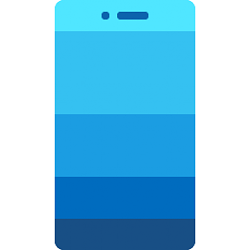
Turn On or Off Your Phone app Notifications for Android Notifications
How to Turn On or Off Your Phone app Notification Banners in Windows 10 for Android Phone NotificationsPublished by Shawn BrinkCategory: Phone
21 Nov 2020
Tutorial Categories


Related Discussions


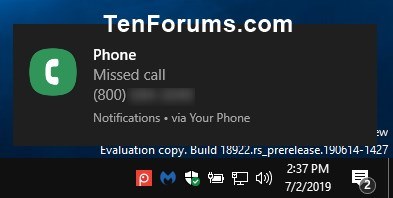


 Quote
Quote