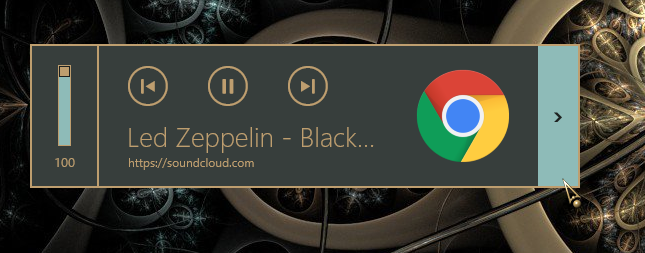How to Enable or Disable Volume Control and Hardware Media Key Handling in Google Chrome
Starting in Google Chrome 75, you can enable or disable the Hardware Media Key Handling flag for using media keys on your keyboard to control the active media session.
For example, if you press the Volume Up, Volume Down, or Mute media keys on your keyboard, you will see chrome.exe media controls (Reverse, Play/Pause, Forward) next to the volume control on your desktop that you can use to control the active media session in Google Chrome.
This tutorial will show you how to enable or disable the chrome.exe Hardware Media Key Handling and volume control feature in Google Chrome for your account in Windows 7, Windows 8, and Windows 10.
Contents
- Option One: Enable Chrome.exe Volume Control and Hardware Media Key Handling
- Option Two: Disable Chrome.exe Volume Control and Hardware Media Key Handling
EXAMPLE: chrome.exe media controls next to the volume control on desktop
This is the default setting.
1 Open Google Chrome.
2 Copy and paste the link below into the address bar of Chrome, and press Enter.
chrome://flags/#enable-media-session-service
3 Select Default or Enabled in the Media Session Service flag drop down menu. (see screenshots below)
4 Copy and paste the link below into the address bar of Chrome, and press Enter.
chrome://flags/#hardware-media-key-handling
5 Select Default or Enabled in the Hardware Media Key Handling flag drop down menu.
6 Click/tap on the RELAUNCH NOW button at the bottom to apply.
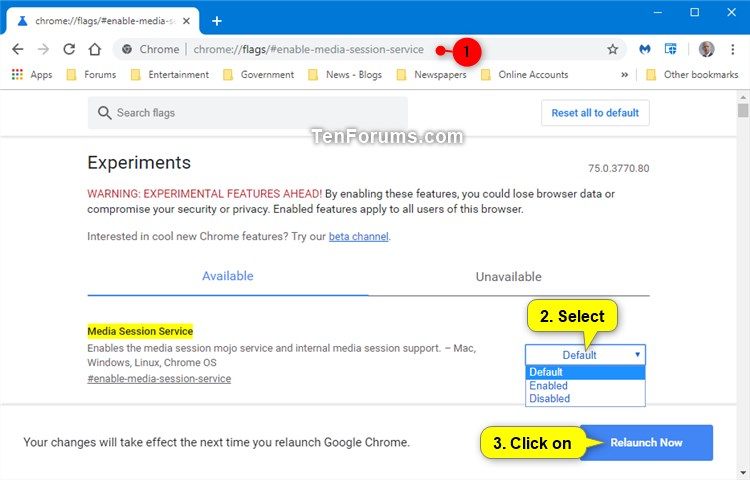
1 Open Google Chrome.
2 Copy and paste the link below into the address bar of Chrome, and press Enter. (see screenshot below)
chrome://flags/#hardware-media-key-handling
3 Select Disabled in the Hardware Media Key Handling flag drop down menu.
4 Click/tap on the RELAUNCH NOW button at the bottom to apply.
That's it,
Shawn
Related Tutorials
- How to Enable or Disable Volume Control and Hardware Media Key Handling in Mozilla Firefox
- How to Enable or Disable Volume Control and Hardware Media Key Handling in Microsoft Edge Chromium
- How to Manage Audio Focus Across Tabs in Google Chrome in Windows
- How to Enable or Disable Tab Audio Muting in Google Chrome in Windows
- How to Allow or Block Sites to Play Sound in Google Chrome in Windows
- How to Enable or Disable Global Media Controls in Google Chrome
Enable or Disable Volume and Media Key Handling in Google Chrome
-
New #1
-
New #2
... or better yet...
OSD controls in the Taskbar thumbnail...
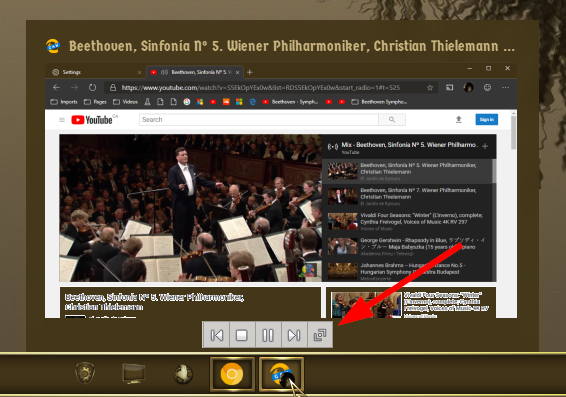
-
-
New #4
Worked like a magical charm!
HEY CHROM DEVELOPERS. Rather than us consumers having to spend time researching then having to go into your experimental stuff, why not, PLEASE, simply offer us an opt out on the useless gadget!!! thank you
-
New #5
Somewhat relevant to this thread, but I found the firefox version of this flag (media.hardwaremediakeys.enabled); just set that to false, and firefox's own version of this shall be no more
-
-
New #7
Thanks so much for this, especially the Firefox version!
This has been driving me nuts for several days now, and I don't use Chrome, so I was wondering how it could have sprung up on my machine.
Going into about:config in Firefox, then pasting in that string and double-clicking to change to 'false', then restarting FF did the trick. Now I have the on-screen volume slider when I change the level, but that's all, no annoying media info taking up a chunk of my screen! Thanks Brink. :)
-
-
-
New #9

Enable or Disable Volume and Media Key Handling in Google Chrome
How to Enable or Disable Volume Control and Hardware Media Key Handling in Google ChromePublished by Shawn BrinkCategory: Browsers & Email
26 Oct 2020
Tutorial Categories


Related Discussions







 Quote
Quote