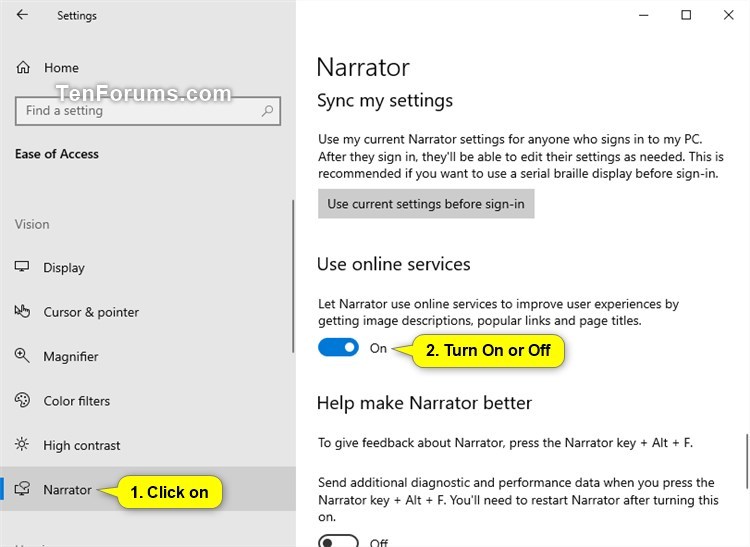How to Turn On or Off Online Services for Narrator in Windows 10
Narrator is a screen-reading app built into Windows 10. Narrator lets you use your PC without a display or mouse to complete common tasks if you’re blind or have low vision. It reads and interacts with things on the screen, like text and buttons. Use Narrator to read and write email, browse the internet, and work with documents.
Starting with Windows 10 build 18912, Narrator can now tell you the title of the page that’s linked to—just press Caps+Ctrl+D, and Narrator will take the URL of the hyperlink you are on and send it to an online service that will provide the page title to Narrator.
Online services is turned on for Narrator by default to improve your user experience by getting image descriptions, popular links and page titles.
If you would like to disable all online service usage by Narrator, you can turn this off in Narrator Settings.
This tutorial will show you how to turn on or off letting Narrator use online services for your account in Windows 10.
- Option One: Turn On or Off Online Services for Narrator in Settings
- Option Two: Turn On or Off Online Services for Narrator using a REG file
1. Open Settings, and click/tap on the Ease of Access icon.
You can also press the Win+Ctrl+N keys to directly open Narrator settings.
2. Click/tap on Narrator on the left side, and turn on (default) or off Use online services for what you want on the right side. (see screenshot below)
3. You can now close Settings if you like.
The downloadable .reg files below will modify the DWORD value in the registry key below.
HKEY_CURRENT_USER\SOFTWARE\Microsoft\Narrator\NoRoam
OnlineServicesEnabled DWORD
0 = Off
1 = On
1. Do step 2 (on) or step 3 (off) below for what you would like to do.
This is the default setting.
A) Click/tap on the Download button below to download the file below, and go to step 4 below.
Turn_ON_Narrator_online_services.reg
Download
A) Click/tap on the Download button below to download the file below, and go to step 4 below.
Turn_OFF_Narrator_online_services.reg
Download
4. Save the .reg file to your desktop.
5. Double click/tap on the downloaded .reg file to merge it.
6. When prompted, click/tap on Run, Yes (UAC), Yes, and OK to approve the merge.
7. You can now delete the downloaded .reg file if you like.
That's it,
Shawn
Related Tutorials
- How to Turn On or Off Narrator in Windows 10
- How Turn On or Off Automatically Start Narrator after Sign-in in Windows 10
- How Turn On or Off Automatically Start Narrator before Sign-in in Windows 10
- How to Enable or Disable Win+Ctrl+Enter Shortcut Key to Turn Narrator On or Off in Windows 10
- How to Select Audio Channel for Narrator Speech Output in Windows 10
- How Change Assistive Technology Sign-in Settings in Windows 8 and Windows 10
- How to Change Accessibility Tool to Launch in Windows 8 and Windows 10
- How to Turn On or Off Showing Narrator Keyboard Changes at Narrator Startup in Windows 10
- How to Turn On or Off Show Narrator Home when Narrator Starts in Windows 10
- How to Change Minimize Narrator Home to Taskbar or System Tray in Windows 10
- How to Change Narrator Keyboard Layout in Windows 10
- How to Customize Narrator Voice in Windows 10
- How to Customize Narrator Cursor Settings in Windows 10
- How to Change Narrator Cursor Navigation Mode in Windows 10
- How to Turn On or Off Send Diagnostic Data about Narrator in Windows 10
- How to Read by Sentence in Narrator in Windows 10
- How to Turn On or Off Narrator Caps Lock Warnings while Typing in Windows 10
- How to Change Keyboard Shortcuts for Narrator Commands in Windows 10
- How to Turn On or Off Narrator Auto Read Advanced Info about Controls in Windows 10
Turn On or Off Online Services for Narrator in Windows 10

Turn On or Off Online Services for Narrator in Windows 10
How to Turn On or Off Online Services for Narrator in Windows 10Published by Shawn BrinkCategory: Apps & Features
09 Jun 2019
Tutorial Categories


Related Discussions