New
#10
Thank you for your reply.
Either use
to insert a screenshot - so it's hopefully large enough to see..
or click 'Go Advanced' + paperclip to upload it as an attachment - which is more appropriate, then someone can actually try it.
There are tutorials on how to upload screenshots etc in the Tutorial section.

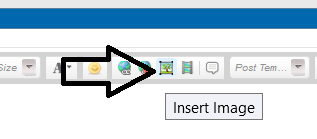


 Quote
Quote

