How to Clear Your Search History for On-device Searches in Windows 10
Search Windows and the web from the taskbar to find help, apps, files, settings—you name it. You can also get quick answers from the web—like weather, stock prices, currency conversion, and much more—and get to websites faster by using links in the preview pane.
Cortana and Search has been separated starting with Windows 10 version 1903.
Windows Search can improve search suggestions by using your Bing search history in the Cloud for your Microsoft account.
Search activity appears only if you:
- Search from Bing, and are signed in to Bing with your Microsoft account—though you can still view your search activity on the Bing.com Search History page.
- Land on Bing pages when you search from Cortana. Search activity doesn't appear if you search from the Cortana app on a phone that uses an iOS or Android operating system.
See also:
This tutorial will show you how to clear your search history on Bing.com used to improve on-device searches for your account in Windows 10.
Here's How:
1 Do step 2 (direct) or step 3 (Settings) for how you want to open the Bing.com Search History page.
2 Open your web browser, go to the Privacy dashboard Search page (click on link), and go to step 4 below.
OR
3 Open Settings, and click/tap on the Search icon. (see screenshot below)
A) Click/tap on Permissions & History on the left side.
B) Click/tap on the Privacy dashboard link under Search history in the cloud on the right side. (see screenshot below)
C) Go to step 4 below.
4 Sign in to the site with your Microsoft account if not already, and click/tap on the View and clear search history button on the Privacy dashboard Search page. (see screenshot below).
5 Do step 6 (specific) or step 7 (all) for the search history you want to clear.
A) Click/tap on the Clear link for each specific search history item listed you want to clear. (see screenshot below)
The View details link will provide more information about a search history item to help determine if you want to clear it or not.
A) Click/tap on the Clear activity link above the search history items. (see screenshot below)
B) Click/tap on Clear to confirm. (see screenshot below)
That's it,
Shawn
Related Tutorials
- How to Turn On or Off Device Search History in Windows 10
- How to Clear Your Device Search History in Windows 10
- How to Hide or Show Search Box or Icon on Taskbar in Windows 10
- How to Turn On or Off Search online and include web results in Windows 10
- How to Change SafeSearch Filter Setting in Windows 10
- How to Enable or Disable Show Cloud Content in Search Results in Windows 10
- How to Use Microsoft Privacy Dashboard to Manage Your Privacy on the Cloud in Windows 10
- How to Clear Your Activity History from Cloud in Windows 10
- How to Clear File Explorer Search History in Windows 10
- How to Enable Search Box on Lock Screen in Windows 10
- How to Turn On or Off Search Indexer Respect Device Power Mode Settings in Windows 10
Clear Your Search History for On-device Searches in Windows 10
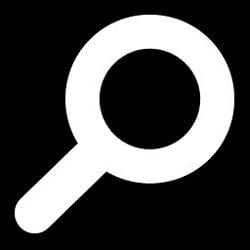
Clear Your Search History for On-device Searches in Windows 10
How to Clear Your Search History for On-device Searches in Windows 10Published by Shawn BrinkCategory: General Tips
18 Sep 2020
Tutorial Categories


Related Discussions







