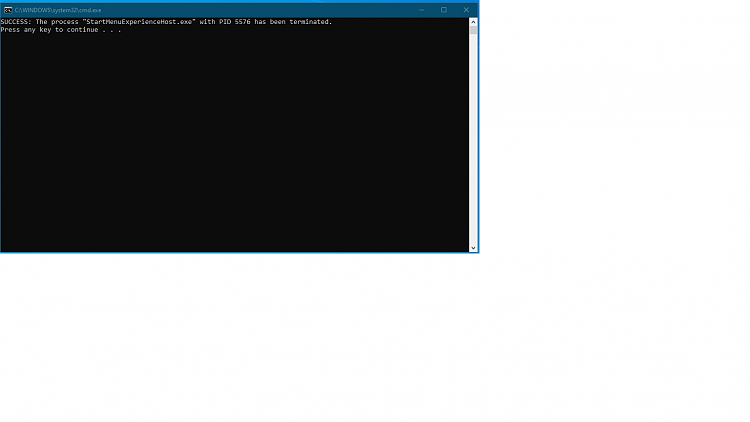How to Add Restart Start Menu to Desktop Context Menu in Windows 10
The Start menu contains shortcuts of all your apps, settings, and files.
Starting with Windows 10 build 18317, Microsoft separated the Start menu into its own process, called StartMenuExperienceHost.exe. This has a number of benefits, including simplifying debugging and insulating Start from potential issues impacting other surfaces.
This will allow you restart the Start menu without having to restart the explorer.exe process.
Restarting the StartMenuExperienceHost.exe process can be helpful if the Start menu will not open, frozen, or acting buggy.
This tutorial will show you how to add Restart Start Menu to the desktop context menu of all users in Windows 10.
While you must be signed in as an administrator to be able to add or remove the context menu, all users will be able to use it.
Contents
- Option One: To Add "Restart Start menu" to Desktop Context Menu
- Option Two: To Remove "Restart Start menu" from Desktop Context Menu
EXAMPLE: 'Restart Start menu' desktop context menu
1 Click/tap on the Download button below to download the file below, and save it to your desktop.
2 Save the .reg file to your desktop.
3 Double click/tap on the downloaded .reg file to merge it.
4 When prompted, click/tap on Run, Yes (UAC), Yes, and OK to approve the merge.
5 You can now delete the downloaded .reg file if you like.
1 Click/tap on the Download button below to download the file below, and save it to your desktop.
2 Save the .reg file to your desktop.
3 Double click/tap on the downloaded .reg file to merge it.
4 When prompted, click/tap on Run, Yes (UAC), Yes, and OK to approve the merge.
5 You can now delete the downloaded .reg file if you like.
That's it,
Shawn
Related Tutorials
- How to Restart Start Menu in Windows 10
- How to Add 'Restart Explorer' to Desktop Context Menu in Windows 10
- How to Re-register Start Menu in Windows 10
- How to Reset Start Menu Layout to Default in Windows 10
- How to Download and Use Start Menu Troubleshooter in Windows 10
Add Restart Start Menu to Desktop Context Menu in Windows 10
-
New #1
@Brink
These are all the ways I know of.
To shutdown, sleep, restart or sign out of Windows 10.
Now I have one more way of doing it.
Thanks Brink.
* * *
1. Windows Button (unusual method):
Click Windows button, click Power button.
Select sleep, shutdown, or restart.
2. Open Win+ X (right-click Windows button) point to "Shut down or sign out".
Select Sign Out, Sleep, Shutdown or Restart.
3. From lock or login screen:Click Power button select "Shutdown" or "Restart".
4. Run Open Run (Win+R keys) Shutdown:
Type: shutdown /sRestart: Type: shutdown /r
5. Desktop Shortcut:Create Shortcut:
Right-click blank area of desktop/screen.Select "New Shortcut".
Type: shutdown.exe -s -t 00
for location.
Name "Shut Down".
Restart Shortcut:
Same as shutdown, except type: shutdown.exe -r -t 00
for location.Name "Restart"6. Command Prompt:
Same commands as in Run.
7. Windows Shut Down Dialog (uncommon):
Press the Alt + F4 keys, opens Shut Down dialog.
Select from Switch user, Sign out, Sleep, Shutdown or Restart.

8. Slide to Shut down (uncommon):
Open Run, type: SlideToShutdown.exe
Lock screen will cover half of screen.
Slide lock screen to bottom with mouse (use finger for touchscreen) to shut down.
Press any key, or click on any area of screen to cancel.
-
-
New #3
Good evening @Brink
I would like to modify the Restart Start Menu context menu entry to add a pause and pop up a command prompt to indicate that the start menu process has been terminated and to indicate that the start menu is ready to restart upon depressing the enter key. I can get the command prompt window to open up by adding an "@ pause" phrase at the end of the command. How do I add a message to restart upon pressing enter?
Thanks!
-
New #4
Unless just wanted, there's no need to have a pause option. As soon as the command prompt closes, it's done restarting the Start menu and ready for you to open the Start menu whenever wanted.
The command below is what this context menu runs.
Code:cmd.exe /c taskkill /f /im StartMenuExperienceHost.exe & start C:\Windows\SystemApps\Microsoft.Windows.StartMenuExperienceHost_cw5n1h2txyewy\StartMenuExperienceHost.exe
-
New #5
-

Add Restart Start Menu to Desktop Context Menu in Windows 10
How to Add Restart Start Menu to Desktop Context Menu in Windows 10Published by Shawn BrinkCategory: Customization
01 Nov 2020
Tutorial Categories


Related Discussions




 Quote
Quote