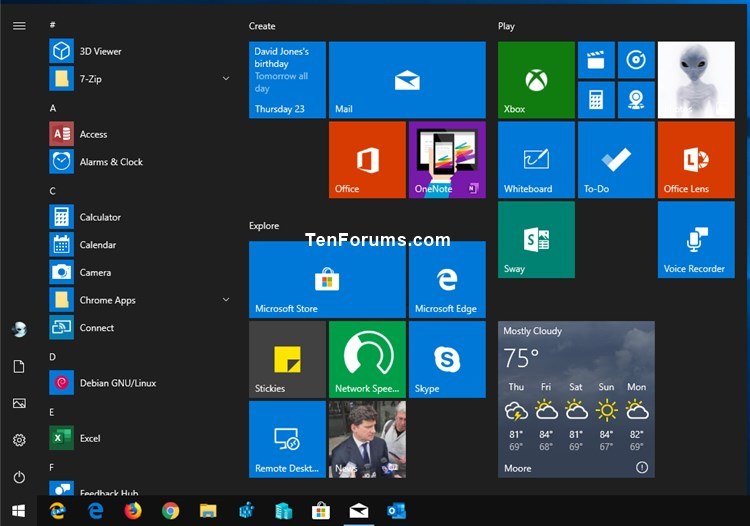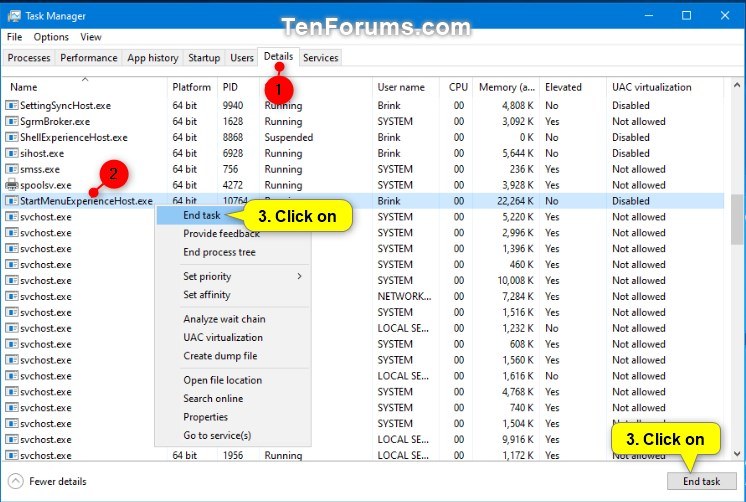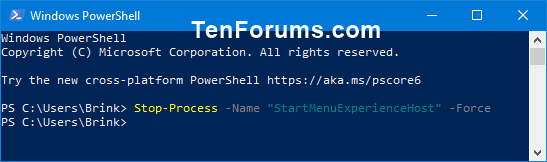How to Restart Start Menu in Windows 10
The Start menu contains shortcuts of all your apps, settings, and files.
Starting with Windows 10 build 18317, Microsoft separated the Start menu into its own process, called StartMenuExperienceHost.exe. This has a number of benefits, including simplifying debugging and insulating Start from potential issues impacting other surfaces.
This will allow you restart the Start menu without having to restart the explorer.exe process.
Restarting the StartMenuExperienceHost.exe process can be helpful if the Start menu will not open, frozen, or acting buggy.
This tutorial will show you how to restart the StartMenuExperienceHost.exe process to restart the Start menu as needed for your account in Windows 10.
Contents
- Option One: Restart StartMenuExperienceHost.exe process (Start menu) in Task Manager Processes tab
- Option Two: Restart StartMenuExperienceHost.exe process (Start menu) in Task Manager Details tab
- Option Three: Restart StartMenuExperienceHost.exe process (Start menu) in Command Prompt
- Option Four: Restart StartMenuExperienceHost.exe process (Start menu) in PowerShell
EXAMPLE: Start menu
1 Open Task Manager (Ctrl+Shift+Esc) in more details view.
2 Click/tap on the Processes tab in Task Manager. (see screenshot below)
3 Under the Background processes section, locate Start, and perform one of the following actions below:
- Select Start, and click/tap on the End task button.
- Right click or press and hold on Start, and click/tap on End task.
4 The Start process will now automatically stop and start to restart your Start menu.
If the Start process doesn't automatically restart, then you can run the
C:\Windows\SystemApps\Microsoft.Windows.StartMenuExperienceHost_cw5n1h2txyewy\StartMenuExperienceHost.exefile to manually restart it.
1 Open Task Manager (Ctrl+Shift+Esc) in more details view.
2 Click/tap on the Details tab in Task Manager. (see screenshot below)
3 Locate StartMenuExperienceHost.exe in the Name column, and perform one of the following actions below:
- Select StartMenuExperienceHost.exe, and click/tap on the End task button.
- Right click or press and hold on StartMenuExperienceHost.exe, and click/tap on End task.
4 Click/tap on End process to confirm. (see screenshot below)
5 The StartMenuExperienceHost.exe process will now automatically stop and start to restart your Start menu.
If the StartMenuExperienceHost.exe process doesn't automatically restart, then you can run the
C:\Windows\SystemApps\Microsoft.Windows.StartMenuExperienceHost_cw5n1h2txyewy\StartMenuExperienceHost.exefile to manually restart it.
1 Open a command prompt.
2 Copy and paste the command below into the command prompt, and press Enter. (see screenshot below)
taskkill /f /im StartMenuExperienceHost.exe
3 The StartMenuExperienceHost.exe process will now automatically stop and start to restart your Start menu.
If the StartMenuExperienceHost.exe process doesn't automatically restart, then you can run the
start C:\Windows\SystemApps\Microsoft.Windows.StartMenuExperienceHost_cw5n1h2txyewy\StartMenuExperienceHost.execommand to manually restart it.
1 Open PowerShell.
2 Copy and paste the command below into PowerShell, and press Enter. (see screenshot below)
Stop-Process -Name "StartMenuExperienceHost" -Force
3 The StartMenuExperienceHost.exe process will now automatically stop and start to restart your Start menu.
If the StartMenuExperienceHost.exe process doesn't automatically restart, then you can run the
Start-Process -FilePath "C:\Windows\SystemApps\Microsoft.Windows.StartMenuExperienceHost_cw5n1h2txyewy\StartMenuExperienceHost.exe"command to manually restart it.
That's it,
Shawn
Related Tutorials
- How to Add Restart Start Menu to Desktop Context Menu in Windows 10
- How to Restart explorer.exe Process in Windows 10
- How to Re-register Start Menu in Windows 10
- How to Reset Start Menu Layout to Default in Windows 10
- How to Download and Use Start Menu Troubleshooter in Windows 10
Restart Start Menu in Windows 10

Restart Start Menu in Windows 10
How to Restart Start Menu in Windows 10Published by Shawn BrinkCategory: General Tips
24 Nov 2020
Tutorial Categories


Related Discussions