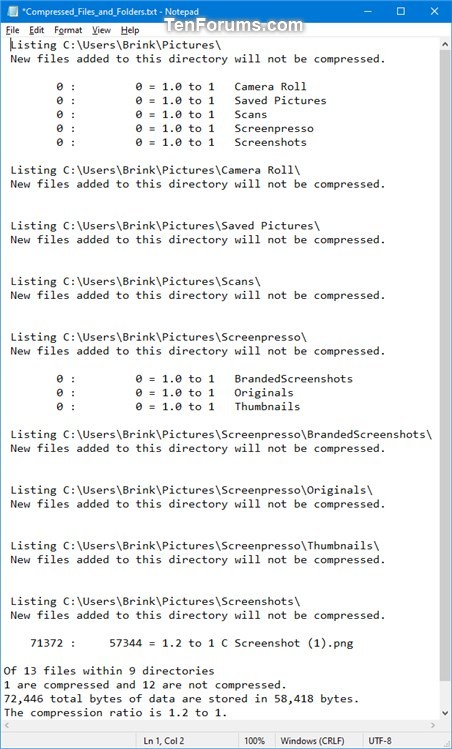How to Find and List Compressed Files and Folders in Windows 10
Windows 10 supports compression of individual files and folders on NTFS volumes using NTFS compression.
While NTFS file system compression can save disk space, compressing data can adversely affect performance. NTFS compression has the following performance characteristics. When you copy or move a compressed NTFS file to a different folder, NTFS decompresses the file, copies or moves the file to the new location, and then recompresses the file. This behavior occurs even when the file is copied or moved between folders on the same computer. Compressed files are also expanded before copying over the network, so NTFS compression does not save network bandwidth.
Files or folders saved into an existing compressed folder will automatically be compressed.
NTFS compressed files and folders will have double blue arrows overlay on their icon at the top right corner to indicate that they are compressed. However, you can also scan to find and list compressed files and folders.
This tutorial will show you how to find and list files and folders compressed with NTFS Compression in Windows 10.
- Option One: To Find and List Compressed Files and Folders and Output List in Command Prompt
- Option Two: To Find and List Compressed Files and Folders and Output List to a Text File
EXAMPLE: Files and Folders compressed using NTFS Compression
1. Open a command prompt.
2. Type the command below into the command prompt, and press Enter. (see screenshot below)

compact /s:"Full path of directory"
Substitute Full path of directory in the command above with the full path of the folder and drive you want to scan for compressed files and folders in it and its subfolders.
For example:compact /s:"C:\Users\Brink\Pictures"
3. Windows will now search for all compressed files and folders in the specified directory and its subfolders, and will output a list in the command prompt.
This option is useful when you have a long list of compressed files and folders to review in a text file.
1. Open a command prompt.
2. Type the command below into the command prompt, and press Enter. (see screenshots below)

compact /s:"Full path of directory" > "%UserProfile%\Desktop\Compressed_Files_and_Folders.txt"
Substitute Full path of directory in the command above with the full path of the folder and drive you want to scan for compressed files and folders in it and its subfolders.
For example:compact /s:"C:\Users\Brink\Pictures > "%UserProfile%\Desktop\Compressed_Files_and_Folders.txt""
3. Windows will now search for all compressed files and folders in the specified directory and its subfolders, and will output a list to the Compressed_Files_and_Folders.txt file on your desktop. (see screenshot below)
That's it,
Shawn
Related Tutorials
- How to Enable or Disable NTFS File Compression in Windows
- How to Compress or Uncompress Files and Folders in Windows 10
- Change or Remove Double Blue Arrows Icon on Compressed Files and Folders in Windows 10
- Turn On or Off Show Encrypted or Compressed NTFS files in Color in Windows 10
Find and List Compressed Files and Folders in Windows 10
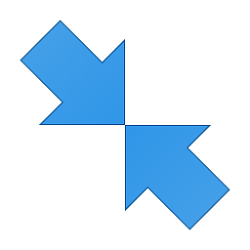
Find and List Compressed Files and Folders in Windows 10
How to Find and List Compressed Files and Folders in Windows 10Published by Shawn BrinkCategory: General Tips
06 Apr 2019
Tutorial Categories


Related Discussions