How to Enable or Disable Show Local Users on Sign-in Screen on Domain Joined Windows 10 PC
A network based on a Domain provides centralized administration of the entire network from a single computer which is called a server. A Domain provides single user login from any computer connected to that network within the network perimeter. Users are allowed (or restricted) to access resources depending upon the permissions they have.
By default, local user accounts are not shown (enumerated) on the sign-in screen on domain-joined computers. Only domain accounts will show on the sign-in screen by default on domain-joined computers.
This tutorial will show you how to enable or disable showing all local users on the sign-in screen on a domain joined Windows 10 PC.
You must be signed in as an administrator to enable or disable enumerate local users on sign-in screen on domain-joined computers.
- Option One: Enable or Disable Show Local Users on Sign-in Screen on Domain Joined PC in Local Group Policy Editor
- Option Two: Enable or Disable Show Local Users on Sign-in Screen on Domain Joined PC using a REG file
EXAMPLE: Default disable showing local accounts on sign-in screen on domain-joined Windows 10 PC
The Local Group Policy Editor is only available in the Windows 10 Pro, Enterprise, and Education editions.
All editions can use Option TWO below.
1. Open the Local Group Policy Editor.
2. In the left pane of Local Group Policy Editor, navigate to the location below. (see screenshot below)
Computer Configuration\Administrative Templates\System\Logon
3. In the right pane of Logon in Local Group Policy Editor, double click/tap on the Enumerate local users on domain-joined computers policy to edit it. (see screenshot above)
4. Do step 5 (enable) or step 6 (disable) below for what you would like to do.
A) Select (dot) Enabled, click/tap on OK, and go to step 7 below. (see screenshot below)
A) Select (dot) Not Configured or Disabled, click/tap on OK, and go to step 7 below. (see screenshot below)
Not Configured is the default setting.
7. When finished, you can close the Local Group Policy Editor if you like.
The downloadable .reg files below will add and modify the DWORD value in the registry key below.
HKEY_LOCAL_MACHINE\SOFTWARE\Policies\Microsoft\Windows\System
EnumerateLocalUsers DWORD
(delete) = Disable
1 = Enable
1. Do step 2 (enable) or step 3 (disable) below for what you would like to do.
A) Click/tap on the Download button below to download the file below, and go to step 4 below.
Enable_show_local_users_on_sign-in_screen_on_domain-joined_computers.reg
Download
This is the default setting.
A) Click/tap on the Download button below to download the file below, and go to step 4 below.
Disable_show_local_users_on_sign-in_screen_on_domain-joined_computers.reg
Download
4. Save the .reg file to your desktop.
5. Double click/tap on the downloaded .reg file to merge it.
6. When prompted, click/tap on Run, Yes (UAC), Yes, and OK to approve the merge.
7. You can now delete the downloaded .reg file if you like.
That's it,
Shawn
Related Tutorials
- How to Join a Windows 10 PC to a Local Active Directory Domain
- How to Remove a Windows 10 PC from a Local Active Directory Domain
- How to Enable or Disable Domain Users to Sign in to Windows 10 using Biometrics
- How to Enable or Disable Domain Users to Sign in with PIN to Windows 10
- How to Enable or Disable Domain Users to Sign in with Picture Password to Windows 10
- How to Enable or Disable Don't Display Username at Sign-in in Windows 10
- How to Do Not Display Last Signed-in User Name on Sign-in Screen in Windows 10
- How to Hide or Show Your Email Address on Sign-in Screen in Windows 10
- How to Allow or Prevent Users and Groups to Sign in Locally to Windows 10
- How to Deny Users and Groups to Sign in Locally to Windows 10
Enable Show Local Users on Sign-in Screen on Domain Joined Windows 10
-
New #1
Brink, is there some way to (en)(dis)able it in workgroup Windows?
-
New #2
Hello mate,
You could use the security policy in the tutorial below to have "Other Users" show on the sign-in screen requiring users to enter both their username and password. This will not show users.
Do Not Display Last Signed-in User Name on Windows 10 Sign-in
-
New #3
-
New #4
You can check the tutorial below to try another option for that security policy.
Enable or Disable Don't Display Username at Sign-in in Windows 10
-
New #5
Registry option likewise ineffective :

And likewise in another Pro 22H2 computer.
-
New #6
You'll also need to enable Interactive logon: Don't display last signed-in like below.
Enable or Disable Don't Display Last Signed-in User on Sign-in Screen in Windows 11 Tutorial | Windows 11 Forum
When you have "Interactive logon: Don't display last signed-in" enabled, you will still briefly see your user name after signing in with "Other user" unless you enable the "Interactive logon: Don't display username at sign-in" security policy.
-
New #7
-
-
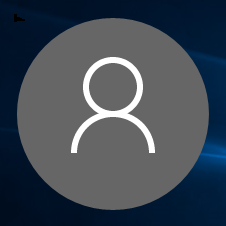
Enable Show Local Users on Sign-in Screen on Domain Joined Windows 10
How to Enable or Disable Show Local Users on Sign-in Screen on Domain Joined Windows 10 PCPublished by Shawn BrinkCategory: User Accounts
29 Mar 2019
Tutorial Categories


Related Discussions



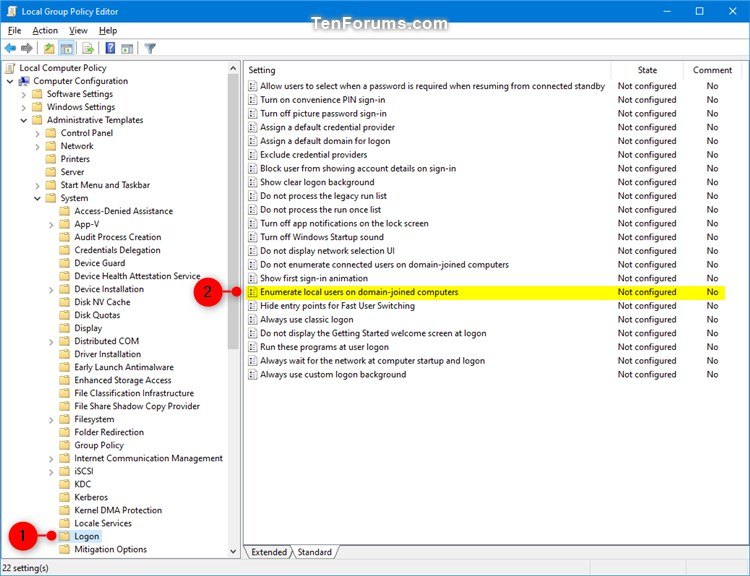
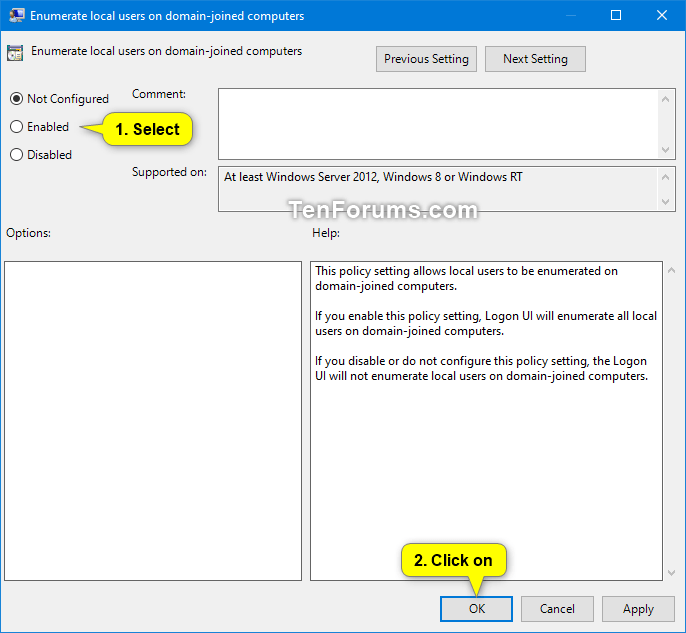

 Quote
Quote
