How to Enable or Disable Extensions in Incognito Mode in Google Chrome
You can customize Google Chrome and add features and functionality by adding extensions from the Chrome Web Store.
If you donít want Google Chrome to remember your activity, you can browse the web privately in Incognito mode.
Allow in incognito is turned off (disabled) by default for extensions.
This tutorial will show you how to enable and disable allow in incognito mode for extensions in Google Chrome for your account in Windows 7, Windows 8, and Windows 10.
If an extension has been turned off, it will not be available in incognito mode (even if you have turned on (enable) allow in incognito) until the extension is turned on.
Contents
- Option One: Enable or Disable Allow in Incognito for Extension in Google Chrome from Extension's Icon
- Option Two: Enable or Disable Allow in Incognito for Extension in Google Chrome from Extensions Page
1 Open Google Chrome.
2 To the right of the address bar, look for the icon of the extension you want to turn on or off allow in incognito. Right click or press and hold on the icon, and click/tap on Manage extensions. (see screenshot below)
The extension's icon will only be available if the extension is currently turned on (enabled).
3 Turn on (enable) or off (disable) Allow in incognito for what you want for this extension. (see screenshot below)
1 Open Google Chrome.
2 Click/tap on the Customize and control Google Chrome (More)button, click/tap on More tools, and click/tap on Extensions. (see screenshot below)
If you like, you could also enter chrome://extensions into the address bar of Chrome and press Enter to directly open to the Extensions settings.
3 Click/tap on the Details button for the extension you want to enable or disable allow in incognito. (see screenshot below)
4 Turn on (enable) or off (disable) Allow in incognito for what you want for this extension. (see screenshot below)
That's it,
Shawn
Related Tutorials
- How to Install Extensions in Google Chrome
- How to Enable or Disable Incognito Mode in Google Chrome in Windows
- How to Create Google Chrome Incognito Mode Shortcut in Windows
- How to Enable or Disable Extensions in Google Chrome
- How to Uninstall Extensions in Google Chrome
- How to Enable or Disable Extensions Toolbar Menu in Google Chrome
Enable or Disable Extensions in Incognito Mode in Google Chrome
-
New #1
Thank you once again for your invaluable assistance. I never fail to find an answer to my technology question in this and earlier forums.
Thank you, very much for all the tutorials you have posted.
-

Enable or Disable Extensions in Incognito Mode in Google Chrome
How to Enable or Disable Extensions in Incognito Mode in Google ChromePublished by Shawn BrinkCategory: Browsers & Email
07 Apr 2020
Tutorial Categories


Related Discussions



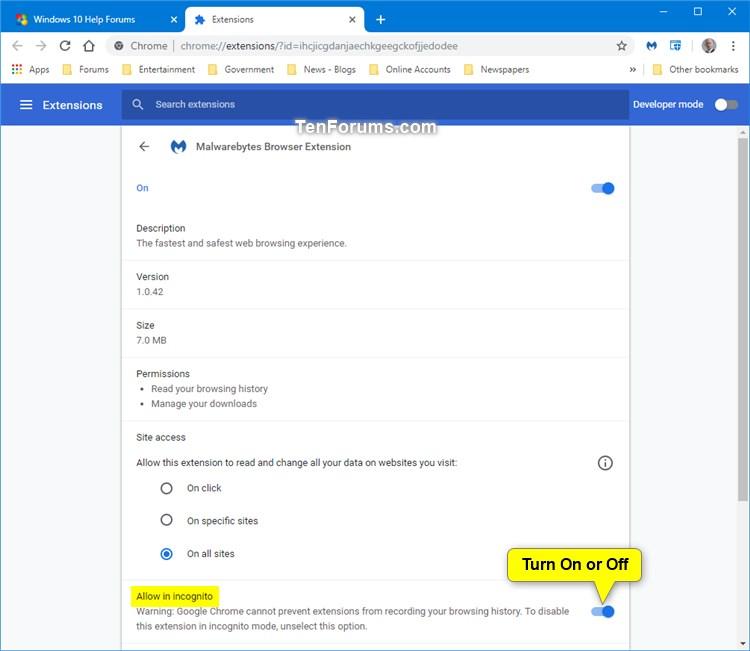
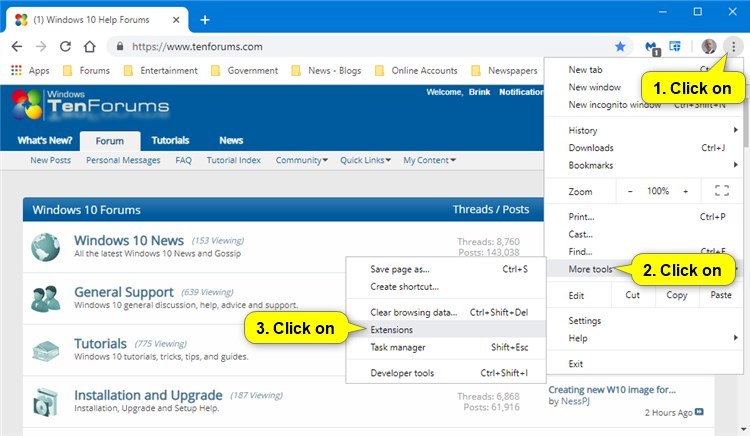


 Quote
Quote
