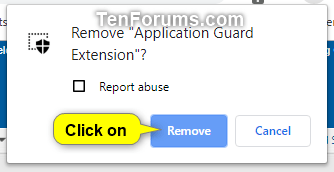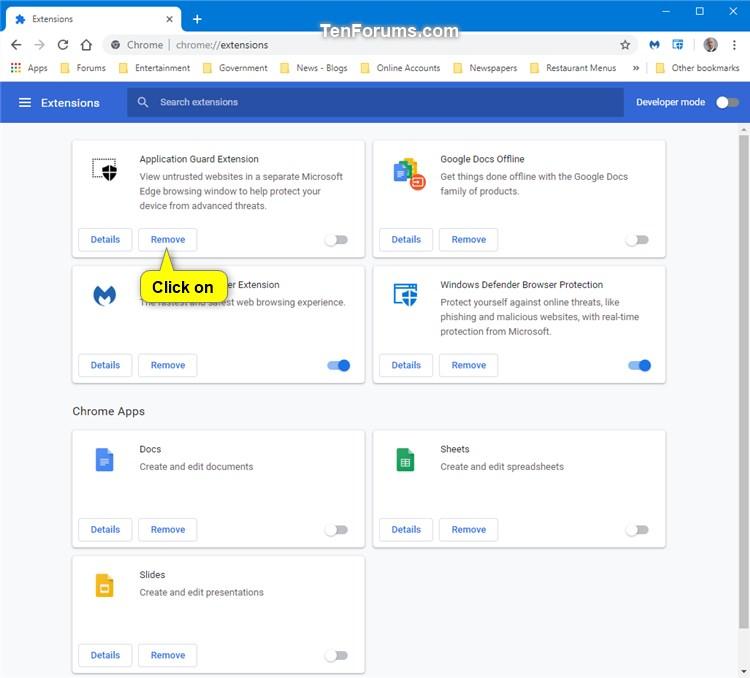How to Uninstall Extensions in Google Chrome
You can customize Google Chrome and add features and functionality by adding extensions from the Chrome Web Store.
This tutorial will show you how to uninstall an extension to remove it from Google Chrome for your account in Windows 7, Windows 8, and Windows 10.
Contents
- Option One: Uninstall an Extension in Google Chrome from Extension's Icon
- Option Two: Uninstall an Extension in Google Chrome from Extensions Page
1 Open Google Chrome.
2 To the right of the address bar, look for the icon of the extension you want to uninstall. Right click or press and hold on the icon, and click/tap on Remove from Chrome. (see screenshot below)
The extension's icon will only be available if the extension is currently turned on (enabled).
3 Click/tap on Remove to confirm. (see screenshot below)
If you need to report the extension for abuse, check the Report abuse box before you click/tap on Remove.
1 Open Google Chrome.
2 Click/tap on the Customize and control Google Chrome (More)button, click/tap on More tools, and click/tap on Extensions. (see screenshot below)
If you like, you could also enter chrome://extensions into the address bar of Chrome and press Enter to directly open to the Extensions settings.
3 Click/tap on the Remove button for the extension you want to uninstall. (see screenshot below)
4 Click/tap on Remove to confirm. (see screenshot below)
If you need to report the extension for abuse, check the Report abuse box before you click/tap on Remove.
That's it,
Shawn
Related Tutorials
- How to Install Extensions in Google Chrome
- How to Enable or Disable Extensions in Google Chrome
- How to Enable or Disable Extensions in Incognito Mode in Google Chrome
- How to Enable or Disable Extensions Toolbar Menu in Google Chrome
Uninstall Extensions in Google Chrome

Uninstall Extensions in Google Chrome
How to Uninstall Extensions in Google ChromePublished by Shawn BrinkCategory: Browsers & Email
07 Apr 2020
Tutorial Categories


Related Discussions