How to Unregister and Reset Windows Subsystem for Linux (WSL) Distro in Windows 10
The Windows Subsystem for Linux (WSL) is a new Windows 10 feature that enables you to run native Linux command-line tools directly on Windows, alongside your traditional Windows desktop and modern store apps.
When you have Windows Subsystem for Linux (WSL) enabled, you can install WSL distro apps from the Microsoft Store.
The first time a newly installed WSL distro runs, a Console window will open, and you'll be asked to wait for a minute or two for the installation to complete.
Once installation is complete, you will be prompted to create a new user account (and its password).
Creating your Linux user is the first step in setting up a new Linux distribution on WSL. The first user account you create is automatically configured with a few special attributes:
- It is your default user -- it signs-in automatically on launch.
- It is Linux administrator (a member of the sudo group) by default.
Each Linux distribution running on the Windows Subsystem for Linux has its own Linux user accounts and passwords. You will have to configure a Linux user account any time you add a distribution, reinstall, or reset. Linux user accounts are not only independent per distribution, they are also independent from your Windows 10 user account.
If needed, you can unregister a WSL distro to reset it back to default for your account. Once unregistered, all users, data, settings, and software associated with that distribution will be permanently lost. The unregistered WSL distro will be removed from the available WSL distros list.
When you run the unregisted WSL distro app next, a clean copy of the distro will be installed allowing you to also setup the distro with a new UNIX username and password.
Starting with Windows 10 build 18342 (19H1) and Windows 10 build 18836 (20H1), Microsoft added some new commands that will give you more functionality when using wsl.exe. The commands that existed inside of wslconfig.exe have been added to wsl.exe to allow you to configure your distros more easily.
See also:
This tutorial will show you how to unregister and reset a Windows Subsystem for Linux (WSL) distro to default settings for your account in Windows 10.
If you unregister an imported WSL distro, it will be completely removed/uninstalled.
Contents
- Option One: Unregister and Reset a Windows Subsystem for Linux (WSL) Distro in Settings
- Option Two: Unregister and Reset a Windows Subsystem for Linux (WSL) Distro in Command Prompt
- Option Three: Unregister and Reset a Windows Subsystem for Linux (WSL) Distro in PowerShell
1 For how to reset a WSL distro app in Settings, see: How to Reset an App in Windows 10
2 You can now run this WSL distro app to reinstall and setup the distro with a new UNIX username and password. (see screenshot below)
1 Open a command prompt.
2 Copy and paste the command below for your version of Windows 10 into the command prompt, and press Enter. Make note of the name of the available WSL distro you want to unregister. (see screenshot below)
(For Windows 10 version 1903 and later)
wsl --list --allorwsl -l --all
OR
(For versions earlier than Windows 10 version 1903)
wslconfig /list /allorwslconfig /l /all
3 Type the command below for your version of Windows 10 into the command prompt, and press Enter. (see screenshot below)
(For Windows 10 version 1903 and later)
wsl --unregister <DistributionName>
OR
(For versions earlier than Windows 10 version 1903)
wslconfig /unregister <DistributionName>
Substitute <DistributionName> in the command above with the actual WSL distro name (ex: "Ubuntu") from step 2 you want to unregister.
For example:wsl --unregister Ubuntu
4 When finished, you can close the command prompt if you like.
5 You can now run this WSL distro app to reinstall and setup the distro with a new UNIX username and password. (see screenshot below)
1 Open PowerShell.
2 Copy and paste the command below for your version of Windows 10 into PowerShell, and press Enter. Make note of the name of the available WSL distro you want to unregister. (see screenshot below)
(For Windows 10 version 1903 and later)
wsl --list --allorwsl -l --all
OR
(For versions earlier than Windows 10 version 1903)
wslconfig /list /allorwslconfig /l /all
3 Type the command below for your version of Windows 10 into PowerShell, and press Enter. (see screenshot below)
(For Windows 10 version 1903 and later)
wsl --unregister <DistributionName>
OR
(For versions earlier than Windows 10 version 1903)
wslconfig /unregister <DistributionName>
Substitute <DistributionName> in the command above with the actual WSL distro name (ex: "Ubuntu") from step 2 you want to unregister.
For example:wsl --unregister Ubuntu
4 When finished, you can close PowerShell if you like.
5 You can now run this WSL distro app to reinstall and setup the distro with a new UNIX username and password. (see screenshot below)
That's it,
Shawn
Related Tutorials
- How to Reset an App in Windows 10
- How to Enable or Disable Windows Subsystem for Linux (Bash on Ubuntu) in Windows 10
- How to Add User to Windows Subsystem for Linux (WSL) Distro in Windows 10
- How to Remove User from Windows Subsystem for Linux (WSL) Distro in Windows 10
- How to Add, Remove, and List Sudo Users in Windows Subsystem for Linux (WSL) Distro in Windows 10
- How to List Users in Windows Subsystem for Linux (WSL) Distro in Windows 10
- How to Change User Password in Windows Subsystem for Linux (WSL) Distro in Windows 10
- How to Reset User Password in Windows Subsystem for Linux (WSL) Distro in Windows 10
- How to Install Windows Subsystem for Linux (WSL) Distros in Windows 10
- How to Update and Upgrade Windows Subsystem for Linux (WSL) Distro Packages in Windows 10
- How to Run a Windows Subsystem for Linux (WSL) Distro in Windows 10
- How to Set Default Windows Subsystem for Linux (WSL) Distro in Windows 10
- How to Export and Import Windows Subsystem for Linux (WSL) Distro in Windows 10
- How to Add or Remove Linux in Navigation Pane of File Explorer in Windows 10
- How to List All Available Windows Subsystem for Linux (WSL) Distros in Windows 10
- How to List All Running Windows Subsystem for Linux (WSL) Distros in Windows 10
- How to Terminate Running Windows Subsystem for Linux (WSL) Distro in Windows 10
- How to Access Linux Files in a Windows Subsystem for Linux (WSL) Distro from Windows 10
Unregister Windows Subsystem for Linux (WSL) Distro in Windows 10
-
New #1
"'wsl' is not recognized as an internal or external command"
-
-
New #3
I am running 1909, 18363.959 and I had Ubuntu installed and then uninstalled it. I have disabled SubSystem in Control Panel.
-
-
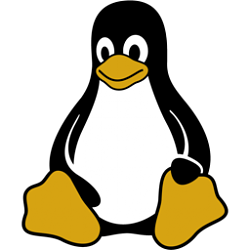
Unregister Windows Subsystem for Linux (WSL) Distro in Windows 10
How to Unregister and Reset Windows Subsystem for Linux (WSL) Distro in Windows 10Published by Shawn BrinkCategory: Apps & Features
29 Jul 2020
Tutorial Categories


Related Discussions


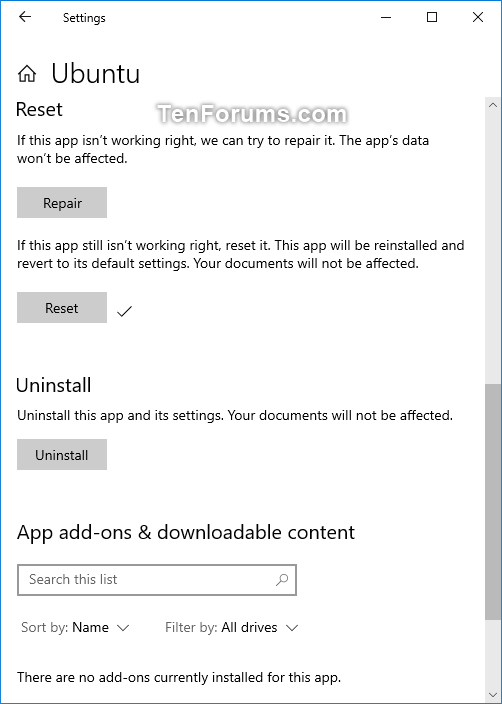
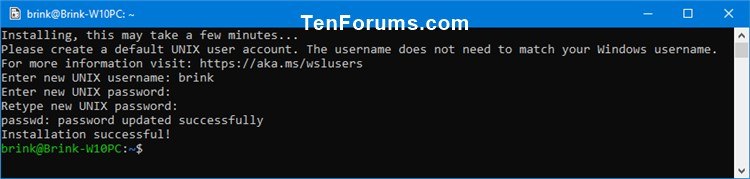

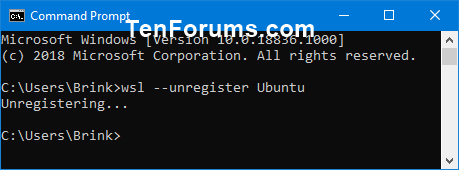
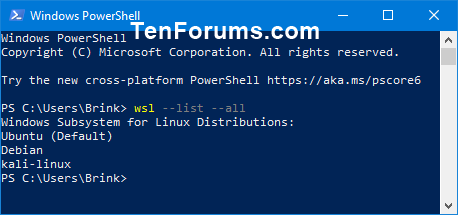


 Quote
Quote

