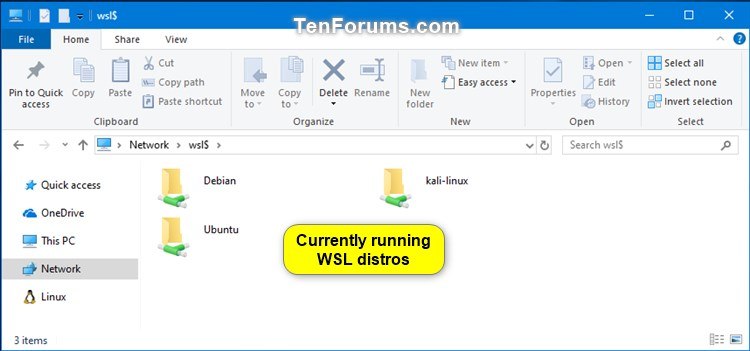How to List All Running Windows Subsystem for Linux (WSL) Distros in Windows 10
The Windows Subsystem for Linux (WSL) is a new Windows 10 feature that enables you to run native Linux command-line tools directly on Windows, alongside your traditional Windows desktop and modern store apps.
Starting with Windows 10 build 18342 (19H1) and Windows 10 build 18836 (20H1), Microsoft added some new commands that will give you more functionality when using wsl.exe. The commands that existed inside of wslconfig.exe have been added to wsl.exe to allow you to configure your distros more easily.
--list or --l has been added to wsl.exe that lists all distributions available for the current user. You could use --running with --list to see all currently running installed or imported WSL distros.
See also:
This tutorial will show you how to see a list of names of all currently running Windows Subsystem for Linux (WSL) distros for your account in Windows 10.
- Option One: See List of All Running Windows Subsystem for Linux (WSL) Distros in File Explorer
- Option Two: See List of All Running Windows Subsystem for Linux (WSL) Distros in Command Prompt
- Option Three: See List of All Running Windows Subsystem for Linux (WSL) Distros in PowerShell
1. Open File Explorer (Win+E).
2. Click/tap on Linux in the navigation pane, and click/tap on the Distros shortcut. (see screenshot below)
3. You will now see the names of all currently running WSL distros for your account. (see screenshot below)
1. Open a command prompt.
2. Copy and paste the command below for your version of Windows 10 into the command prompt, and press Enter. (see screenshot below)
(For Windows 10 version 1903 and later)
wsl --list --runningorwsl -l --running
OR
(For versions earlier than Windows 10 version 1903)

wslconfig /list /runningorwslconfig /l /running
3. You will now see a list of names for all currently running WSL distros for your account.
(For Windows 10 version 1903 and later)
1. Open PowerShell.
2. Copy and paste the command below for your version of Windows 10 into PowerShell, and press Enter. (see screenshot below)
(For Windows 10 version 1903 and later)
wsl --list --runningorwsl -l --running
OR
(For versions earlier than Windows 10 version 1903)

wslconfig /list /runningorwslconfig /l /running
3. You will now see a list of names for all currently running WSL distros for your account.
That's it,
Shawn
Related Tutorials
- How to Enable or Disable Windows Subsystem for Linux (Bash on Ubuntu) in Windows 10
- How to Install Windows Subsystem for Linux (WSL) Distros in Windows 10
- How to Update and Upgrade Windows Subsystem for Linux (WSL) Distro Packages in Windows 10
- How to Unregister and Reset Windows Subsystem for Linux (WSL) Distro in Windows 10
- How to Add User to Windows Subsystem for Linux (WSL) Distro in Windows 10
- How to Add, Remove, and List Sudo Users in Windows Subsystem for Linux (WSL) Distro in Windows 10
- How to List Users in Windows Subsystem for Linux (WSL) Distro in Windows 10
- How to Set Default User for Windows Subsystem for Linux (WSL) Distro in Windows 10
- How to Change User Password in Windows Subsystem for Linux (WSL) Distro in Windows 10
- How to Reset User Password in Windows Subsystem for Linux (WSL) Distro in Windows 10
- How to Export and Import Windows Subsystem for Linux (WSL) Distro in Windows 10
- How to Add or Remove Linux in Navigation Pane of File Explorer in Windows 10
- How to List All Available Windows Subsystem for Linux (WSL) Distros in Windows 10
- How to Terminate Running Windows Subsystem for Linux (WSL) Distro in Windows 10
- How to Set Default Windows Subsystem for Linux (WSL) Distro in Windows 10
- How to Run a Windows Subsystem for Linux (WSL) Distro in Windows 10
- How to Access Linux Files in a Windows Subsystem for Linux (WSL) Distro from Windows 10
List All Running Windows Subsystem for Linux Distros in Windows 10
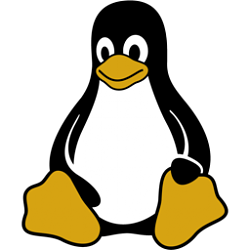
List All Running Windows Subsystem for Linux Distros in Windows 10
How to List All Running Windows Subsystem for Linux (WSL) Distros in Windows 10Published by Shawn BrinkCategory: Apps & Features
02 Mar 2019
Tutorial Categories


Related Discussions