How to Add or Remove Linux in Navigation Pane of File Explorer in Windows 10
The Windows Subsystem for Linux (WSL) is a new Windows 10 feature that enables you to run native Linux command-line tools directly on Windows, alongside your traditional Windows desktop and modern store apps.
Starting with Windows 10 build 18342 (19H1) and Windows 10 build 18836 (20H1), Linux will be added to the navigation pane in File Explorer whenever you enable Windows Subsystem for Linux (WSL).
You can find your WSL distroís files by accessing \\wsl$\{distro name}\ where {distro name} is the name of a running distro.
Linux in the navigation pane allows you to quickly see all currently running WSL distros from wsl$. When you click/tap on the Distro shortcut in Linux, it will show all currently running WSL distros.
If you like, you can remove Linux from the navigation without having to disable WSL.
See also: Access Linux filesystems in Windows and WSL 2 | Microsoft Windows Command Line Blog
This tutorial will show you how to add or remove Linux in the navigation pane of File Explorer for your account in Windows 10.
If you choose to remove Linux from the navigation pane and have Show all folders turned on for the navigation pane, then Linux will still show until Show all folders is turned off.
EXAMPLE: Linux in navigation pane of File Explorer when WSL is enabled

Here's How:
The downloadable .reg files below will add and modify the DWORD in the registry key below.
HKEY_CURRENT_USER\Software\Classes\CLSID\{B2B4A4D1-2754-4140-A2EB-9A76D9D7CDC6}
@="Linux"
System.IsPinnedToNameSpaceTree DWORD
1 = add
0 = remove
1 Do step 2 (add) or step 3 (remove) below for what you would like to do.
This is the default setting.
This requires to enable Windows Subsystem for Linux (WSL) first.A) Click/tap on the Download button below to download the BAT file below, and go to step 4 below.
Add_Linux_to_navigation_pane_in_File_Explorer.reg
Download
A) Click/tap on the Download button below to download the BAT file below, and go to step 4 below.
Remove_Linux_from_navigation_pane_in_File_Explorer.reg
Download
4 Save the .reg file to your desktop.
5 Double click/tap on the downloaded .reg file to merge it.
6 When prompted, click/tap on Run, Yes (UAC), Yes, and OK to approve the merge.
7 If File Explorer (Win+E) is currently open, then close and reopen it to apply.
8 When finished, you can delete the downloaded .reg file if you like.
That's it,
Shawn
Related Tutorials
- How to Enable or Disable Windows Subsystem for Linux WSL in Windows 10
- How to Install Windows Subsystem for Linux (WSL) Distros in Windows 10
- How to Update and Upgrade Windows Subsystem for Linux (WSL) Distro Packages in Windows 10
- How to Unregister and Reset Windows Subsystem for Linux (WSL) Distro in Windows 10
- How to Add User to Windows Subsystem for Linux (WSL) Distro in Windows 10
- How to Add, Remove, and List Sudo Users in Windows Subsystem for Linux (WSL) Distro in Windows 10
- How to List Users in Windows Subsystem for Linux (WSL) Distro in Windows 10
- How to Change User Password in Windows Subsystem for Linux (WSL) Distro in Windows 10
- How to Reset User Password in Windows Subsystem for Linux (WSL) Distro in Windows 10
- How to Export and Import Windows Subsystem for Linux (WSL) Distro in Windows 10
- How to Create a Bash on Ubuntu on Windows 10 shortcut
- How to Add 'Open Bash window here' context menu in Windows 10
- How to Add 'Open Bash window here as administrator' context menu in Windows 10
- How to Enable or Disable Extended Line Endings in Notepad in Windows 10
- How to Add or Remove Open Linux shell here context menu in Windows 10
- How to List All Available Windows Subsystem for Linux (WSL) Distros in Windows 10
- How to List All Running Windows Subsystem for Linux (WSL) Distros in Windows 10
- How to Terminate Running Windows Subsystem for Linux (WSL) Distro in Windows 10
- How to Set Default Windows Subsystem for Linux (WSL) Distro in Windows 10
- How to Run a Windows Subsystem for Linux (WSL) Distro in Windows 10
- How to Access Linux Files in a Windows Subsystem for Linux (WSL) Distro from Windows 10
Add or Remove Linux from Navigation Pane in Windows 10
-
New #1
Hi folks
Beware system admins with WSL !!!
Just removing the view from file explorer really doesn't achieve much BTW.
Anybody once the WSL for Linux subsystem is installed can set themselves up as root (sudo) and this is independent of the user account they have on Windows.
Now with a little bit of trickery one can add a lot of Linux GUI desktop tools to the WSL (you need to install an X-Server that runs on Windows (VcXsrv or XMming -- I prefer VcXsrv though) and then install samba --- now you can access any HDD on the local windows system whatever your privilege level (that's a security loophole that needs to be fixed) or even across the network -- although shared HDD's on a network will need proper privilege level for read / write.
It's really easily done -- I was utterly surprised that it actually worked -- the only difficulty I encountered was in configuring the X-server. Admins ought to be aware of what one can do with WSL --it's hideously more powerful than one might have supposed.
Here's access to Local C drive and entire network via SAMBA from WSL using Dolphin (a Linux Windowed file manager -- nautilus or any other one could be used as well).

here's getting a GUI on WSL
Attachment 224980
Cheers
jimbo
-
New #2
If you truly want to be secure your just going to have* to implement a proper mechanism that is compatible with windows Active Directory, EG Novel Networks or something. Eww I know. But they have* been doing it for Unix since windows 3.1.
SLES SUSE has a solution that may work, its been a few years since I tried that solution, but it should offer Administrator lockout on windows local machines over a domain, and Linux subsystems connected to a domain.
Thats just the software solution, I dont know the whole WSL story and how its accessed from windows. If there is an insecure method of accessing it from the command line eg wsl -u root, is allowed then, "All Bets Off".
-
New #3
hmmm. seems adding that key doesnt add linux to the navigation pane on a pre 196xx build (19041). however adding the key to remove does hide it on a 196xx build where it already exists by default
-
New #4
Hello mate,
Linux can only be added to the navigation pane in File Explorer if you enabled Windows Subsystem for Linux (WSL).
Did you already have WSL enabled?
-
New #5
Yes. Itís enabled on all 4 systems I have. The two on 196xx I can disable with the above reg key. (And re add by modifying the dword or removing the key altogether)
those on 19041 adding the clsid via the reg key does nothing. Searching for that clsid comes up empty, yet I can open wsl just fine via bash/ubuntu as I use it fairly regularly.
im guessing something must have changed in preparation for baking it in perhaps?
i feel like I pester you a lot.
-
New #6
I never feel like you have been pestering.
The registry key and values in this tutorial are not there by default. The .reg files adds them.
However, you should have the registry entries below by default when WSL gets enabled.
Code:Windows Registry Editor Version 5.00 [HKEY_CLASSES_ROOT\CLSID\{B2B4A4D1-2754-4140-A2EB-9A76D9D7CDC6}] @="Linux" "SortOrderIndex"=dword:00000077 "System.IsPinnedToNameSpaceTree"=dword:00000001 [HKEY_CLASSES_ROOT\CLSID\{B2B4A4D1-2754-4140-A2EB-9A76D9D7CDC6}\DefaultIcon] @=hex(2):43,00,3a,00,5c,00,57,00,49,00,4e,00,44,00,4f,00,57,00,53,00,5c,00,53,\ 00,79,00,73,00,74,00,65,00,6d,00,33,00,32,00,5c,00,77,00,73,00,6c,00,2e,00,\ 65,00,78,00,65,00,2c,00,2d,00,31,00,00,00 [HKEY_CLASSES_ROOT\CLSID\{B2B4A4D1-2754-4140-A2EB-9A76D9D7CDC6}\InProcServer32] @=hex(2):43,00,3a,00,5c,00,57,00,49,00,4e,00,44,00,4f,00,57,00,53,00,5c,00,53,\ 00,79,00,73,00,74,00,65,00,6d,00,33,00,32,00,5c,00,77,00,69,00,6e,00,64,00,\ 6f,00,77,00,73,00,2e,00,73,00,74,00,6f,00,72,00,61,00,67,00,65,00,2e,00,64,\ 00,6c,00,6c,00,00,00 [HKEY_CLASSES_ROOT\CLSID\{B2B4A4D1-2754-4140-A2EB-9A76D9D7CDC6}\Instance] "CLSID"="{4FE04BFD-85B9-49DD-B914-F4C9556B9DA6}" [HKEY_CLASSES_ROOT\CLSID\{B2B4A4D1-2754-4140-A2EB-9A76D9D7CDC6}\Instance\InitPropertyBag] "DisplayType"=dword:00000002 "EnumObjectsTelemetryValue"=hex(2):57,00,53,00,4c,00,00,00 "Provider"=hex(2):50,00,6c,00,61,00,6e,00,20,00,39,00,20,00,4e,00,65,00,74,00,\ 77,00,6f,00,72,00,6b,00,20,00,50,00,72,00,6f,00,76,00,69,00,64,00,65,00,72,\ 00,00,00 "ResName"=hex(2):5c,00,5c,00,77,00,73,00,6c,00,24,00,00,00 [HKEY_CLASSES_ROOT\CLSID\{B2B4A4D1-2754-4140-A2EB-9A76D9D7CDC6}\ShellFolder] "Attributes"=dword:a080004d "FolderValueFlags"=dword:00000028
-
New #7
huh, i literally just checked both my main pc's (19041) and they dont have those keys, yet have WSL enabled and working.
I checked my 196xx pc's and they DO have those keys (and the nav pane item by default)
are we.... sure that older builds are supposed to have those and thats not added with the newer insider builds?
if so can we hypothesize as to how I have wsl installed and working, yet dont have those? I have been using these installs for awhile, is it possible i perhaps enabled wsl before those keys were added/used or something?
would the proper course of action be to merge the above then? even on 19041? wish i had a clean older build to check myself unfortunately i dont, so gonna have to "in-brink-we-trust" it :P
-
-
-
New #9
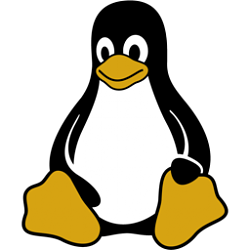
Add or Remove Linux from Navigation Pane in Windows 10
How to Add or Remove Linux in Navigation Pane of File Explorer in Windows 10Published by Shawn Brink
14 Sep 2020
Tutorial Categories


Related Discussions




 Quote
Quote