How to Enable or Disable Automatically Pause OneDrive Sync when in Battery Saver Mode in Windows 10
OneDrive is a cloud-based storage service that comes with your Microsoft account. OneDrive is integrated into Windows 10 where you can view, browse, upload, and share the files you saved online to OneDrive from any PC, tablet, or phone.
Once you set up OneDrive and have it running, OneDrive will automatically sync your chosen files and folders with your PC.
Starting with the Windows 10 Anniversary Update and later, you can manually pause and resume syncing of files and folders on OneDrive on demand.
By default, Windows 10 will automatically pause sync when the device is in battery saver mode, and when the device is on a metered Ethernet or metered wireless network.
This tutorial will show you how to enable or disable automatically pause OneDrive sync when in battery saver mode for your account in Windows 10.
Contents
- Option One: Enable or Disable Automatically Pause OneDrive Sync when in Battery Saver Mode in OneDrive Settings
- Option Two: Enable or Disable Automatically Pause OneDrive Sync when in Battery Saver Mode using a REG file
EXAMPLE: "This PC is in battery saver mode" "OneDrive sync is paused to help conserve battery life." notification
1 Click/tap on the OneDrive icon in the notification area, click/tap on Help & Settings, and click/tap on Settings. (see screenshot below)
2 Click/tap on the Settings tab, check (enable - default) or uncheck (disable) Automatically pause sync when this device is in battery saver mode for what you want, and click/tap on OK. (see screenshot below)
This setting is only available while you are signed in to OneDrive.
The downloadable .reg files below will modify the DWORD value in the registry key below.
HKEY_CURRENT_USER\Software\Microsoft\OneDrive
UserSettingBatterySaverEnabled DWORD
0 = Disable
1 = Enable
1 Do step 2 (enable) or step 3 (disable) below for what you would like to do.
This is the default setting.
A) Click/tap on the Download button below to download the REG file below, and go to step 4 below.
Enable_Automatically_pause_OneDrive_sync_when_in_battery_saver_mode.reg
Download
A) Click/tap on the Download button below to download the REG file below, and go to step 4 below.
Disable_Automatically_pause_OneDrive_sync_when_in_battery_saver_mode.reg
Download
4 Save the .reg file to your desktop.
5 Double click/tap on the downloaded .reg file to merge it.
6 When prompted, click/tap on Run, Yes (UAC), Yes, and OK to approve the merge.
7 If OneDrive is currently running, then close and reopen OneDrive to apply, or sign out and sign in to Windows 10 to apply.
8 You can now delete the downloaded .reg file if you like.
That's it,
Shawn
Related Tutorials
- How to Turn On or Off Battery Saver in Windows 10
- How to Choose Folders for OneDrive Selective Sync in Windows 10
- How to Sync Any Folder to OneDrive in Windows 10
- How to Pause Syncing in OneDrive in Windows 10
- How to Reset OneDrive Sync in Windows 10
- How to Limit OneDrive Download and Upload Rate in Windows 10
- How to Enable or Disable Automatic Pause OneDrive Sync when on Metered Network in Windows 10
- How to Enable or Disable OneDrive Sync Auto-paused Notification in Windows 10
Enable or Disable Automatic Pause OneDrive Sync in Battery Saver Mode
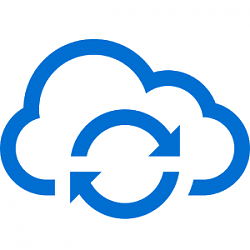
Enable or Disable Automatic Pause OneDrive Sync in Battery Saver Mode
How to Enable or Disable Automatically Pause OneDrive Sync when in Battery Saver Mode in Windows 10Published by Shawn BrinkCategory: Apps & Features
28 Mar 2021
Tutorial Categories


Related Discussions





