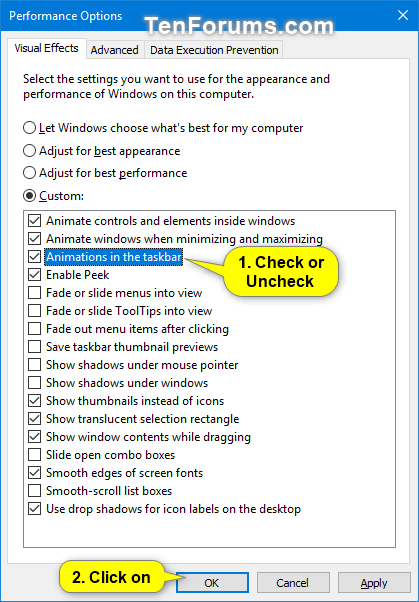How to Enable or Disable Animations in the Taskbar in Windows 10
By default, Windows 10 uses animations in the taskbar.
Some examples of taskbar animation are:
- Slide effect when dragging icons on taskbar.
- Fade and slide effect when opening taskbar thumbnail previews
- Progress bar below icon on taskbar when downloading (ex: Chrome) or transferring files (ex: File Explorer)
This tutorial will show you how to enable or disable animations in the taskbar for your account in Windows 10.
- Option One: Enable or Disable Animations in the Taskbar in Visual Effects Performance Options
- Option Two: Enable or Disable Animations in the Taskbar using a REG file
1. Press the Win+R keys to open Run, type SystemPropertiesPerformance.exe into Run, and click/tap on OK to directly open to the Visual Effects tab in Performance Options
2. Check (enable - default) or uncheck (disable) Animations in the taskbar for what you want, and click/tap on OK. (see screenshot below)
3. If you don't see an immediate change, then you can restart the explorer process or sign out and sign in to apply instead.
The downloadable .reg files below will modify the DWORD value in the registry key below.
HKEY_CURRENT_USER\Software\Microsoft\Windows\CurrentVersion\Explorer\Advanced
TaskbarAnimations DWORD
0 = Remove
1 = Add
1. Do step 2 (enable) or step 3 (disable) below for what you would like to do.
This is the default setting.
A) Click/tap on the Download button below to download the REG file below, and go to step 4 below.
Enable_animations_in_the_taskbar.reg
Download
A) Click/tap on the Download button below to download the REG file below, and go to step 4 below.
Disable_animations_in_the_taskbar.reg
Download
4. Save the .reg file to your desktop.
5. Double click/tap on the downloaded .reg file to merge it.
6. When prompted, click/tap on Run, Yes (UAC), Yes, and OK to approve the merge.
7. Restart the explorer process or sign out and sign in to apply.
8. You can now delete the downloaded .reg file if you like.
That's it,
Shawn
Related Tutorials
- How to Change Visual Effects Settings in Windows 10
- How to Enable or Disable Animate Controls and Elements Inside Windows
- How to Enable or Disable Animate Windows when Minimizing and Maximizing in Windows
Enable or Disable Animations in the Taskbar in Windows 10
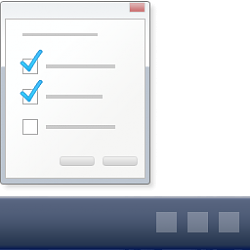
Enable or Disable Animations in the Taskbar in Windows 10
How to Enable or Disable Animations in the Taskbar in Windows 10Published by Shawn BrinkCategory: General Tips
08 Feb 2019
Tutorial Categories


Related Discussions