How to Enable or Disable Animate Windows when Minimizing and Maximizing in Windows
By default, Windows will animate (fade and slide) windows when you minimize and maximize OR open and close them.
If you don't like this animation, then you can disable it to have windows minimize and maximize instantly without any animation.
Starting with Windows 10 build 21277, Microsoft has updated the animation when opening or closing a window to make the transition smoother.
This tutorial will show you how to enable or disable animate windows when minimizing, maximizing, open, and close for your account in Windows 7, Windows 8, and Windows 10.
Contents
- Option One: Enable or Disable Animate Windows when Minimizing and Maximizing in Visual Effects Performance Options
- Option Two: Enable or Disable Animate Windows when Minimizing and Maximizing using a REG file
EXAMPLE: Animate windows when minimizing and maximizing
1 Press the Win + R keys to open Run, type SystemPropertiesPerformance.exe into Run, and click/tap on OK to directly open to the Visual Effects tab in Performance Options
2 Check (enable - default) or uncheck (disable) Animate windows when minimizing and maximizing for what you want, and click/tap on OK. (see screenshot below)
The downloadable .reg files below will modify the string value in the registry key below.
HKEY_CURRENT_USER\Control Panel\Desktop\WindowMetrics
MinAnimate string value
0 = Disable
1 = Enable
1 Do step 2 (enable) or step 3 (disable) below for what you would like to do.
This is the default setting.
A) Click/tap on the Download button below to download the REG file below, and go to step 4 below.
Enable_Animate_windows_when_minimizing_and_maximizing.reg
Download
A) Click/tap on the Download button below to download the REG file below, and go to step 4 below.
Disable_Animate_windows_when_minimizing_and_maximizing.reg
Download
4 Save the .reg file to your desktop.
5 Double click/tap on the downloaded .reg file to merge it.
6 When prompted, click/tap on Run, Yes (UAC), Yes, and OK to approve the merge.
7 sign out and sign in or restart the computer to apply.
8 You can now delete the downloaded .reg file if you like.
That's it,
Shawn
Related Tutorials
- How to Change Visual Effects Settings in Windows 10
- How to Enable or Disable Animate Controls and Elements Inside Windows
- How to Enable or Disable Animations in the Taskbar in Windows 10
Enable or Disable Animate Windows when Minimizing and Maximizing
-
New #1
Doesn't work by editing the registry on my 1909 build. Only manual switching in SystemPropertiesPerformance.exe works. Switching the MinAnimate from 0 to 1 and vice versa, then killing explorer.exe and start it again doesn't do anything, not even ticks or unticks the box in the SystemPropertiesPerformance.exe.
However, when ticking/unticking in SystemPropertiesPerformance.exe, it changes the value from 0 to 1.
I've tried my own .bat file for it, as well as your registry file in this thread and it looks the same for both.
-
-
New #3
I thought it may be the case... and it was. It works as it should only when logging off and in, or restart. Restarting explorer.exe hasn't any impact on these settings. It's actually the case not only for this one but for taskbar animations as well, but not for Aero Peek for example. I'm creating a batch file for all visual effects for many computers/users. I can be back and tell you which works with restarting explorer.exe only, and which needs to log off/restart, only if you have the time for updating every visual effect topic with this information or I'll not post anything and not losing my time.
-
-
-
-
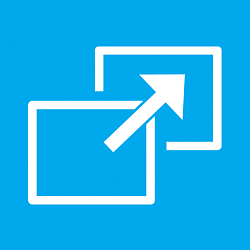
Enable or Disable Animate Windows when Minimizing and Maximizing
How to Enable or Disable Animate Windows when Minimizing and Maximizing in WindowsPublished by Shawn BrinkCategory: General Tips
04 Mar 2021
Tutorial Categories


Related Discussions



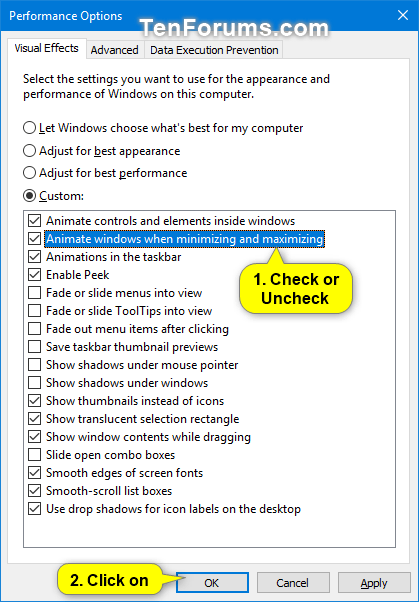

 Quote
Quote
