How to Add or Remove Drop Shadows for Icon Labels on Desktop in Windows
By default, Windows uses drop shadows for icon labels on the desktop.
Depending on if your desktop background is light or dark, using drop shadows for icon labels on the desktop may make reading the icon label easier or harder.
If harder, then you can turn off use drop shadows for icon labels on the desktop to remove the drop shadows.
This tutorial will show you how to add or remove drop shadows for icon labels on the desktop for your account in Windows 7, Windows 8, and Windows 10.
If you cannot get drop shadows to work despite having it turned on below, then try changing the theme and back to refresh it.
Contents
- Option One: Add or Remove Drop Shadows for Icon Labels on Desktop in Visual Effects Performance Options
- Option Two: Add or Remove Drop Shadows for Icon Labels on Desktop using a REG file
EXAMPLE: Drop shadows on icon labels on the desktop
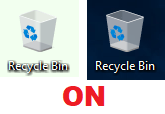
1 Press the Win + R keys to open Run, type SystemPropertiesPerformance.exe into Run, and click/tap on OK to directly open to the Visual Effects tab in Performance Options
2 Check (add - default) or uncheck (remove) Use drop shadows for icon labels on the desktop for what you want, and click/tap on OK. (see screenshot below)
3 If you don't see an immediate change, then you can restart the explorer process or sign out and sign in to apply instead.
If the setting change still didn't get applied, then restart the computer.
The downloadable .reg files below will modify the DWORD value in the registry key below.
HKEY_CURRENT_USER\Software\Microsoft\Windows\CurrentVersion\Explorer\Advanced
ListviewShadow DWORD
0 = Remove
1 = Add
1 Do step 2 (add) or step 3 (remove) below for what you would like to do.
This is the default setting.
A) Click/tap on the Download button below to download the REG file below, and go to step 4 below.
Add_drop_shadows_for_icon_labels_on_the_desktop.reg
Download
A) Click/tap on the Download button below to download the REG file below, and go to step 4 below.
Remove_drop_shadows_for_icon_labels_on_the_desktop.reg
Download
4 Save the .reg file to your desktop.
5 Double click/tap on the downloaded .reg file to merge it.
6 When prompted, click/tap on Run, Yes (UAC), Yes, and OK to approve the merge.
7 Restart the explorer process or sign out and sign in to apply.
If the setting change still didn't get applied, then restart the computer.
8 You can now delete the downloaded .reg file if you like.
That's it,
Shawn
Related Tutorials
- How to Change Visual Effects Settings in Windows 10
- How to Enable or Disable Font Smoothing in Windows
- How to Change the Size of Desktop Icons in Windows 10
- How to Change Text Size for Icons in Windows 10
- How to Add or Remove Common Desktop Icons in Windows 10
- How to Hide or Show All Icons on Your Desktop in Windows 10
- How to Turn On or Off Auto Arrange Desktop Icons in Windows 10
- How to Turn On or Off Align Desktop Icons to Grid in Windows 10
- How to Change Desktop Icon Horizontal and Vertical Spacing in Windows 10
Add or Remove Drop Shadows for Icon Labels on Desktop in Windows
-
New #1
Is there any update on this?
My wife was complaining about this and I can't seem to get it to work. Just upgraded my latptop from 8.1 to 10 a couple days ago and have the same problem. I tried the change the background to a solid orange (which has worked in the past). I unchecked the system->advance->drop shadow setting. Still nothing. So I downloaded the reg file and ran it. Still have drop shadows. checked the registry entry. Looks like it should work but I still have the shadow and of course can't read the text.


bld 1903
-
New #2
Hello spokey,
You're not alone. Turning drop shadows on and off in build 18985 isn't doing anything for me either.
Hopefully this will be fixed in a future build soon.
-
New #3
Neither method works.
-
-
New #5
So 4 weeks ago, I reported that my drop shadows remained after the settings and registry change. Well somewhere along the way, the drops did go away. But I don't know when. If I can believe update history, there has been 1 update, KB4522738, since that posting.
Was a little reluctant to report it given I have no idea why the drop shadows disappeared. But maybe this post provides some hope to others.
The other thing is that the advanced settings did work on a desktop running 1803 (my laptop above is 1903) after a reboot.
I'll probably update that as well soon so we'll see if the shadows come back.
-
New #6
-
-
New #8
I was just playing around with two machines (blds 1803 & 1903). I had read some time ago that changing to a solid orange forced a black non-shadow text. Then you would put back your picture and it would stay a non-shadow black. And I'd swear that did work for me at one point.
However, just now with those machines showing black text with no shadow, I went to personalize and changed to the solid background. In both cases, I GOT the shadow back as soon as I changed to the solid color. The shadows stayed when I put back the (different on each machine) pictures.
I then did the below change sequence to each of those machines.
Went in to advanced system settings / settings. The "Use drop shadows . . ." was still off. I checked the setting and got completely out. Went back in to advanced settings and unchecked the "Use drop shadows. . .". Got completely out. Still had drop shadows. Rebooted and the drop shadows were gone.
I did a second iteration. I did the same sequence starting with the "Personalize" which brought back the shadows. Then I went through the above sequence, rebooted and the shadows are gone. So I've got four trials of that method (2 times on 2 machines).
I should have checked the registry setting before but didn't. I did check it at the end and it is '0' on both machines.
- - - Updated - - -
I just did a little more playing around in the 1803 build. The Advanced System Settings / Settings ? Use drop shadows . . . does toggle the Computer\HKEY_CURRENT_USER\Software\Microsoft\Windows\CurrentVersion\Explorer\Advanced\ListviewShado w setting (you all probably already knew that).
But the personalize stuff seems to break some other linkage. Checking/unChecking the Use drop shadows . . . does continue to toggle the registry between 1 and 0, but as whatever that other link is is broken, nothing happens. But a reboot fixes the link and I can switch back and forth between shadows and no shadows using the Use drop shadows . . setting as long as I don't do something in personalize.
-
-
New #9
With me the option "Use drop shadows for icon labels on the desktop" is unchecked.
At times, for unknown reason, Windows decides to enable shadows.
Rebooting the pc will remove the shadows again.
Just now, I clicked on 'Task View' button in the taskbar and then again (to go back) - shadows were enabled but the "Use drop shadows" remained unchecked.


Add or Remove Drop Shadows for Icon Labels on Desktop in Windows
How to Add or Remove Drop Shadows for Icon Labels on Desktop in WindowsPublished by Shawn BrinkCategory: General Tips
26 May 2021
Tutorial Categories


Related Discussions



 Quote
Quote