Information
Some members have had issues with upgrading to and clean installing latest Insider Fast Ring builds, Windows Setup failing in offline phase before reaching OOBE.
In this tutorial I will show a practical workaround for those who cannot clean install Insider build. This does of course not help those who want to upgrade, but makes life easier for those wanting clean installed latest Insider build without crashes and GSOD in Windows Setup.
The workaround completely bypasses Windows Setup offline phase, deploying a Windows image which contains all drivers for your specific hardware, and when booted, boots directly to OOBE.
The procedure might look complicated and time consuming, but this is in fact easy, straight forward and relatively fast.
1.) Clean install a plain vanilla official release of Windows 10 (tutorial), at the moment of writing this it is version 1809. Upgrade it fully to be sure you have all drivers working.
2.) When updated, export current drivers to a folder (see Part Two in this tutorial).
3.) Get the Insider upgrade downloaded but do not restart to offline phase, just create the ISO using UUPtoISO. Alternatively, use UUP Dump (tutorial) to get ISO.
4.) Mount the Insider ISO you made (tutorial) and inject the current, working drivers you exported in Step 2 to its install.wim file (Parts Three to Five in tutorial)
5.) Delete the original install.wim (or install.esd) file on your USB install media you used to clean install latest official release of Windows 10, the WIM (or ESD) file is located in %USB%\Sources folder.
6.) Copy your custom Insider install.wim file, the one now containing all required drivers, to %USB%\Sources folder.
At this point, you have an install media with everything except install.wim being original, latest official Windows 10, only WIM file being for the latest Insider build.
7.) Boot from modified USB. On region selection screen, press SHIFT + F10 to open Command Prompt:
8.) In Command Prompt, run DISKPART (#1 in next screenshot) and enter command LIST VOL (#2) to list existing volumes. Check the Volume number and letter for your Windows partition and drive letter for your install media containing custom install.wim (#3).
9.) Enter command SEL VOL #, replacing # with actual volume ID for Windows partition (#4). Enter following command to format Windows partition (#5 in screenshot):
format fs=ntfs quick label=Windows
10.) Enter command EXIT to quit DISKPART (#6)
11.) Enter following command to deploy (fancy geek word for clean install) custom Windows Insider build image containing your drivers, replacing drive letter D in ImageFile switch with actual drive letter for your install media, and C in ApplyDir with actual drive letter for Windows partition (#7):
dism /Apply-Image /ImageFile:D:\Sources\install.wim /Index:1 /ApplyDir:C:\
12.) Close Command Prompt, close Windows Setup region selection. PC will reboot directly to OOBE, completely bypassing Windows Setup offline phase.
That's it. You have now a clean installed latest Insider build.
Kari
Related Tutorials
Windows Insider build - Alternative method to clean install

Windows Insider build - Alternative method to clean install
How to clean install latest Windows Insider Fast Ring build if traditional clean install failsPublished by Kari "Kalsarikänni" FinnCategory: Installation & Upgrade
03 Feb 2019
Tutorial Categories


Related Discussions



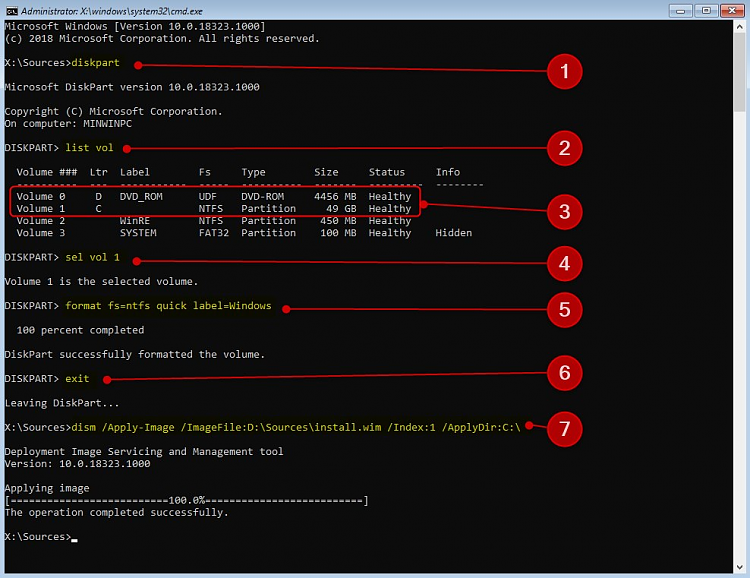

 Quote
Quote