How to Use Emoji in Drive, File, and Folder Names in Windows 10
When you rename a drive, file, and folder in Windows, the name cannot contain any of the following characters: \ / : * ? " < > |
In Windows 10, you can use the Emoji Panel to include an Emoji in the name of a drive, file, and folder.
Emoji are ideograms and smileys used in electronic messages and Web pages. Emoji are used much like emoticons and exist in various genres, including facial expressions, common objects, places and types of weather, and animals.
When you use an emoji in a drive, file, or folder name, the emoji will be a basic black and white version.
Any drive, file, or folder that includes an emoji in its name, you will not be able to link to it in a command prompt or when mapping or sharing over a network. If this is an issue for you, then do not include an emoji in the name. Otherwise, using an emoji in the name could help make it less accessible to unwanted sources.
This tutorial will show you how to use the Emoji Panel to include an emoji in drive, file, and folder names in Windows 10.
Here's How:
1. While on your desktop (Win+D) or in File Explorer (Win+E), rename the drive, file, or folder you want to use an emoji in its name. (see screenshot below)
2. While renaming, press the Win + period (.) orWin + semicolon (;) keys to open the Emoji Panel. (see screenshot below)
3. You can use a combination of numbers, letters, and emoji for the name. When finished renaming, close the Emoji Panel, and press Enter to save the new name. (see screenshots below)

That's it,
Shawn
Related Tutorials
- How to Turn On or Off Close Emoji Panel Automatically in Windows 10
- How to Enter Emoji on Hardware Keyboard with Emoji Panel in Windows 10
- How to Rename Drive Label in Windows 10
- How to Rename File in Windows 10
- How to Rename Folder in Windows 10
Use Emoji in Drive, File, and Folder Names in Windows 10
-
New #1
Interesting..
I did a test, I created a test file on my c:\ with an emoji in the name with file explorer. Yes works great.
However the command prompt treats the file with emojis as folders instead of files. I use a lot batch files and use the the cmd prompt a lot
-
New #2
Hello Jerry,
You certainly don't want to include an emoji in the name if you want to open them via command prompt.

Use Emoji in Drive, File, and Folder Names in Windows 10
How to Use Emoji in Drive, File, and Folder Names in Windows 10Published by Shawn BrinkCategory: General Tips
24 Jan 2019
Tutorial Categories


Related Discussions




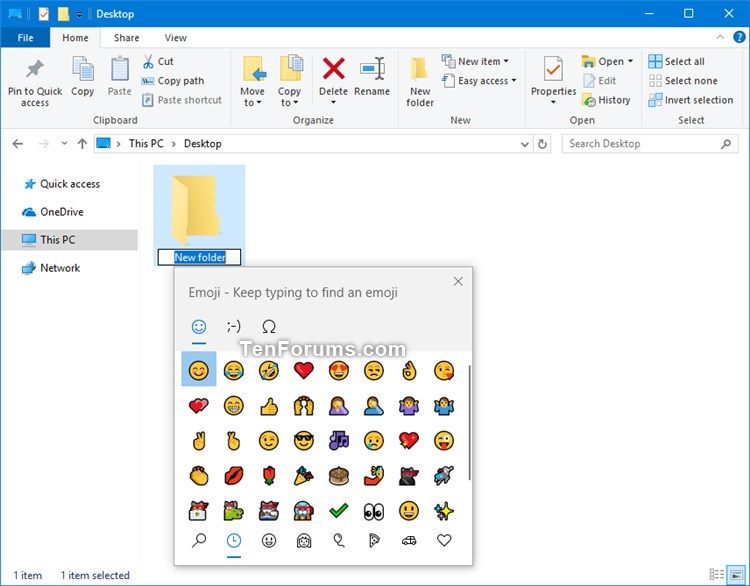


 Quote
Quote