How to Remotely Lock Windows 10 Device with Find My Device
If your desktop, laptop, tablet, or Surface is lost or stolen, use the Find my device feature to locate and lock it remotely.
Find my device uses your device’s location data to help you find your device if you lose it. Find my device allows an administrator of a Windows portable device, such as a laptop or tablet, to identify the location of that device from account.microsoft.com/devices. To use this feature, the administrator needs to turn on the location setting for the device and sign in to Windows through a Microsoft account. This feature will work for the administrator even if other users have denied access to location for all their apps. When the administrator tries to locate the device, users will see a notification in the notification area on the taskbar.
If you locate your device and want to prevent anyone from using it or seeing your files, you can lock it remotely.
When you remotely lock your Windows 10 Device, it will sign out any active users and disable local users. Administrators with permissions will still have access to sign in to and unlock the device, but unauthorized access will be blocked. Your device will be locked and location tracking services will be enabled. The lock screen will show a message you created. You will get emails for device update sent to your Microsoft account email address.
Requirements to remotely lock a Windows 10 device:
- You must be running Windows 10 and be signed in to the lost device through a Microsoft account for which you're the administrator. If you're using a work or school account, Find my device won't work.
- To send its location, your device must be connected to the Internet, have enough battery power, and use GPS.
See also: Find and lock a lost Windows device | Microsoft Support
This tutorial will show you how to remotely lock your Windows 10 computer online using the Find my device Microsoft service.
EXAMPLE: Remotely locked Windows 10 device
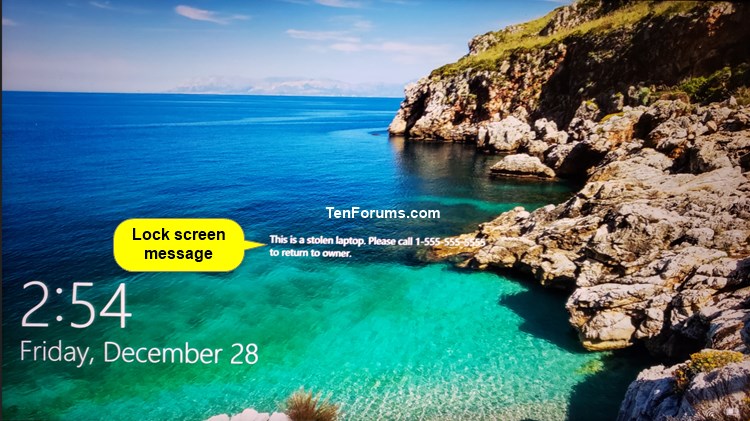
Here's How:
1 Go to the account.microsoft.com/devices website at Microsoft, and sign in with your Microsoft account that you also use to sign in to the Windows 10 device you want to remotely lock.
2 Click/tap on the Show details or Manage link of the Windows 10 device you want to remotely lock. (see screenshots below)

3 Click/tap on the Find my device link for the device. (see screenshot below)
If Find my device is currently turned off for this device, this will turn it on for the device if online.
4 If location for this device is currently turned off, then click/tap on the Enable location link to turn on location for this device if online. (see screenshot below)
5 If your device is located on the map, click/tap on the Lock button. (see screenshot below)
6 Click/tap on Next. (see screenshot below)
7 Type a message you want to show on the lock screen of the device you want to remotely lock, and click/tap on Lock. (see screenshot below)
8 When your device has been remotely locked, click/tap on OK. (see screenshots below)
Anyone who finds your locked device can't sign in unless they're an administrator for a Microsoft account already on the device.
If needed, you can click/tap on Reset password before clicking on OK and follow the instructions to reset your password for added security.
9 You will receive an email from Microsoft, and the map in the Microsoft Dashboard will indicate that your Windows 10 device has been locked. (see screenshots below)
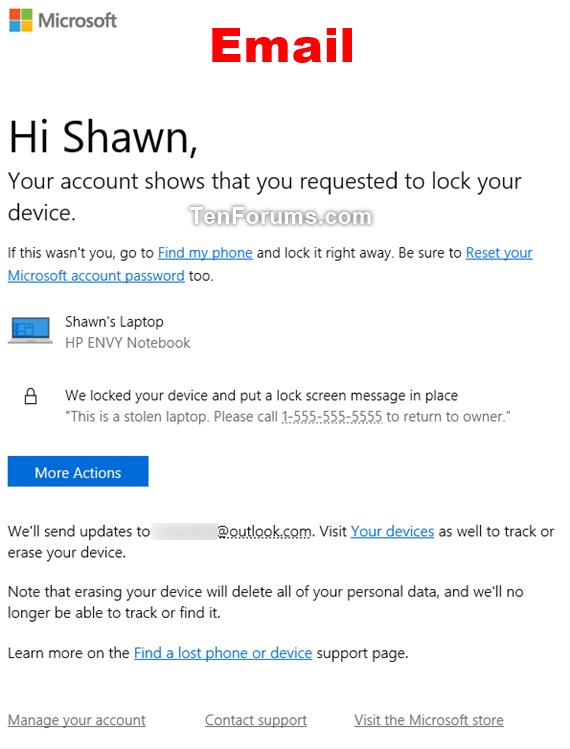
That's it,
Shawn
Related Tutorials
- How to Remotely Lock your Windows 10 Mobile Phone Online
- How to Lock the Computer in Windows 10
- How to Use Find My Device for Windows 10 PCs
- How to Remove Lock Computer from Ctrl+Alt+Del Screen in Windows
Remotely Lock Windows 10 Device with Find My Device
-
-
New #2
Hi all
I just lost my notebook. I dont see the"lock"option like showing on this tutorial. Is this because I didnt put a password account when windows has started up? (it doesnt have a lock screen when i turn it on"
I testes on my parents computer and they both have the lock option (they have password on, on windows).
Anyway, i wanted to be sure. Is this the reason?
-
-
New #4
-

Remotely Lock Windows 10 Device with Find My Device
How to Remotely Lock Windows 10 Device with Find My DevicePublished by Shawn BrinkCategory: Security System
25 Apr 2021
Tutorial Categories


Related Discussions



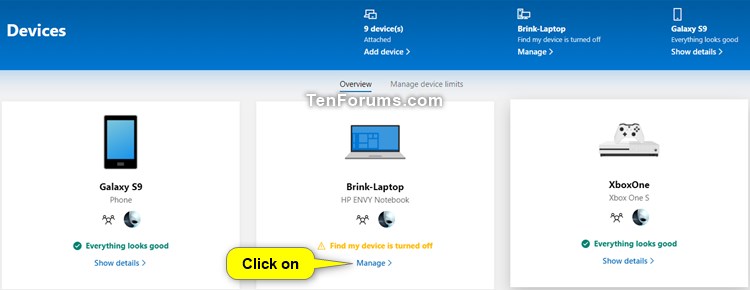
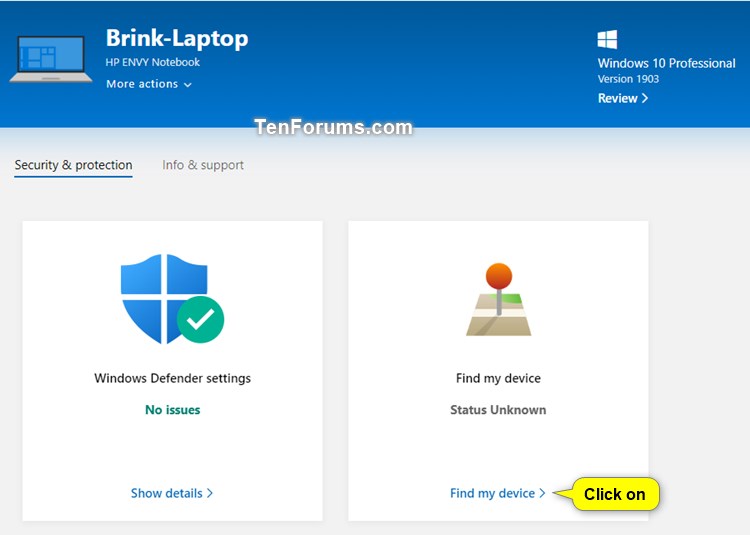

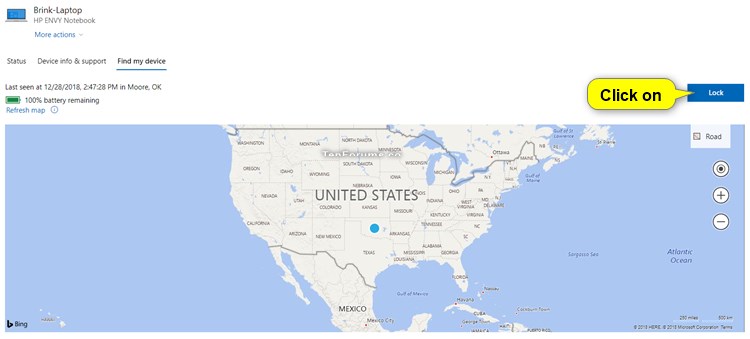
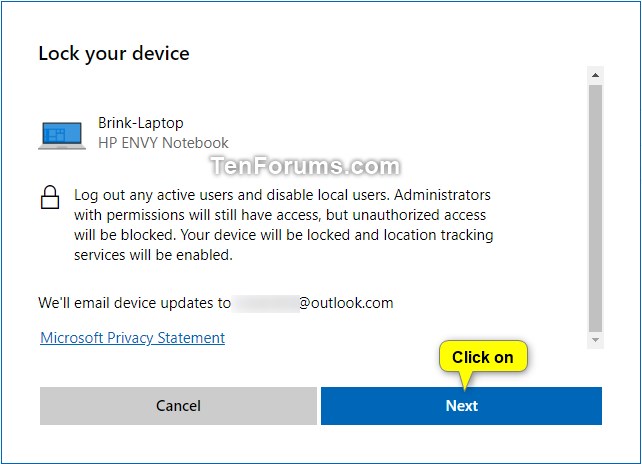


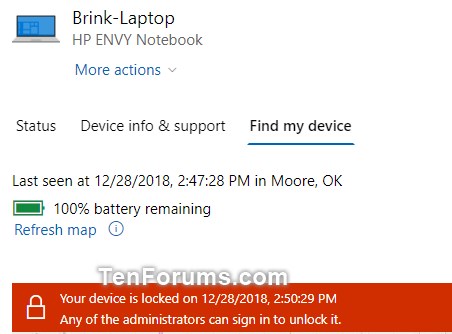


 Quote
Quote