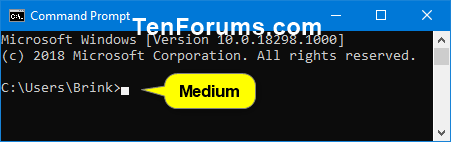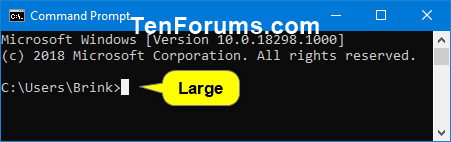How to Change Cursor Size for Console Window in Windows
A console (or "terminal) is an application that provides I/O to character-mode applications.
For example: command prompt, PowerShell, or Linux
This tutorial will show you how to change the cursor size in a console window (ex: command prompt, PowerShell, Linux) for your account in Windows 7, Windows 8, and Windows 10.
The cursor shape you set for a console window will only be applied to the specific console window shortcut that opened it.
For example, command prompt opened via Win+X menu VS Run (Win+R) dialog. Each location would have its own settings.
EXAMPLE: Available cursor sizes in a console window
Here's How:
1. Open a command prompt, elevated command prompt, PowerShell, elevated PowerShell, or Linux console window you want to change the default cursor size of.
You could also just directly right click on the console window shortcut or file, click/tap on Properties, and go to step 3 below.
2. Right click or press and hold on the title bar of the console window, and click/tap on Properties. (see screenshot below)
3. Click/tap on the Options tab, select (dot) the Small, Medium, or Large Cursor Size you want, and click/tap on OK to apply. (see screenshot below)
4. You can now close the console window if you like.
That's it,
Shawn
Related Tutorials
- How to Enable or Disable Legacy Console Mode for All Console Windows in Windows 10
- How to Change Console Window Font and Font Size in Windows
- How to Change Screen Buffer Size of Console Window in Windows
- How to Enable or Disable Line Wrapping Selection in Console Window in Windows 10
- How to Turn On or Off Wrap Text Output on Resize of Console Window in Windows
- How to Change Default Console Window Size in Windows
- How to Customize Console Window Position in Windows
- How to Customize Colors of Console Window in Windows
- How to Change Transparency Level of Console Window in Windows 10
- How to Enable or Disable Scroll Forward in Console Window in Windows 10
- How to Change Cursor Color of Console Window in Windows 10
- How to Change Cursor Shape of Console Window in Windows 10
- How to Change Foreground and Background Terminal Colors of Console Window in Windows 10
Change Cursor Size for Console Window in Windows
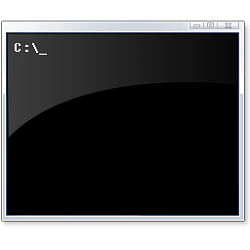
Change Cursor Size for Console Window in Windows
How to Change Cursor Size for Console Window in WindowsPublished by Shawn BrinkCategory: Apps & Features
22 Dec 2018
Tutorial Categories


Related Discussions