How to Enable or Disable Scroll Forward in Console Window in Windows 10
A console (or "terminal) is an application that provides I/O to character-mode applications.
For example: command prompt, PowerShell, or Linux
Starting with Windows 10 build 18298, when you open the properties page of any Console window, you will notice an additional Terminal tab containing several new settings for some experimental features.
When Scroll Forward is enabled (default state), the Console can scroll anywhere within the Console’s buffer, even below the most recent row of text displayed.
When Scroll Forward is disabled, the Console will not allow scrolling below the last line output, similar to how most *NIX terminals work.
See also: New Experimental Console Features Windows Command Line Tools For Developers
This tutorial will show you how to enable or disable scroll forward in a console window (ex: command prompt, PowerShell, Linux) for your account in Windows 10.
When you enable or disable Scroll Forward for a console window, it will only be applied to the specific console window shortcut that opened it.
For example, command prompt opened via Win+X menu VS Run (Win+R) dialog. Each location would have its own settings.
Here's How:
1 Open a command prompt, elevated command prompt, PowerShell, elevated PowerShell, or Linux console window you want to enable or disable scroll forward for.
You could also just directly right click on the console window shortcut or file, click/tap on Properties, and go to step 3 below.
2 Right click or press and hold on the title bar of the console window, and click/tap on Properties. (see screenshot below)
3 Click/tap on the Terminal tab, check (disable) or uncheck (enable - default) Disable Scroll-Forward for what you want under the Terminal Scrolling settings, and click/tap on OK to apply. (see screenshot below)
4 You can now close the console window if you like.
That's it,
Shawn Brink
Related Tutorials
- How to Enable or Disable Legacy Console Mode for All Console Windows in Windows 10
- How to Change Console Window Font and Font Size in Windows
- How to Change Screen Buffer Size of Console Window in Windows
- How to Enable or Disable Line Wrapping Selection in Console Window in Windows 10
- How to Turn On or Off Wrap Text Output on Resize of Console Window in Windows
- How to Change Default Console Window Size in Windows
- How to Customize Console Window Position in Windows
- How to Customize Colors of Console Window in Windows
- How to Change Transparency Level of Console Window in Windows 10
- How to Change Cursor Size for Console Window in Windows
- How to Change Cursor Shape of Console Window in Windows 10
- How to Change Cursor Color of Console Window in Windows 10
- How to Change Foreground and Background Terminal Colors of Console Window in Windows 10
Enable or Disable Scroll Forward in Console Window in Windows 10
-
New #1
I can't scroll back many lines for some reason and I don't see the scroll option in v1809 e.g.
Attachment 244136
-
-
New #3
Only if you have Console V2 enabled. Legacy (V1) doesn't support.
[HKEY_CURRENT_USER\Console]
"ForceV2"=dword:00000001 ; 0 V1/Legacy style but UseDx works
"UseDx"=dword:00000000 ; 1 only For old V1, crash if ForceV2
"VirtualTerminalLevel"=dword:00000001 ; VT100/ANSI Only if V2
VirtualTerminalLevel enables ANSI/VT100
Cheers
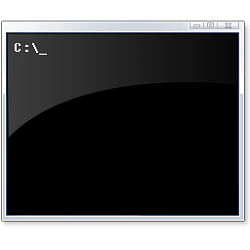
Enable or Disable Scroll Forward in Console Window in Windows 10
How to Enable or Disable Scroll Forward in Console Window in Windows 10Published by Shawn BrinkCategory: Apps & Features
10 May 2021
Tutorial Categories


Related Discussions



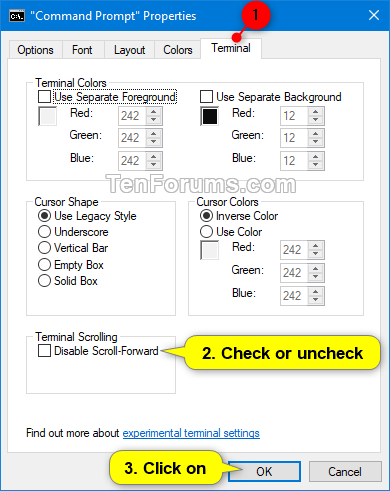

 Quote
Quote
