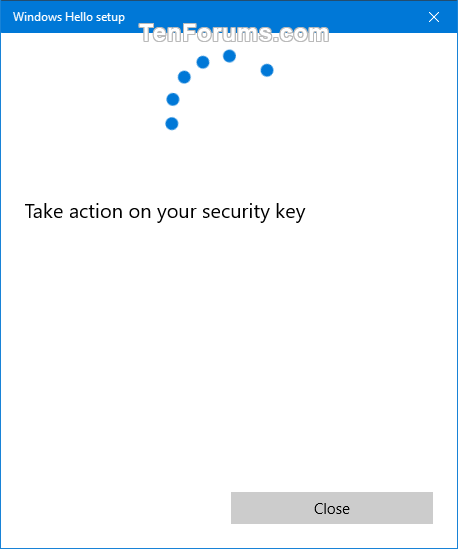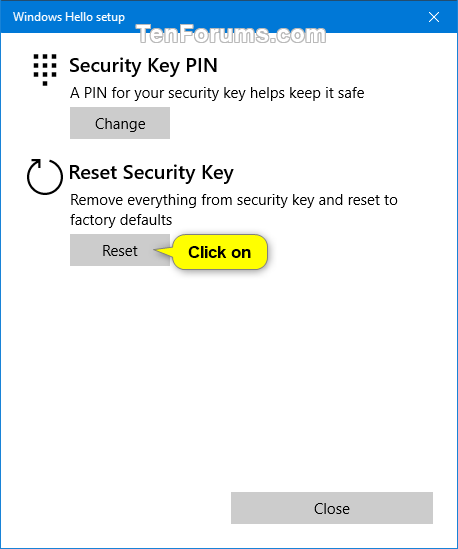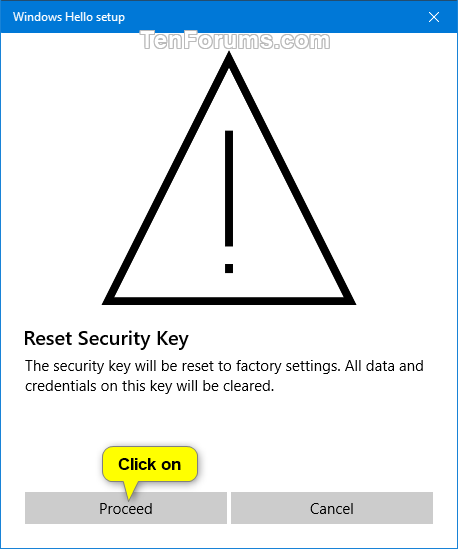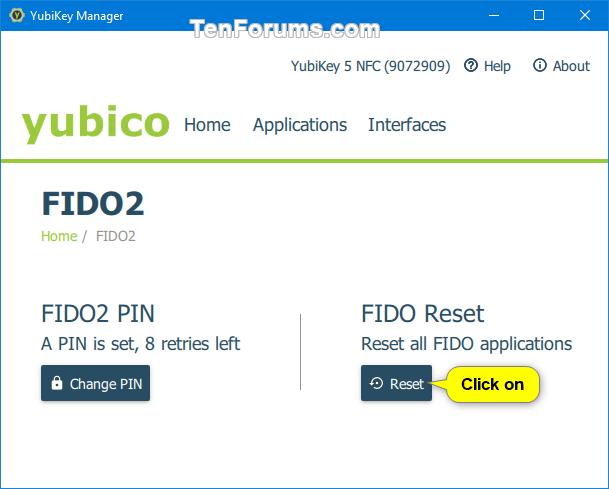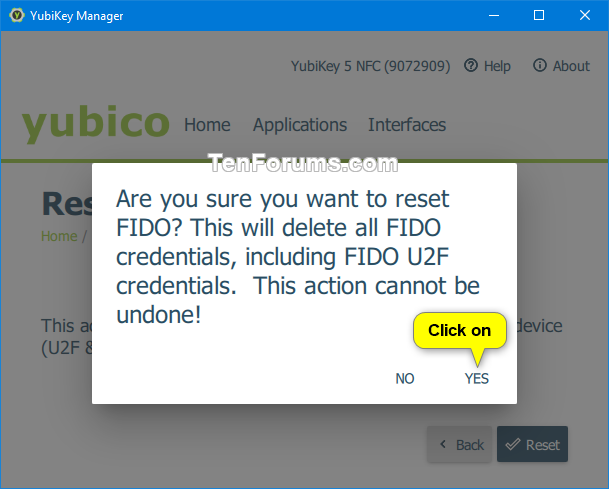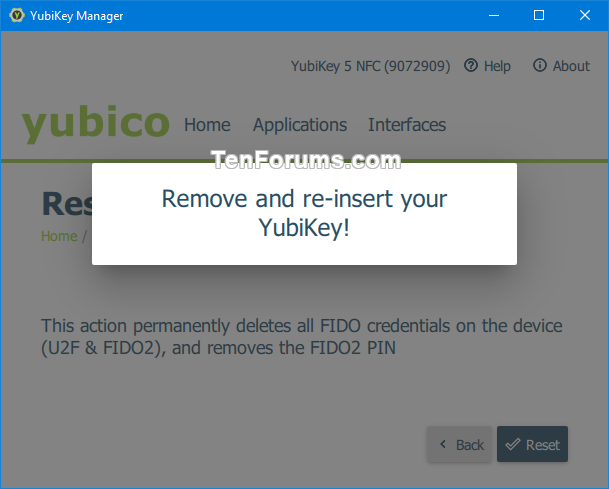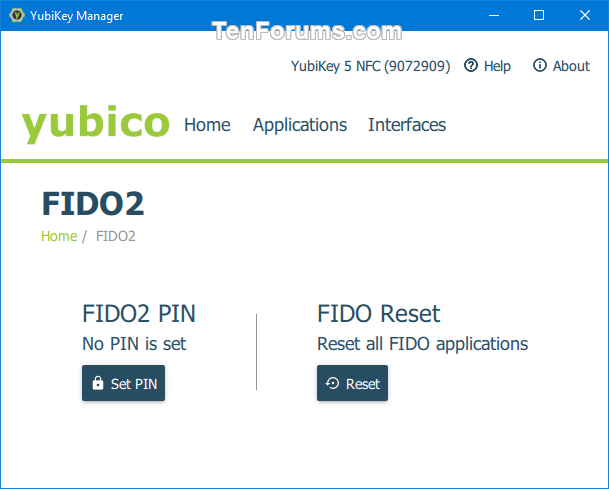How to Reset Security Key to Factory Defaults in Windows 10
A security key (ex: YubiKey) is a physical device that you can use instead of your user name and password to sign in. Since itís used in addition to a fingerprint or PIN, even if someone has your security key, they wonít be able to sign in without the PIN or fingerprint that you create. Security keys are usually available for purchase from retailers that sell computer accessories.
There are different types of security keys that you can use, like a USB key that you plug in to your device or an NFC key that you tap on an NFC reader. Make sure to familiarize yourself with the type of security key you have by reading the instruction manual from the manufacturer.
Starting with Windows 10 build 18298, you can now set up a security key straight from Settings that you can log you into applications.
When you set up a security key, you add a FIDO2 PIN that helps keep it safe. Your security key PIN can be changed or reset if needed.
When you reset a security key, the security key will be reset to factory default settings. All data, credentials, and PIN on the key will be cleared.
This tutorial will show you how to reset your security key to factory default settings in Windows 10 to clear all data and credentials on the security key.
- Option One: Reset Security Key to Factory Defaults in Windows 10 Settings
- Option Two: Reset Security Key to Factory Defaults with YubiKey Manager
1. Open Settings, and click/tap on the Accounts icon.
2. Click/tap on Sign-in options on the left side, and click/tap on Security Key under Manage how you sign in to your device on the right side. (see screenshot below)
3. Click/tap on the Manage button. (see screenshot below)
4. Insert your security key (ex: YubiKey) into the USB port. (see screenshot below)
5. Touch either the button or gold disk on your blinking security key. (see screenshot below)
6. Click/tap on the Reset button under Reset Security Key. (see screenshot below)
7. Click/tap on Proceed to confirm. (see screenshot below)
8. Touch either the button or gold disk on your blinking security key. (see screenshot below)
9. Windows 10 wasn't able to reset my YubiKey 5 NFC security key, but maybe you will have better luck with your security key. (see screenshot below)
10. You can now close Settings if you like.
This option will only work with a YubiKey security key.
1. If you haven't already, you will need to download and install YubiKey Manager.
2. Open the YubiKey Manager app.
3. Insert your YubiKey into the port (ex: USB) on your PC. (see screenshot below)
4. Click/tap on Applications on the toolbar, and click/tap on FIDO2. (see screenshot below)
5. Click/tap on the Reset button under FIDO Reset. (see screenshot below)
6. Click/tap on Reset. (see screenshot below)
7. Click/tap on Yes to confirm. (see screenshot below)
8. Remove and re-insert your YubiKey. (see screenshot below)
9. Touch either the button or gold disk on your blinking YubiKey. (see screenshot below)
10. Click/tap on OK. (see screenshot below)
11. You can now close YubiKey Manager if you like. (see screenshot below)
That's it,
Shawn
Related Tutorials
- How to Set Up Security Key to Log into Apps in Windows 10
- How to Change Security Key PIN to Log into Apps in Windows 10
- How to Set Up Security Key to Sign in to Microsoft Account in Microsoft Edge
Reset Security Key to Factory Defaults in Windows 10
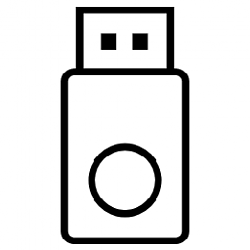
Reset Security Key to Factory Defaults in Windows 10
How to Reset Security Key to Factory Defaults in Windows 10Published by Shawn BrinkCategory: User Accounts
12 Dec 2018
Tutorial Categories


Related Discussions