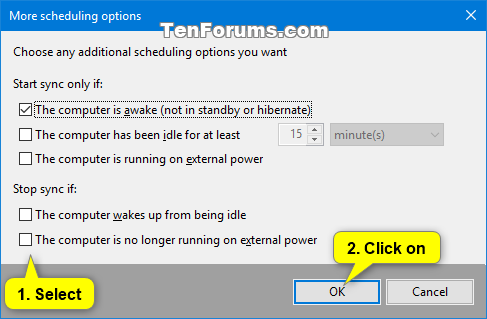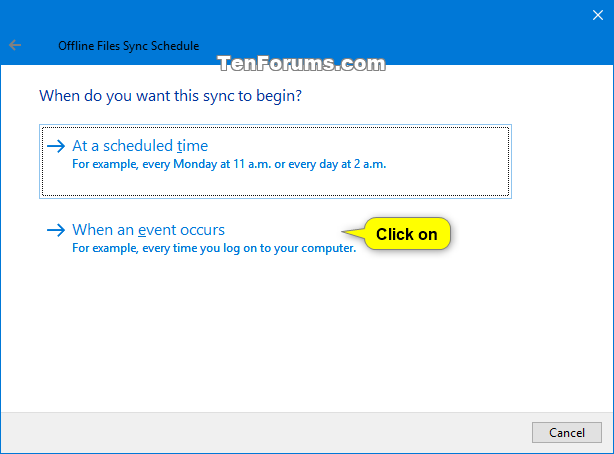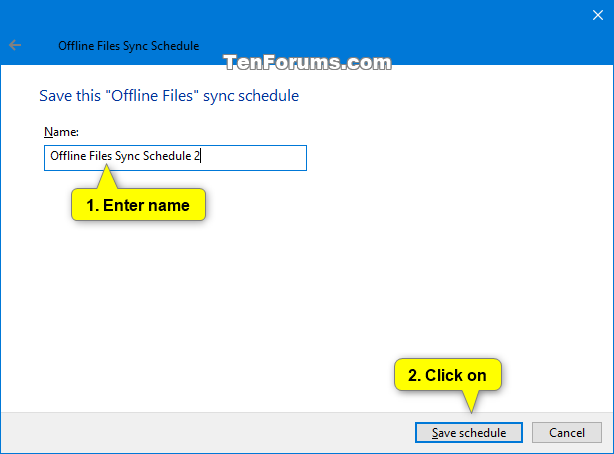How to Create New Offline Files Sync Schedule in Windows
Offline Files is a feature of Sync Center that makes network files available to a user, even if the network connection to the server is unavailable.
Users can use offline files (if enabled) to make their network files always available offline to keep a copy of the files stored on the network on your computer. This allows users to work with them even when they are not connected to the network or a server is unavailable. The next time the user connects to the network or the server is available, their offline files on your computer will automatically sync to the network files on the server to update.
Users can also create custom sync schedules for their Offline Files sync partnerships to begin at a scheduled time they want or for when an event occurs.
User can view, edit, or delete their existing Offline Files sync schedules at anytime.
See also:
- Folder Redirection, Offline Files, and Roaming User Profiles overview | Microsoft Docs
- Work Folders and Offline Files support for Windows Information Protection | Storage at Microsoft
This tutorial will show you how to create a new custom Offline Files sync schedule for your account in Windows 7, Windows 8, and Windows 10.
In Windows 7, the offline files feature is only available in the Professional, Ultimate, and Enterprise editions.
In Windows 8, the offline files feature is only available in the Pro and Enterprise editions.
In Windows 10, the offline files feature is only available in the Pro, Enterprise, and Education editions.
Here's How:
1 Open the Control Panel (icons view), and click/tap on the Sync Center icon.
2 Click/tap on the View sync partnerships link on the left side of Sync Center, and click/tap on the Offline Files sync partnership you want to create a new schedule for. (see screenshot below)
3 Click/tap on the Schedule button on the toolbar. (see screenshot below)
4 If you already created sync schedules, click/tap on the Create a new sync schedule option. (see screenshot below)
5 Check the Offline Files sync items you want to sync on this schedule, and click/tap on Next. (see screenshot below)
6 Do step 7 (At a scheduled time) or step 8 (When an event occurs) below for when you want this sync schedule to begin.
A) Click/tap on At a scheduled time. (see screenshot below)
B) Select what time you want to sync your selected Offline Files, click/tap on Next when finished, and go to step 9 below. (see screenshot below)
If you like, you can click/tap on the More Options button before you click/tap on Next to choose any additional scheduling options below you want, and click/tap on OK.
A) Click/tap on When an event occurs. (see screenshot below)
B) Choose one or more events or actions you want to automatically sync your selected Offline Files, click/tap on Next when finished, and go to step 9 below. (see screenshot below)
If you like, you can click/tap on the More Options button before you click/tap on Next to choose any additional scheduling options below you want, and click/tap on OK.
9 Enter a name you want for this Offline Files sync schedule, and click/tap on Save schedule. (see screenshot below)
10 You can now close the Sync Center if you like.
That's it,
Shawn
Related Tutorials
- How to Enable or Disable Offline Files in Windows
- How to Add Sync Center Context Menu in Windows
- How to Set or Unset Network Files as Always Available Offline in Windows
- How to Create Offline Files Folder Shortcut in Windows
- How to Change Offline Files Disk Usage Limits in Windows
- How to Encrypt or Unencrypt Offline Files Cache in Windows
- How to Manually Sync Offline Files in Windows
- How to Delete Offline Files Sync Schedule in Windows
- How to Edit Offline Files Sync Schedule in Windows
- How to Add or Remove Offline Files tab in Network File and Folder Properties in Windows 10
- How to Add or Remove Always Available Offline Context Menu in Windows
Create New Offline Files Sync Schedule in Windows
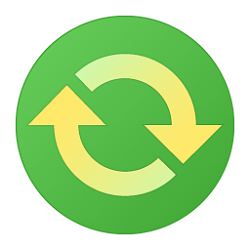
Create New Offline Files Sync Schedule in Windows
How to Create New Offline Files Sync Schedule in WindowsPublished by Shawn BrinkCategory: Network & Sharing
24 Aug 2020
Tutorial Categories


Related Discussions